This tutorial explains how to see number of file, directory, thread handles opened by running processes in Windows. There is a freeware by Nirsoft, HandleCountersView which lets you do that. This software lists all the running applications with the number of handles they are managing with details. You can clearly see the number of file handles, folder handles, thread handles, symbolic links, token, job, total objects, partition, UserApcReserve, IoCompletionReserve, ActivityRefrence and some others parameters. You can see details about all these parameters and export the result to a file. This software allows you export the stats of the selected processes or all processes to a HTML file.
In general terms, handle simply means a “Resource”. And resource can be anything that is being controlled by the running processes. I have mentioned some of the resources that HandleCountersView tool can count. You can easily count various handles that the running processes are managing. Also, you can export the result to a file. This tool is useful in testing applications and watching the behavior of running processes.
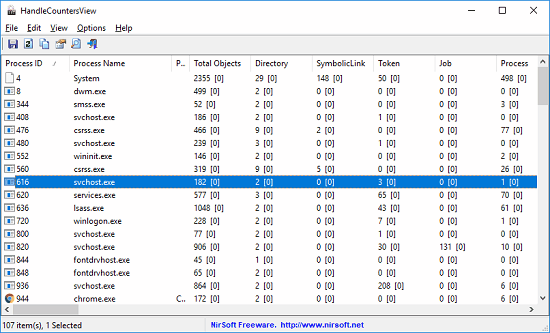
How to See Number of File, Directory, Thread Handles Opened by Processes?
HandleCountersView is simple tool to see number of files, directory, thread handles by processes. It runs in portable mode and offers some other optional features. There is find tool in the toolbar of the software that you can use to search handles for a specific process by simple typing its name.
Here is how to use this tool to see the number of handles by running processes.
Step 1: Get this tool from here and open it. It will start scanning the running processes and will start showing the corresponding counters. You can wait for a few seconds while it loads all the stats from all the processes.
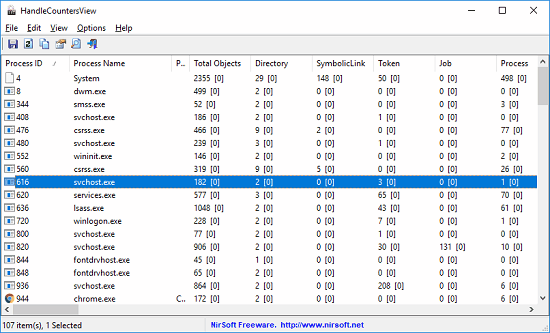
Step 2: When it has loaded the details, you can analyze them. You can use the find tool if you want to see the handles of a specific process. Next, if you want, then you can export the data to a HTML file. For that, just select the entries you want in the final file and then right click on empty area. Select “HTML Report – Selected Items”. If you want to export all the entries, then you can do that.
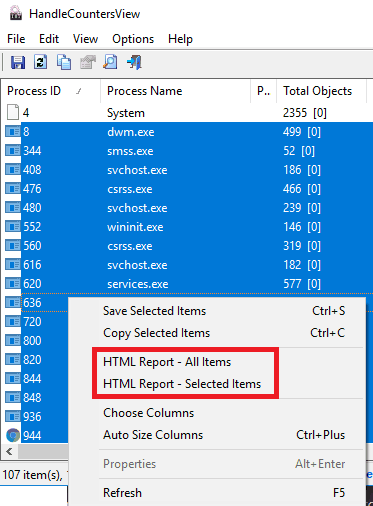
In this way, you can use this freeware to easily see number of file, directory, thread handles opened by processes. And HandleCountersView makes it easy to do that. You just have to open the software and wait for it to list all processes with the handles they are managing.
The Verdict
If you want to test the behavior of running applications, mainly auditing the number of handles they are managing, then HandleCountersView is a good option. Also, you can use this freeware to see the number of handles your own applications are managing.