This tutorial explains how to send confidential mail using Gmail app on Android. Gmail now lets you send a secure confidential email to anyone. The difference between normal and confidential email is that the end user will not be able to copy, print or forward it when it is sent through the new confidential mode. In addition, you can also opt to add a passcode authentication. In that case, an OTP will be sent to the recipient when he/she tries to read the message.
The confidential message will disappear after the number of days specified by you. There are two ways in which you can send the passcode. If the recipient is a non-Gmail user, then standard passcode verification will be used. But if you are sending the mail to another Gmail or G-Suite user then SMS verification can be opted. For now, you can only send confidential mail from Gmail mobile app only and it is unclear when this feature is going to arrive on the web version.
How to Send Confidential Mail using Gmail App on Android?
Using the new confidential email feature is very simple. You just update the Gmail app to the latest version and then draft a new email. From the top right side, tap on 3 dots icon and then it will show you the option to use Confidential mode option.
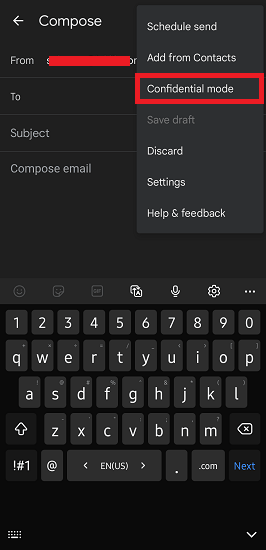
Now, write down the email content and then configure the confidentiality options. Tap on the options and then select the number of days after which the email will expire and will lose all the content. In addition, you also have to select a passcode method.

Just send the email but before that, it will ask you to enter a phone number of recipient on which the SMS will be sent. Make sure that the number is verified by Google in the recipient’s account.
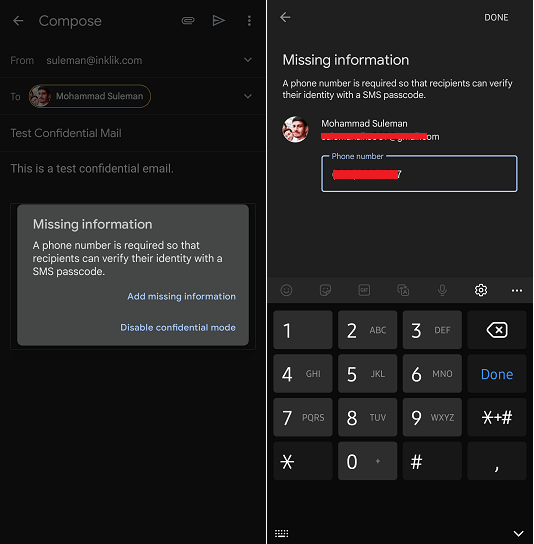
Now, finally send the email. When the end user opens it, he/she will have to enter the passcode. The passcode will be sent via SMS.

After the confidential mail opens, it will not have the option to copy, print, or forward. This is as simple as that.
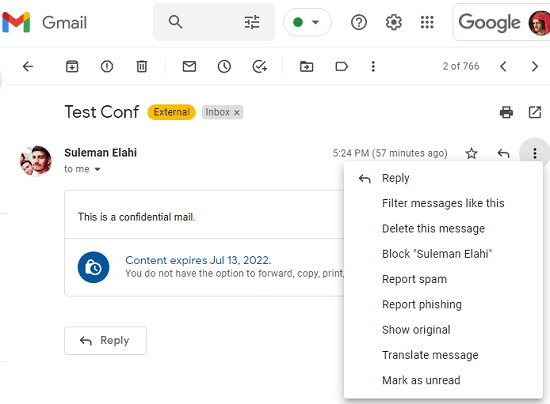
In this way, you can use this new feature of Gmail to send confidential emails. The process is very simple and you only have to select this option while drafting it. You can send as many confidential emails as you want. And this feature is available to both; Gmail and G-Suite users.
Closing thoughts:
Previously there were third party tools and extensions to send confidential emails on Gmail but now we have a native feature. You can start using it right now and for that you only have to update the Gmail app to the latest version.