This article covers a method to transfer albums from Google Photos to OneDrive. Av average internet users have their photos and videos on multiple platforms such as Google Photos, Facebook, cloud storage, etc. Many of these big platforms come forward for the Data Transfer Project that allows users to easily transfer their photos and videos between different platforms with ease.
Under this project, Google offers a Google Takeout feature that allows you to export data from any of the Google services associated with your account. Using this feature, you can export any or albums from your Google Photos to Dropbox, OneDrive, Box, and Google Drive. You can set the export for once or create a reoccurring export every 2 months for a year and pick the export format as well. With that said, let’s check out how it’s done.
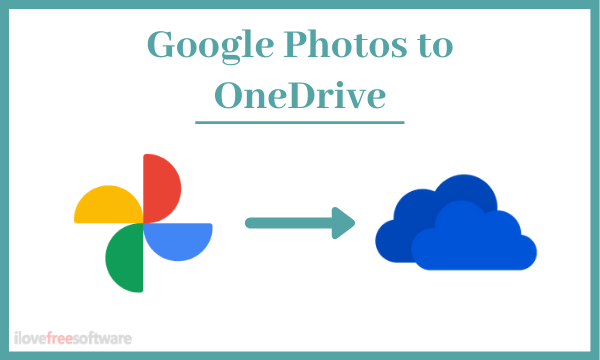
Also read: How to Transfer Your Photos, Videos from Facebook to Google Photos?
Transfer Albums from Google Photos to OneDrive
To transfer albums from Google Photos to OneDrive, visit the Google Takeout page and login with your Google account. Use the same account that is associated with Google Photos. The first step to create an export is to pick what you want to include which is Google Photos in this case.

This is a direct link to export Google Photos albums with Google Takeout. If that’s not the case then deselect all the services and then just select Google Photos. Here you can select the photo albums that you want to export. By default, it including all the albums from your Google Photos but you can expand the album list and pick which albums you like to include. Apart from that, you can also check the formats that will be included in the export.
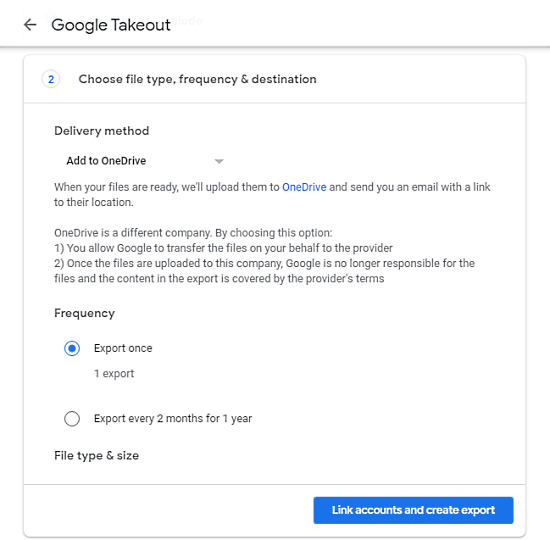
In the second, you have to choose a destination for the export. It allows you to export to OneDrive, Drive, Dropbox, and Box. There is an option to get a download link via email as well. In this case, we have to pick the OneDrive as an export destination. After that, you can set the frequency of the export. You can either export your albums once or set it to export in every 2 months for a year. Do note that, recurring export transfer teh entire albums again no matter if it has been exported already or not.
Apart from that, you can also set the export format to ZIP or TGZ and define a file size limit to break the export in the segments of 1GB, 2GB, 4GB, 10GB, or 50GB.
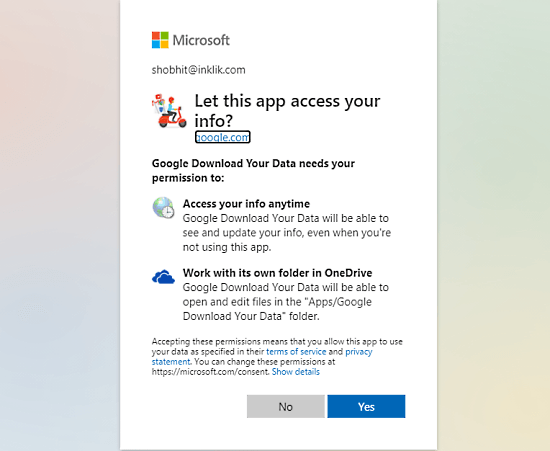
In the next step, it takes you to the Microsoft login page. Simply login with the account that is associated with your OneDrive. Then allow the necessary permissions for a successful transfer.
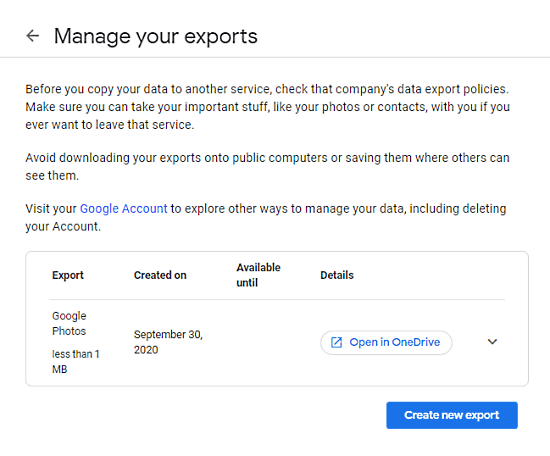
Doing this creates an export in your Google Takeout. Depending on the size of the export, it can take a few minutes to hours to transfer the selected albums. You can visit the Google Takeout page anytime to check the process of your export. Once done, it gives you a link to the OneDrive where you can log in and check the transfer.
Closing Words
This is how you can transfer albums from Google Photos to OneDrive. The Google Takeout feature makes it way easier to transfer your photos and videos which otherwise you had to first download and then upload to OneDrive. With this method, you can save yourself bandwidth and time. After transferring the albums to OneDrive, you can also link them with your Flickr.