This tutorial explains how to show time for multiple countries and cities in Windows 10 Start menu. You can do this by pinning time from World Clock to Start menu as tiles. World Clock is a part of Alarms & Clock app of Windows 10 using which you can view current time for multiple countries and/or cities together. I’m gonna use that World Clock to first add time there and then pin the added time for local and foreign locations.
In the screenshot below, you can see I have added time for 5 different locations in the Start Menu. These are added as tiles in Windows 10 Start menu, so you have the facility to resize them and unpin them from Start menu anytime. You can also lock tiles to prevent them removing accidentally.
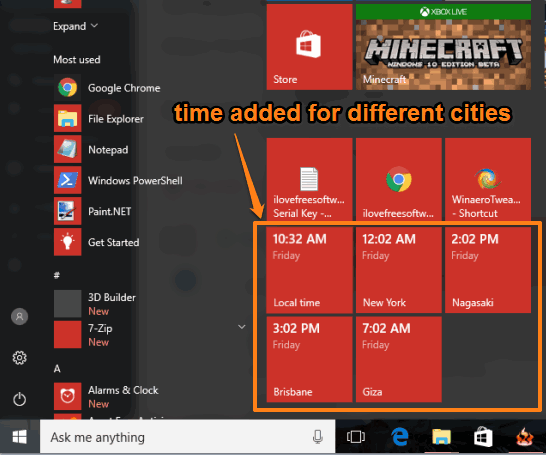
Let’s see how to add time for different locations of the world in the Start menu of Windows 10.
How To Show Time for Multiple Countries and Cities In Windows 10 Start Menu?
Step 1: Use Windows 10 Start menu or Search box to open Alarms & Clock app.
Step 2: Click on World Clock option and you will see the world map. Now tap on “+” button to add time for a particular city of a country. It will provide a search box using which you can enter the location, view suggestions, and add the time.
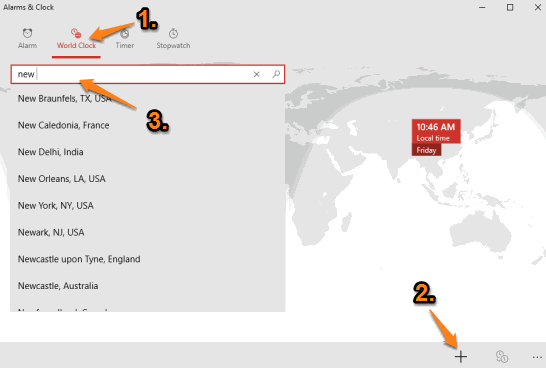
Step 3: Add time for different cities of your choice. When you are done with this, right-click on any of the added cities and you will see Pin to Start option. Click that option and confirm if you want to pin that tile to Start menu.
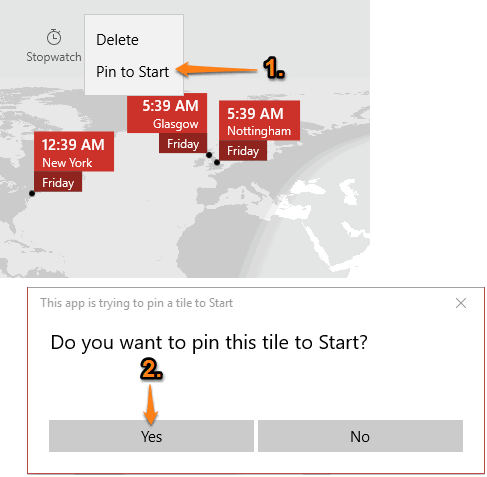
Press Yes and it’s done. Time for that particular city as a tile has been added to Windows 10 Start menu. You can open Start menu to see that tile.
Similarly, you can add time for other cities. You can add as many times as you want and see times for all those timezones together in Start Menu.
Note: Do not remove time for a city from World Clock. Otherwise, the pinned tile showing the time for that particular city will also be removed from the Start menu.
The Verdict:
Adding time for different cities and countries in Windows 10 Start menu is a good option to track time for multiple time zones. You can also add multiple clocks for different time zones in Taskbar, but if you don’t have much space on Taskbar, then adding multiple clocks in Start menu of Windows 10 is a good idea. Without using any 3rd party world clock software, you can see the time of multiple countries easily using Start menu.