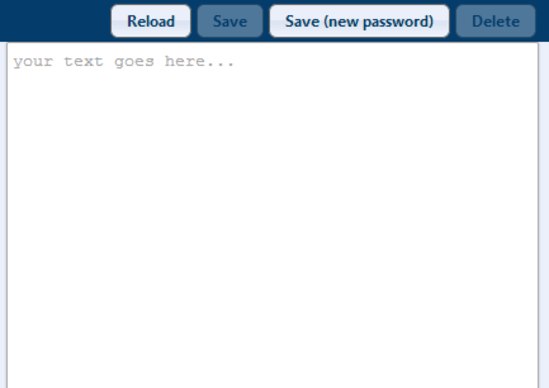ProtectedText is a great free online service that lets you store notes securely online after encrypting them. It works by providing a unique encrypted notepad to each user. Each unique notepad has a unique URL, which is further secured by a unique user generated password. Your notes are encrypted using your password, which never leaves your browser. Only the encrypted notes go to ProtectedText’s servers. There are no signups, no ads, nothing. ProtectedText doesn’t even maintain browser cookies between sessions. This means that even if you accidentally or willingly close your browser while adding notes, your notes remain safe. Sounds pretty amazing, doesn’t it? Head past the break to find out more.

How to start using ProtectedText?
I know, you all probably must be thinking, am I missing something here? I mean, normally when I talk about a web based service, most of the times it involves signing up for the thing and hitting some sort of long link that comes wrapped up in an Activation Email. But the thing is, I’m not missing anything here my friends. The reason being, that you don’t need to sign-up to use ProtectedText. All you have to do is head over to the homepage, create a unique site (wait, what?) and start taking notes. Sounds kinda weird? Keep reading.
Step 1: Head over to ProtectedText’s homepage, and create a unique site for yourself by entering any unique name in the specified box. This unique site will be the home to all your encrypted notes (with the format as www.protectedtext.com/<unique_name>). You can also create this site by entering the unique name after ProtectedText’s URL, directly into your browser’s address bar.
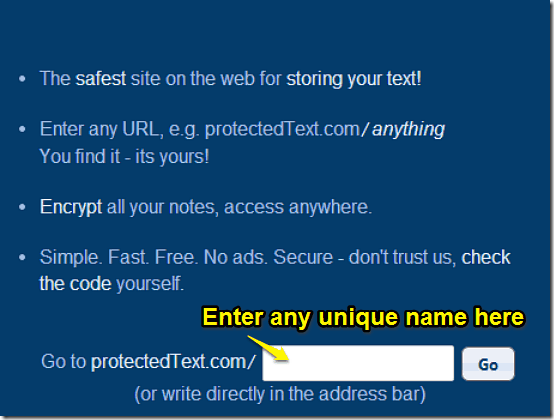
Step 2: If the unique name you enter hasn’t been already claimed by anyone, you are notified of the same by a pop-up. Simply click on Create Site to create your unique site using the unique name (If the name has been already claimed, you can simply go back and try another!).
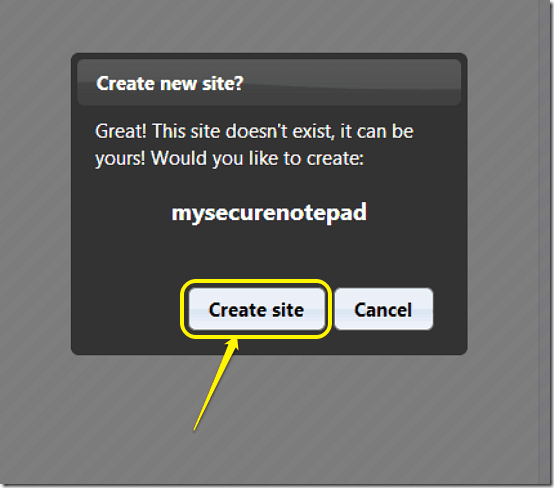
Step 3: Once your site is created, you are logged in to the exceedingly minimal interface of ProtectedText. Here’s how it looks like:
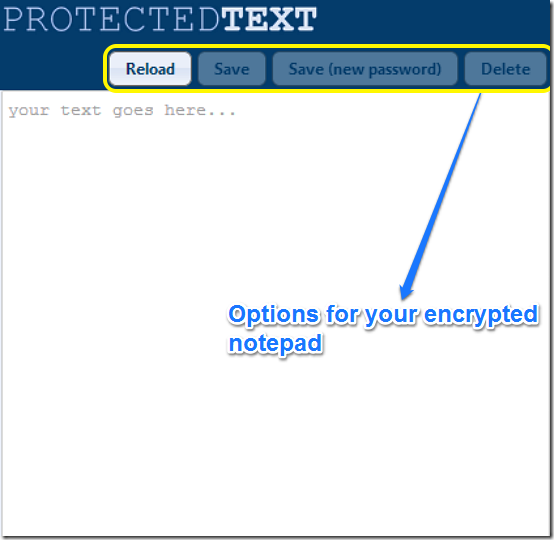
Quite minimal, isn’t it? ProtectedText is all about making it easy for you to store your notes safely and easily, in the most straight forward way possible. And probably this is the reason it doesn’t stress to much on things like eye-candy UI, a whole barrage of customization options and things like that. As you can see, ProtectedText doesn’t even have any basic text formatting features available. There’s just a big whitespace, on which you can type your notes. Simple as pie!
Apart from the note composition area, there’s just four buttons on the header, as illustrated by the screenshot. Here’s what they do:
- Reload: Refreshes your notepad for changes.
- Save: Lets you save your work. This is greyed out until you type anything.
- Save (New Password): This lets you change your password. This is also initially greyed out.
- Delete: You can delete your entire site using this option. Even this is greyed out, until you type something.
Composing notes and setting your password:
Well, composing notes is as easy as typing them (But you know that already, don’t you?). Once you’ve typed whatever you want, you can set a password to secure it. The Save Password button immediately becomes available once you’ve composed some notes. Here’s a little animated graphic, demonstrating the action:
That’s it. Once you’ve created a password, your site can be only accessed after entering this password. And that too, if the unique URL to your site is known. Whatever notes you type and save are encrypted with your password before being saved on ProtectedText’s servers. So if you want, you can even change the password every time you make an edit to your secure note. Quite easy and secure, don’t you think?
ProtectedText: Pros and Cons
Pros
- Extremely secure. No signups, no cookies, no sessions.
- Your notes are encrypted using your password, which never leaves your browser. Only encrypted notes are stored on the service’s servers.
- Extremely simple and straightforward to use.
Cons
- No way to save multiple notes. All you have is one giant virtual page, and everything must be saved there.
- Maybe a bit too simple for those who don’t mind a little customization here and there.
- If you forget the URL, your note is lost forever.
- There is no self-destruction type of feature, which services like NoteShred, PrivNote, and NoteDIP have.
Conclusion
ProtectedText is an awesome freeware web service for those looking to store information securely. While it may lack features like customization, ability to save multiple notes etc., but it more than makes up for it by the extremely good approach it takes to make your notes secure. And maybe that’s just nitpicking, considering it’s totally free. If you’re looking for a hassle-free and effective way to store your notes securely, look no further than ProtectedText.