Dweeber is a pretty useful and fun website to group study online. Dweeber lets you create virtual study groups, to which you can invite your friends (e.g. classmates) to set up an online collaborative study session. You (and other members of the study group) can specify the subject(s) to be studied. Based upon that, you can also find out the other users who are studying the same subject(s), and add them as friends.
Dweeber lets you share ideas, and even brainstorm together using the Shared Whiteboard tool. You can even chat privately with a member of the study group. Apart from that, you can also send virtual thank you cards to your group friends for helping you out. Dweeber also has additional fun features like SMART profile (that lets you know your unique learning style), and GURU points (earned by helping friends, sharing information etc.). Want to know more? Keep reading.
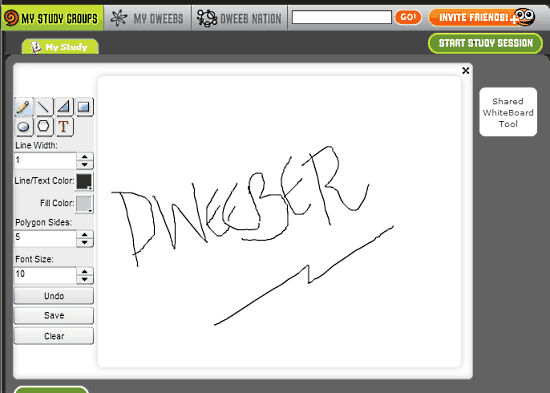
Note: Although Dweeber is quite similar to ThinkBinder, another great free website that lets you do group study online, it’s still a unique. That’s because Dweeber is more like a mini social network. Moreover, Dweeber lacks file upload capabilities, so if you’re looking for that, you’d be better off going for ThinkBinder.
Dweeber: Sign Up And Web User Interface
Like most online services, you require to create a free account with Dweeber before getting started. Doing so is quite simple. All you have to do is fill up the sign up form on the website’s homepage with some standard personal information (Name, Email etc.), and hit the Sign Up button. Once that’s done, you’re logged into your Dweeber profile. Here’s how the primary web user interface looks like:
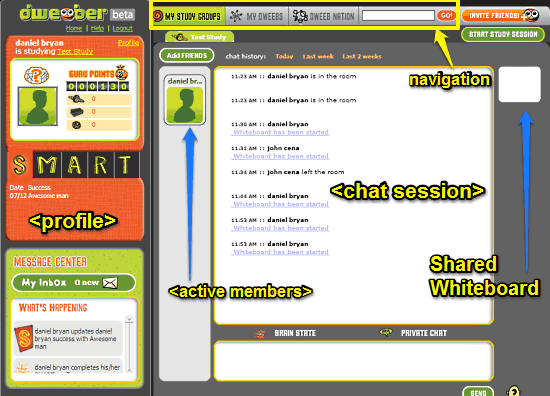
A tad too colorful, don’t you think? As illustrated above, Dweeber features fairly basic (and funky looking) user interface. It’s a mish-mash of modules and sub-modules. The UI is primarily divided into two panes. The left pane consists of your Dweeber profile, as well as your SMART information and accumulated GURU points. Before moving forward, a few words about these two are in order. These are briefly mentioned below:
- SMART Profile: This is a feature that lets you know your brain’s unique learning style. Your SMART profile can be filled up by completing a number of steps (e.g. specifying your interests, favorite subjects etc.). Each completed step also earns you a few points.
- GURU Points: Every action that you complete on Dweeber earns you some GURU points. For example, anything from completing your SMART profile, to inviting more friends to Dweeber will earn you some points. This is just a fun feature, and you can compete with your group friends to see who has more points.
Apart from this, the right pane consists of a couple of navigational options up top. These are briefly discussed below:
- My Study Groups: As the name suggests, this lets you create (and manage) your study groups. This module also lists the group/private chat sessions in the active study groups.
- My Dweebs: This lets you see a visual list of your fellow dweebs (other Dweeber users) added to your friend list/study groups.
- Dweeb Nation: Quite an interesting feature. This section lists mini profiles of other online Dweeber users, based on the subjects of study specified by you. You can also add them as friends.
How to Use This Free Website To Do Group Study Online?
Using Dweeber to collaborate with your friends on joint study sessions is quite simple. All you have to do is invite them via email. Once they join your study group, all of you can engage in group discussions, chats, and even brainstorm together. Here’s a little step by step process, illustrating how to do it:
Step 1: On the home screen, click Start study session. Give your session a name, as well as select the subject it belongs to (You can also specify a subject on your own, if the one you’re looking for isn’t one of the listed options). You can also choose to make the study session private, in order to prevent it from appearing in the What’s Happening feed section in the left pane. Once done, click Next.
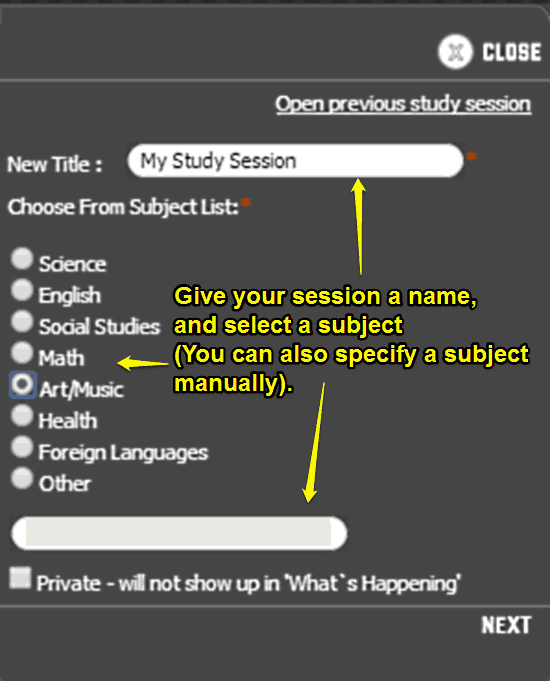
Step 2: The next screen lists your Dweeber friends that you can invite to your study session. If you’ve already invited your friends, they will show up on the invite screen. Otherwise, you can easily invite them via the Invite Friends button on the top right corner (Obviously, they need to have a Dweeber account in order to be able to join the study group).
Step 3: That’s it. Once the invitees join the group, their names with small icons pop-up on the left of the collaborative chat section. Under this section, all of the online group members can chat with each other, and share ideas. You can even select an online group member to initiate private chat with him/her. Check out the following screenshot:
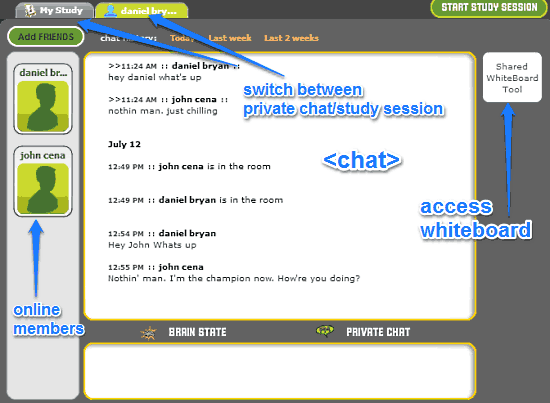
As illustrated by the above screenshot, you can easily toggle between private chat and the active study session via tabs on the top. A button on the right also lets you access the shared whiteboard module (discussed next in the article). Now you can share ideas, help each others and get homework done, the fun way. How cool is that?
How To Use Dweeber’s Shared Whiteboard Tool?
Dweeber offers a shared whiteboard that lets you and your study group members to collaborate and brainstorm on ideas in real-time. The whiteboard lets you create simple lines, and polygonal shapes. You can insert text if you want. All of the changes made by group members on the shared whiteboard are rendered instantly. Here’s a little animated graphic, showing it in action:
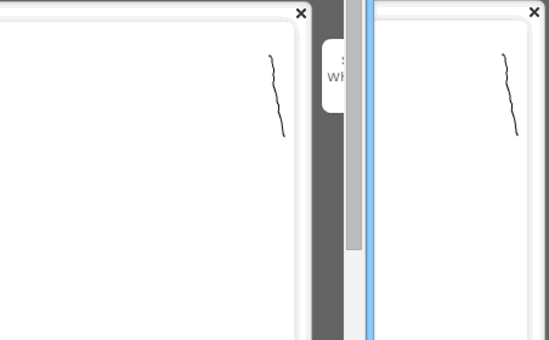
Conclusion
Dweeber is a great and fun to use website to do group study online. While the user interface could use some polishing, Dweeber works good for what it is. The ability to create multiple study groups, shared collaborative whiteboard, are all useful features. And then there’s the social network part, where you can connect with other users working on the same subjects, which is quite a handy feature. Do give this thing a try, you might just find homework a lot more fun.