FreeCRM is a free Google Sheets based CRM that auto syncs with Gmail. This online CRM tool allows you to seamlessly track, manage, and organize your prospects and customers in a Google Sheets document. It connects with Gmail and automatically syncs lead’s data like the last date of communication with any client, days since your last contact, and also how the communication was left. After that, it can automatically update the CRM with these details in separate columns of the Google Sheets document. There are many other columns in the document like amount, notes, etc. which you can fill manually.
Unlike the core CRM software, you don’t need to install anything on your PC or manage your leads in a complex dashboard. This CRM tool is super simple to use and allows you to organize and manage all the aspects of a CRM right on Google Sheets. It works quite similar to another Google Sheets based CRM called “Opensheet CRM“.
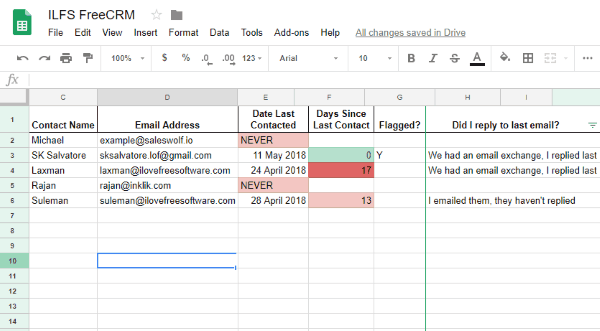
Using this Free Google Sheets Based CRM that Auto Syncs with Gmail:
Before you get started with this free online CRM tool, the first thing you would need to do is setup and configure it. So, let’s see how to do it.
How to Setup FreeCRM:
Step 1: To start, simply go to the FreeCRM homepage and scroll down to the “Set-up” section. There you will see various steps required to setup this CRM. Now, in the first step, you can see a Google Sheets link which you need to open and make a copy of the document. The copy option is available in the “File” menu.
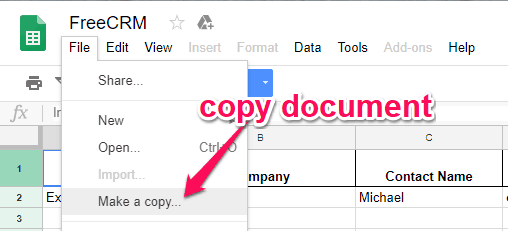
Step 2: After that, open the copied document and click on the “Tools” menu at the top. Then you can see a “Script Editor” option which you need to select to proceed.
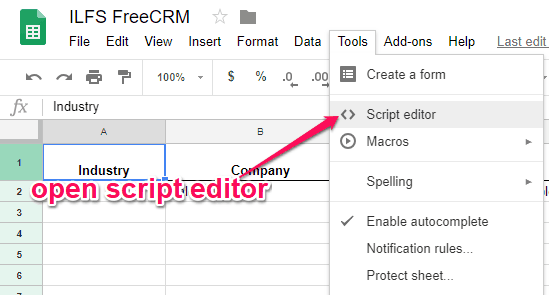
Step 3: When you do that, the Google Sheets script editor will open in a new window. Now, what you need to do is click on the “Play” icon visible at the top of the editor.
![]()
Step 4: As soon as you do that, it will prompt you to authorize FreeCRM to access your Google information. It is also required for connecting and syncing your Gmail account with the Google Sheets document.
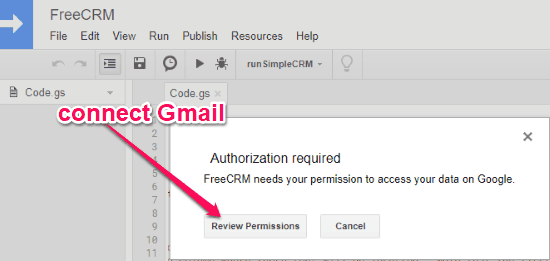
Step 5: After you’re done with connecting your Gmail account, you would need to click on the “Clock” icon visible at the top of the script editor. This will allow you to create a trigger for how often you want the CRM to update automatically.
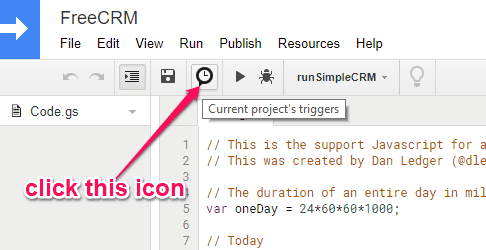
Step 6: When you select the “Clock” icon, it will open a popup dialog on which you would need to create a trigger for setting the time interval. For that, click on “Add new trigger” link and then it will open the options required for the trigger. Now, the first thing you need to do is select “Time-driven” option under the “Events” section. After that, you can choose the timer type such as Minutes Timer, Hour Timer, Day Timer, Week Timer, Month Timer, and you can also set a specific date and time. Let’s say, you have selected the “Minute Timer”. Then it will allow you to choose after how many minutes you want the trigger to run and update the CRM.
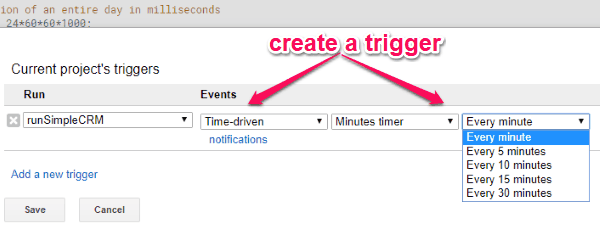
Step 7: Once you’re done with creating the trigger, simply click on the “Save” button to save and activate the trigger. Now, this free CRM tool will auto sync with Gmail and update the CRM in the time interval selected by you.
How to Use this Free Google Sheets Based CRM:
After you’re done with setting up the CRM, you can go ahead and start tracking, managing, and organizing your prospects and customers.
In the Google Sheets document offered by this CRM tool, you can see 18 columns that display different aspects of the CRM. The columns are as follow:
| Column A: Industry | Column B: Company | Column C: Contact Name | Column D: Email Address |
| Column E: Phone Number | Column F: Title | Column G: Date Last Contacted | Column H: Days Since Last Contact |
| Column I: Flagged | Column J: Did I Reply to Last Email | Column K: Next Steps | Column L: Next Step Date |
| Column M: Reason | Column N: Resistance | Column O: Amount | Column P: Address |
| Column Q: Suburb | Column R: Notes |
Before you can actually use this CRM, you would need to manually enter the email addresses of your customers in “Column D”. It will help this CRM tool automatically fetch details about your interaction (via email) with those contacts from the Gmail inbox.
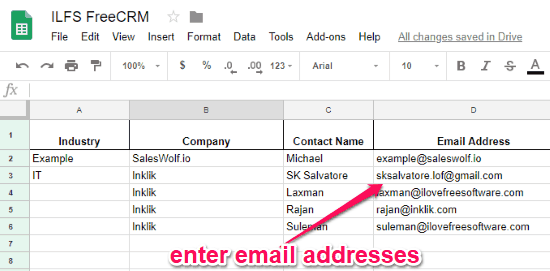
Actually, what happens is this CRM tool can sync data only for 4 columns in the Google Sheets document from Gmail. The columns in which FreeCRM can automatically enter data are “Column G: Date Last Contacted”, “Column H: Days Since Last Contact”, “Column I: Flagged”, and “Column J: Did I Reply to Last Email”. These details will help you know when you have had last interaction with any customer, what’s the last email status, etc.
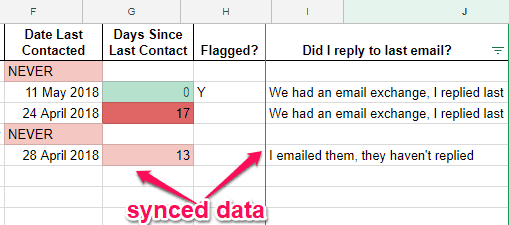
Except for these 4 columns, you would need to manually enter data into the columns to keep track and manage your prospects and customers. To do that, you can simply open the document and start entering data like the customer’s phone number, reason, suburb, resistance, notes, etc. You can also add other custom columns if you want, but do it after the Columns K to avoid mishaps with the document.

Closing Words:
FreeCRM is no doubt one of the simplest online CRM tool available which makes tracking and managing prospects and clients a breeze for you. No need to go through complex CRM tool procedures, as it lets you sync your Gmail automatically and reduce the manual effort on organizing prospects and customers directly in Google Sheets. If you’re one of those sales manager or business owner, who don’t like fancy and complex CRM, then this free Google Sheets based CRM tools is the best option for you.