Here are 5 free online PDF encryption websites. While PDF password protector software only add opening password protection to your PDF files, these websites are better as you can set password protection as well as encrypt the PDF files. Without the correct password, it would be impossible to decrypt your PDF files to view the original content stored in PDF documents.
These websites also provide different options for PDF encryption. For example, you can enable/disable copying, modifying, and printing permissions. Apart from that, a few unique features are also available in some of these online PDF encryptors. You can encrypt PDF files in batch, upload PDF from Dropbox account, or Google Drive account, set inserting, deleting, and rotating permissions, commenting and annotation permissions, etc.
So, let’s begin with the first free PDF encryption website available in this list.
PDF2go.com
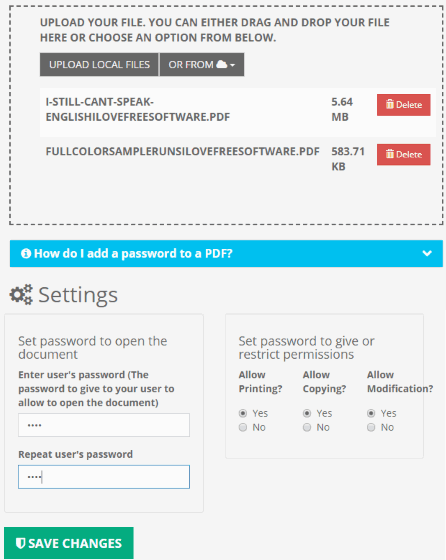
PDF2go.com is one of my favorite websites to encrypt PDF online. This website lets you encrypt PDF files in batch, which is its advantage over other PDF encryptor websites. You can encrypt an online PDF, PDF files from Google Drive, PC, or Dropbox. It doesn’t mention the file size limit for single and multiple PDF files, so you need to check it by yourself.
Once the PDF files are added, you can set user password and allow/disallow copying, modifying and printing permissions. Set the options and then you can start the conversion process.
When you get the output, you can download it to PC, or save to Dropbox and Google Drive. This website doesn’t store the encrypted and input PDF files forever. Once 24 hours are passed, it removes all the PDF documents.
PDFzorro
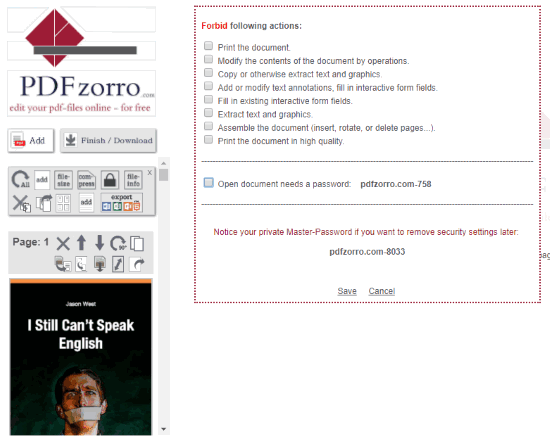
If you need more options for PDF encryption, then you should give a try to PDFzorro. This website lets you add PDF from Google Drive or PC and then you can set the encryption options. You can forbid printing, modifying the contents, copying or extract text and graphics, fill in form details, rotating, deleting, inserting pages, printing in high quality, etc.
The option to enable password protection to open PDF is also available but you can’t set a custom password. You can only use the pre-defined password provided by this website itself. When the output is generated, you can save it to PC, and Google Drive account, and then remove that file immediately from the server.
Everything is quite good but I wasn’t able to find the PDF size limit for encryption.
PDFdu.com
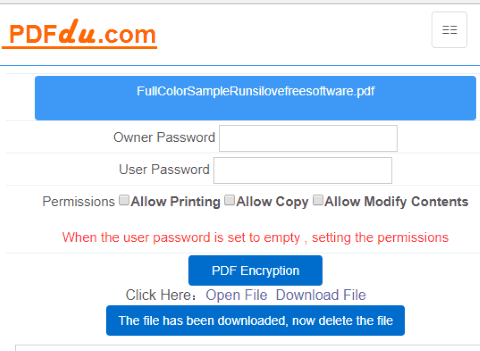
PDFdu.com is another handy PDF encryption website. This website has a simple interface which makes it very easy to use. For encrypting the PDF file, it provides owner password, user password, allow/disallow content copy, printing, and modify PDF content. Allowing/disallowing annotation, comment, etc., are not present, still, the other encryption features are very useful. Therefore, it is a good online PDF encryptor.
It doesn’t mention the size limit for input PDF but it doesn’t store your PDF documents permanently. After every two weeks, the input and encrypted PDF files are removed from its servers.
Conversion-tool.com
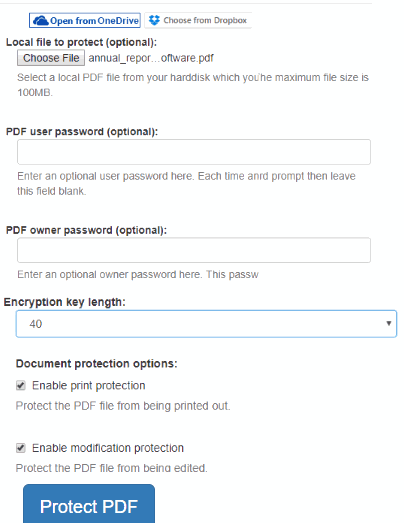
Conversion-tool.com is also a useful PDF encryption website. It has some really good options for encryption which make it a handy online PDF encryptor. You can add PDF from OneDrive, Dropbox, or PC. The file size limit for input PDF is 100 MB, which is a good number. An online PDF can also be encrypted using this website. One of its best features is you can set the encryption level to 40, 256, or 128.
Apart from that, you can enable print protection, extract, modification, and annotation protection for the input PDF file. When encryption options are set, you can use Protect PDF button and get the output. The output encrypted PDF can also be saved to Dropbox or OneDrive. Your files are also removed after 1 hour from its server. All such encryption and other features make it one of the best PDF encryption websites.
Sejda Encrypt and Protect PDF Online
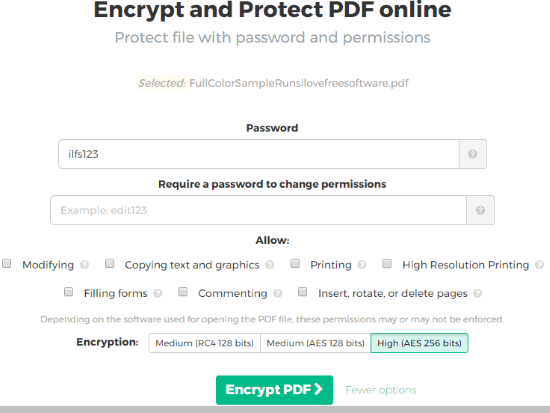
Sejda.com has many important options for encrypting PDF online. It gives the feature to set the open password, password to change permissions and set modifying, form filling, printing, high resolution printing, inserting, rotating or deleting PDF pages, commenting, and copying text and graphics permissions. You can also set the encryption level as Medium (RC4 128 bits), High (AES 256 bits), or Medium (AES 128 bits). So, one thing is quite clear that encrypting options are more than many other online PDF encryptors covered in this list.
It also supports different ways to import the PDF document. You can add PDF from Dropbox, PC, or Google Drive. Also, the output encrypted PDF can be downloaded to PC as well as Google Drive and Dropbox accounts. After 5 hours, it removes all the input and encrypted PDF files from its servers.
All these features make it an awesome online PDF encryptor. Still, the reason that I placed this website on the bottom of other online PDF encryptors is its free plan is very limited. You can process only 3 PDF files in one hour, upload PDF with 50 MB size or 200 pages. If this doesn’t bother you, then this online PDF encryptor is a good choice for you.
Here is its full review.
The Conclusion:
Whenever you want to protect your important PDF files, these online PDF encryptor websites will be very helpful. Instead of simply adding the password protection, these websites enhance the security level by encrypting the PDF files and letting you set different permissions for encryption. Try these PDF encryption websites and share your experience using the Comments section.