This post explains how to generate Mermaid diagrams from text prompts using AI for free. A Mermaid diagram is a text-based diagramming language used to create various types of diagrams such as flowcharts, sequence diagrams, Gantt charts, and more. HueHive is offering an online tool where you can generate a variety of Mermaid diagrams from text prompts. You can define the diagram in natural language and the tool generates that for you. This tool uses GPT-3.5 and GPT-4 to effortlessly create diagrams in seconds. Whether you need a flowchart, sequence diagram, user journey, or more, this tool has got you covered. Let’s dive in and explore how you can use it for your diagramming needs.
Key Highlights:
- Create mermaid diagrams using GPT-3.5 and GPT-4.5
- Offers prompts for sequence diagrams, flowcharts, state diagrams, ER diagrams, user journeys, class diagrams, and mind maps
- Provides JS code for the diagram that you can easily copy
- Edit the diagram via chat or by directly modifying the code
- Quick link to open the diagram in Mermaid Live Editor for further customization
- Options to export diagrams as PNG, SVG, KROKI, or save to your Mermaid charts
- Free to use with GPT-3.5, with limited free credits to try GPT-4
Check out Create Flow Diagrams Free using Natural Language with AI and Free Open-Source Online Alternative to Lucidchart: Diagrams.net.
Generate Mermaid Diagrams with HueHive & ChatGPT
This HueHive diagram tool is absolutely free to use. It lets you generate a diagram without the need to sign up. However, you do need an account to interact further after a diagram is generated. The account creation is free and you can sign up using your Google account as well.
The tool has a simple interface with a chat box in the middle. At the bottom left corner of the box, you get prompt options to select a diagram type. And at the bottom right corner, you can the option to choose between GPT-3.5 and GPT-4. Here’s a step-by-step guide on how to create your diagrams:
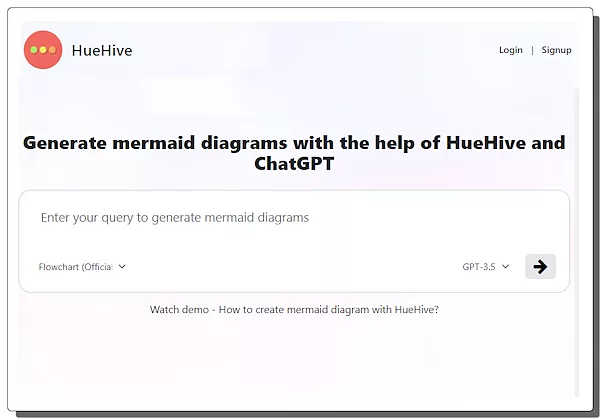
Choose Your Diagram Type: This tool presents you with various diagram types to choose from. You can pick from sequence diagrams, flowcharts, state diagrams, ER diagrams, user journeys, class diagrams, and mind maps.
Add Your Text: After selecting the diagram type, simply add the text explaining your diagram and what it has to include. Keep it simple yet detailed.
Pick GPT Model: Then pick the GPT model of choice and run the tool to generate the diagram.
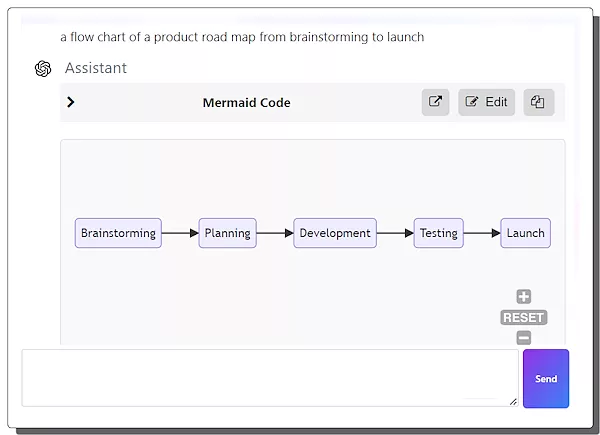
The tool takes a few seconds to generate the diagram and then shows that on the screen within the chat. It provides several options along with the diagram including quick buttons to view and copy the diagram code.
Edit Diagram with Code or Chat
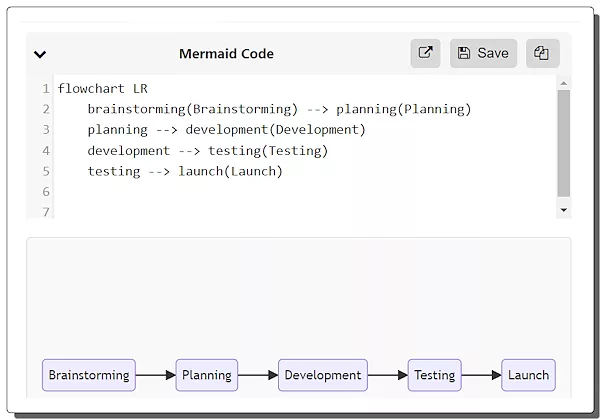
Once a diagram is generated, you can view the diagram code using the “Edit” button at the top. If you have to change something in the code, you can do that and the same gets reflected in the diagram as well. This means you can customize the diagram by changing the code. Apart from that, if you are logged into an account, you can simply interact in the chat to make the desired changes to the diagram. This makes it more efficient to customize the diagram as per your specific needs.
Open Diagram in Mermaid Live Editor
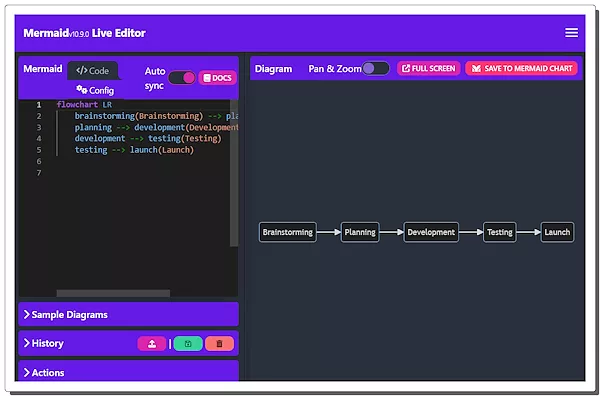
This tool also provides a direct link to open the generated diagram in the Mermaid Live Editor. Clicking that link takes you to the Mermaid Live Editor with the diagram code already inserted there. There you can use the editor to edit and customize the code. This editor allows you to customize the appearance of the diagram while keeping a log of all the versions.
Export or Save: Once you’re satisfied with your diagram, you have multiple options. You can copy the JS code provided, export the diagram as PNG, SVG, or KROKI, or save it to your Mermaid charts for future reference. You can also get the Markdown code of the diagram that you can easily insert into your documents.
You can try it here.
Closing Comment
In conclusion, HueHive’s Diagrams offers a user-friendly and efficient way to create diagrams using AI. Whether you’re a student, professional, or hobbyist, this tool simplifies the often daunting task of diagram creation. The best part is that it’s free to use with GPT-3.5, and you even get limited free credits to explore GPT-4. With the integration with Mermaid Live Editor, this becomes a go-to tool for creating Mermaid diagrams in a short time frame.