Uber Conference is a pretty awesome freemium model based online conference call service. You can both initiate and join conference calls, either using your phone number, or your computer. When you create an account, you’re provided with a conference number with a unique pin, that you can share with others to invite them to your conference calls. Uber Conference features a robust web interface that lets you control your conference calls. You can mute individual callers, know who you are speaking to, and even see their social profiles on major networks. It also supports collaboration features like instant screen and file sharing. All calls feature HD quality audio, and can even be locked for extra security. Sounds pretty amazing, right? Let’s dig in to find out more.

Uber Conference: Sign Up and primary web UI
Signing up for a free account with Uber Conference is a pretty standard affair. All you have to do is click the Sign Up button on the top right corner of Uber Conference’s homepage, enter your details, and you’re good to go. Apart from the regular Sign Up, you can also directly Sign Up using your Facebook, Google, or LinkedIn credentials. Check out the screenshot below:
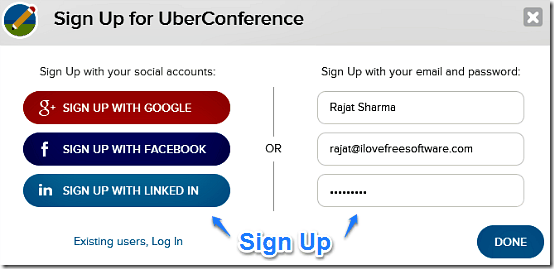
Once the Sign Up is done, you’re instantly logged in to your account. At this stage, you are provided with an automatically generated unique conference URL (the conference URL can be changed) and a personal conference number. Here’s a brief explanation on what these two actually do:
- Unique Conference URL: This is your direct link to your conference line over the web. This URL can also be shared with others that you invite to join your conference call(s).
- Personal Conference Number: In case you don’t have access to the web, your personal conference number can be dialed from any regular phone to access your personal conference line. You can also share this number with others, who can dial this number using a regular phone to join your conference call(s) as well. Do note that in free plan, the conference number that you get is of US, so if some of your invitees are based out of US, they will need to make international call (or, they can just connect with their PC for free).
The primary web UI of Uber Conference, also called the Dashboard, is pretty straightforward. The header consists of an information bar that runs across the entire width of the UI. This header consists of your unique Uber Conference credentials like your personal conference number, unique conference URL, etc. You can also copy all of this information using the Copy button to effortlessly share it with others.
Below the header, you’re provided with two major options regarding your conference calls. You can either start a conference call immediately using the Start Now button (below the clock graphic), or schedule it at a later time and date using the Schedule button (below the calendar graphic). Check out the screenshot below:

How to initiate a free conference call?
Starting a conference call via Uber Conference is super easy, but as you might already know, you need to have a pair of headphones with built in mic to do that (if you are planning to join via your computer). Here’s a little animated graphic, illustrating how to initiate a conference call, and the in-call web UI as well.
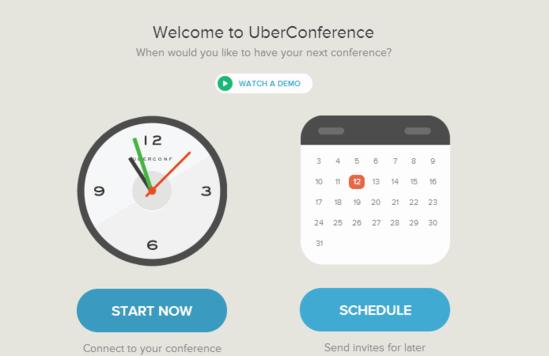
As illustrated by the above animated graphic, making a conference call via Uber Conference is extremely simple, and takes just a few clicks. The in-call web UI consists of a listing of conference call participants, visually illustrated by their profile pictures. Apart from that, the footer consists of some icons that serve as handy shortcuts to some important functions. They’re briefly mentioned below:
- Invite: This option lets you invite others to your conference call. You can invite up to ten callers per conference call.
- Record: You can record conference calls through this option.
- Mute all: Silence everyone through the mute all option.
- Lock: Using this option, you can lock your conference call. Doing this prevents others from joining in.
- Hang up: Use this option to end the conference call.
Also See: Free Video Conference Software.
Per caller functions in Uber Conference
Uber Conference allows you to do much more than just talk with your conference call participants. You can individually mute a caller, or disconnect him/her from the conference call. To top it all off, you can even see the caller’s online social profiles on networks like Facebook, Twitter, Google+ etc. All of these things can be done via three icons that appear over the caller’s profile picture when you hover your mouse pointer over it. Check out the following screenshot:

In addition to that, you can even chat with your conference call participants using the built-in chat module. To access it, simply click the chat bubble drawer handle on the right. Once you do that, it automatically slides into view to reveal the chat module. Chat as much as you want, and when you’re done, simply click it again to hide it. Check out the screenshot:
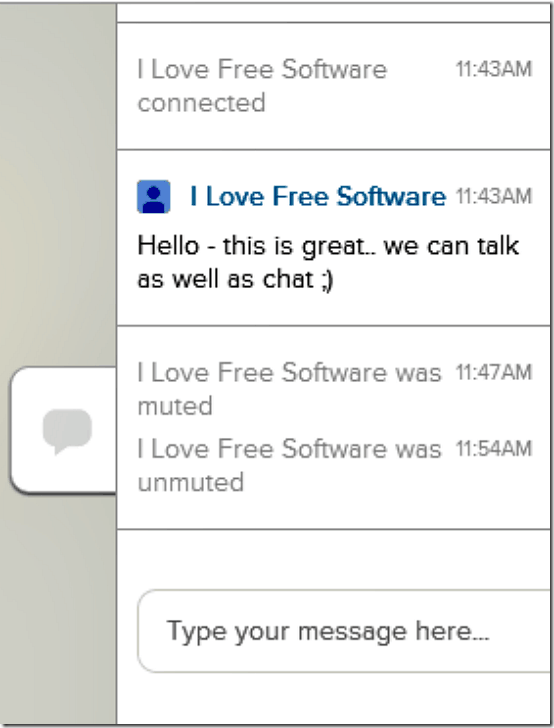
This essentially means that Uber Conference not just lets you talk to your conference call participants, it lets you chat with them, as well as know a lot about them, with a simple click of a button. How cool is that?
Uber Conference Screen and File Sharing
Uber Conference’s list of features, it seems, is pretty long. In addition to all the features discussed above, it lets you share your screen with your call participants (Note that screen sharing requires Uber Conference screen share extension for Google Chrome). You can even directly share files (up to 10 MB in size), either from your computer, or directly from cloud services like Google Drive, Evernote etc. Here’s a little animated graphic, illustrating both screen and file sharing:
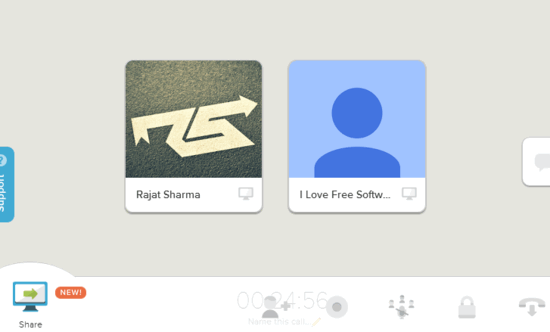
Conclusion
Uber Conference is an amazing service, that offers quality conference calling capabilities and a whole lot more, all for the low price of free. Of course, there are other alternatives as well, but Uber Conference is definitely the best I have come across till now. Although the paid accounts feature quite a bunch of exciting features, but in my opinion, the free level goodness is good enough for most of the users. Add to it, the whole barrage of goodies like screen and file sharing, ability to lock calls, view the social profiles of conference call participants, personal conference numbers and URLs, and Uber Conference becomes even more irresistible. If you’re looking for a simple yet robust and feature filled conference calling service, look no further than Uber Conference.