This tutorial explains how to upload files to Dropbox, Google Drive, Box, and OneDrive without downloading to PC. If you are one of those users who do most of their work over the Internet and also uses the cloud services like Dropbox to store files, then you must have faced the annoying situation of first downloading and then uploading them to the cloud. Although, it doesn’t affect the productivity if the files are small, but it can be really frustrating experience when they are of bigger size.
So to help you out with this problem, I have written this tutorial which will tell you how to upload any file to Dropbox without downloading to PC.
Steps to Upload Files to Dropbox, OneDrive, Etc. without Downloading to PC:
Step 1: Go to the Save Web Files website and sign-in with your Google account.
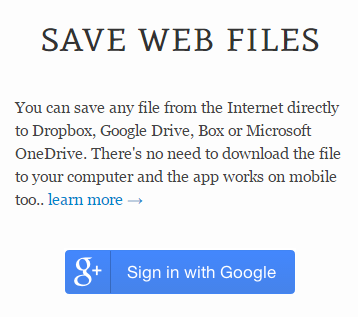
Step 2: Enter the URL of the file in the first text box and choose the cloud service where you want to store the file. You can select from Dropbox, Box, Google Drive, and OneDrive. I will explain the further steps using Dropbox, but they are the same for all the supported cloud services.
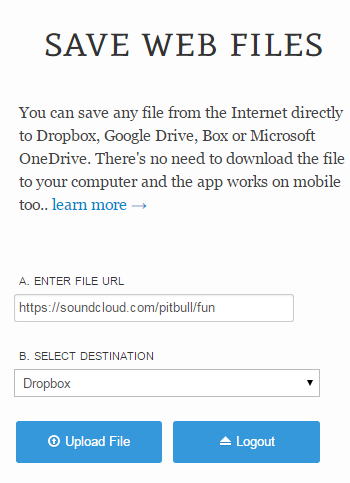
Step 3: After this, click on the Upload button.
Step 4: The web app will ask you to authorize the connection with Dropbox.
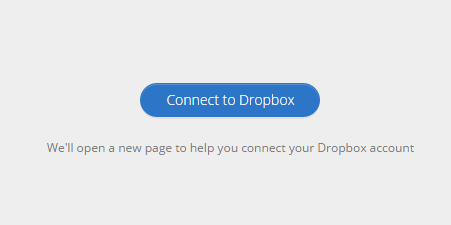
Step 5: After successful authorization, you will see the files and folders created by you on Dropbox. Choose the location where you want to save and click on Save Your File.
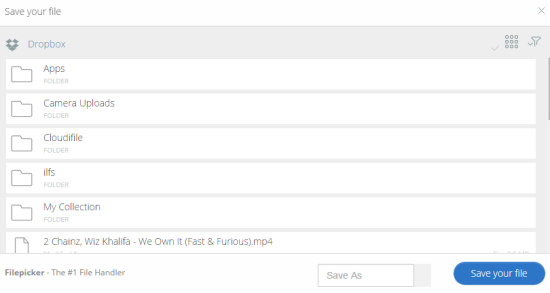
Step 6: The web app will show you the progress and your file will be saved automatically.
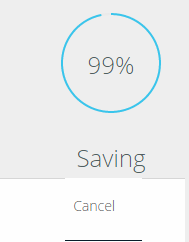
This way, you can easily upload files to Dropbox without downloading to PC. For any questions or doubts, feel free to get in touch using the comments section below.
You may also like: How to Password Protect Dropbox Folder.