In this tutorial, we are going to talk about How to Play Text as Audio During Windows 10 Startup. You can write any message as text, and then Windows 10 will read out that text as audio when Windows starts up. The audio will be played in default voice provided by Windows.
We have already talked about how to show a custom message on Windows 10 login screen. But if you want to go beyond that, and actually want to also play that custom message as audio, then I will tell you exactly how to do that.
You will have to enter a text, which will be read out during startup. You can use it to set a funny message, formal message, or you can even use it as a prank.
How to Play Text as Audio During Windows 10 Startup:
Step 1: Open Notepad on your PC. There, you will have to type the following command:
dim speech
welcome="I am glad you are back"
set speech=CreateObject("sapi.spvoice")
speech.speak welcome
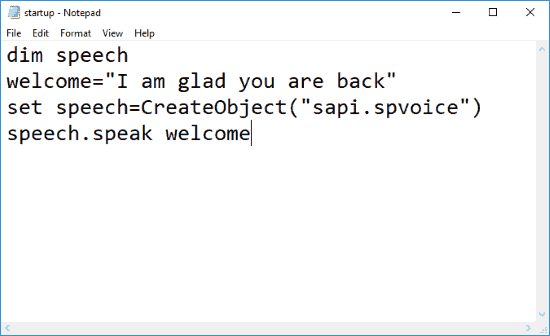
As you can see, here, I have used “I am glad you are back” as the message to be played. You can replace it with any message that you want to be played at startup.
Step 2: Once you are done, you will have to save the file in .vbs format, instead of .txt format. To do so, when you save the file, simply add .vbs in front of the file name. This will save the file as .vbs file. When you double click on this file, you will be able to hear the message you entered.
Step 3: Now, we need to set this file to run during Windows 10 startup, so that our message can be read out when Windows start. For this, you have to copy the VBS file in Windows startup folder.
Press Windows Key + R to open Run dialog box. There, type shell:startup and hit Enter.
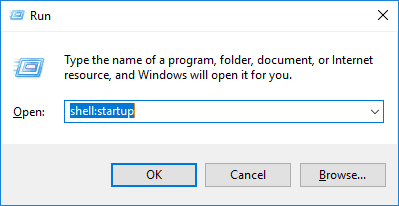
This will open the Windows Startup Folder. Just copy and paste the .vbs file in this folder. From now on whenever you start your PC, you will be able to hear the message you entered.
In case you need to change the welcome speech, simply go to the Windows Startup Folder, and open the saved VBS file in Notepad. Make the modification to the text as required, and save it. To completely remove the startup message, simply delete the VBS file from the Windows Startup Folder.
Conclusion:
Windows 10 starting up without any audio can be very boring sometimes. By following the steps mentioned in this tutorial, you can play your own custom message while Window 10 starts up. This message can be changed anytime you want, or can be even removed.