This tutorial details how to remove task view and search buttons from taskbar in Windows 10. After the re-incarnated Start Menu, perhaps one of the most visible changes to the Windows desktop (and its associated elements), introduced by Windows 10, are the task view and search buttons. Acting as direct shortcuts to Windows 10’s multiple desktops and built-in search functionalities respectively, the task view and search buttons sit as near permanent fixtures on the right side of the Start button.
While these buttons (or icons) are there to obviously serve a purpose, there might be some users who don’t want them on the taskbar for one reason or another (maybe they don’t use these features at all).
Thankfully, making the task view and search buttons go away from the Windows 10 taskbar is a matter of two clicks. Excited already? Move over to the other side of the break to find out how you can remove task view and search buttons from taskbar in Windows 10.
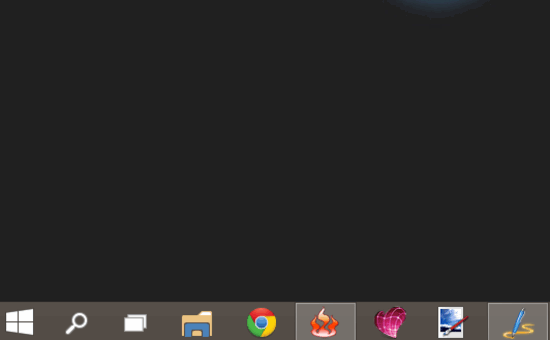
How To Remove Task View And Search Buttons From Taskbar In Windows 10?
Getting rid of the task view and search buttons is extremely simple. And the best part is that you can either remove the task view and search buttons individually, or both of them. Here’s how to do it:
Step 1: Head over to the Windows 10 desktop (if not already on it), so that the task bar is visible.
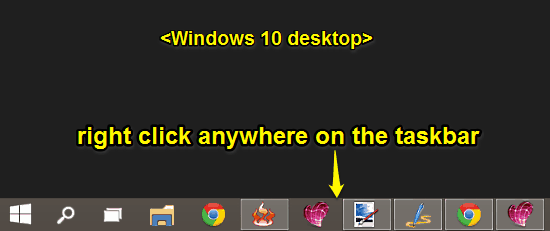
Step 2: Right click anywhere on the taskbar, and a context menu should pop up. You’ll find two options in the context menu, Show Task View button and Show Search button. Simply uncheck one/both of these options to remove either one of the task view and search buttons, or both of them, from the taskbar. Check out the screenshot:
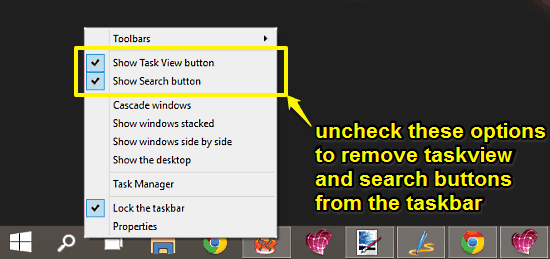
And we’re all set, fellas! As soon as you click on these options, either one of the task view and search buttons, or both of them would be gone from the taskbar. Three cheers for more taskbar space!
Also See: Windows 10 Notification Center: Everything You Want To Know!
Conclusion
The Task View and Search buttons are there on the taskbar for a reason. Although they are largely unobtrusive, they might appear annoying to some users (especially those coming from previous versions of Windows). However, as you now know, making them go away is a piece of cake.