Out of the countless goodies that make Windows 10 the powerhouse that it is, one extremely impressive feature is native OneDrive integration across the entire Operating System. Because of this, all of your important files, documents, and even OS settings are automatically synchronized to Microsoft’s OneDrive cloud storage service. You can also upload any file/folder to OneDrive, directly from Windows 10. But, is that it?
Not at all, as Windows 10 even lets you directly share any file of folder synced to OneDrive, via a unique sharing URL. To find out how you can share a OneDrive synced file or folder in Windows 10, jump over to the flip side of the break.
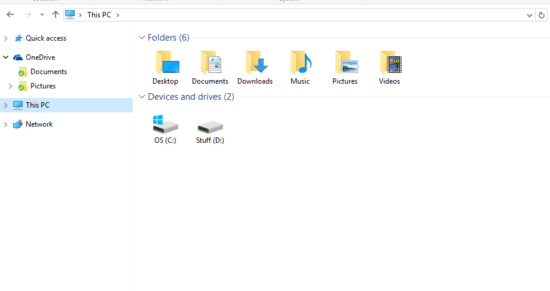
How To Share A OneDrive Synced File Or Folder In Windows 10?
Sharing any file or folder synced to OneDrive via a Windows 10 computer is incredibly simple, and takes no more than a few seconds. In any case, here’s an illustrative, step by step tutorial, that should be more than enough to see you through the finish line. Read on, folks:
Step 1: Open up File Explorer, and navigate to the OneDrive system folder (this can be done via the navigation pane on the left). Now, move to the OneDrive synced file or folder that you want to share.
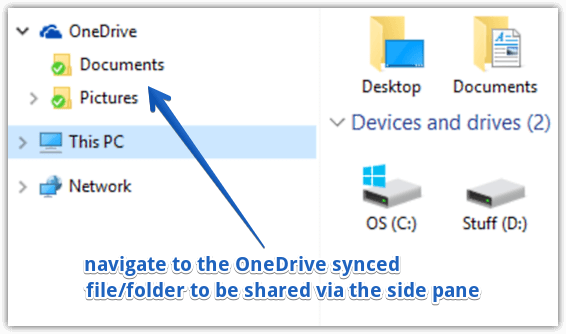
Step 2: Things get really simple from here. Right click on the file/folder that needs to be shared, and click on the Share a OneDrive link option. As soon as you do that, Windows 10 will automatically generate a unique sharing URL and save it on the system clipboard (You’ll also see a pop-up notification for the same). All you have to do is share this unique URL with whoever you want to share the file/folder with. Take a look at the screenshot below:
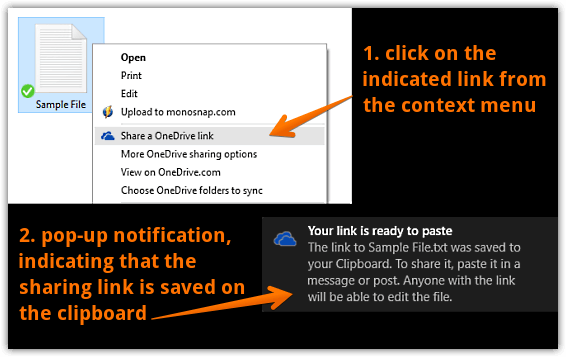
That’s all there’s to it. Those with access to the shared URL can view the file/folder. However, in order to edit the same, signing in with a Microsoft account is required.
Interesting Read: How To Backup PC Settings To OneDrive In Windows 10?
Closing Thoughts
Deep integration with OneDrive is an extremely impressive feature of Windows 10 that makes sure all your important files and settings are available to you, regardless of the PC you’re using. And the fact that you can directly share any OneDrive synced file or folder with anyone, and that too with just a click, now that’s just awesome. Try it out, you’re going to love it.