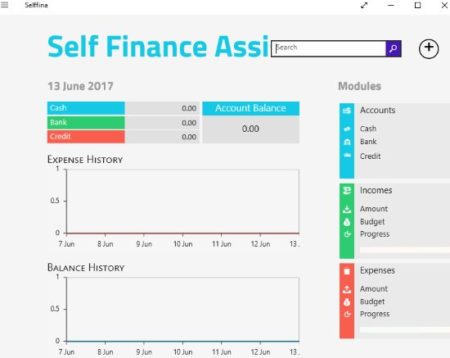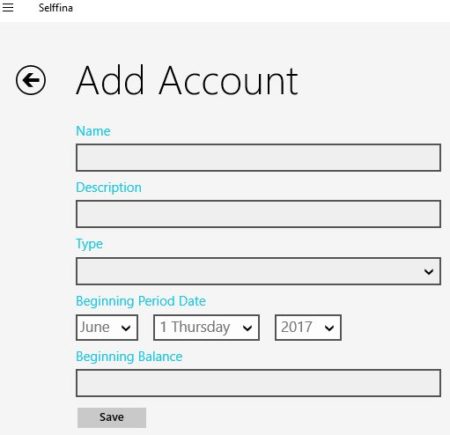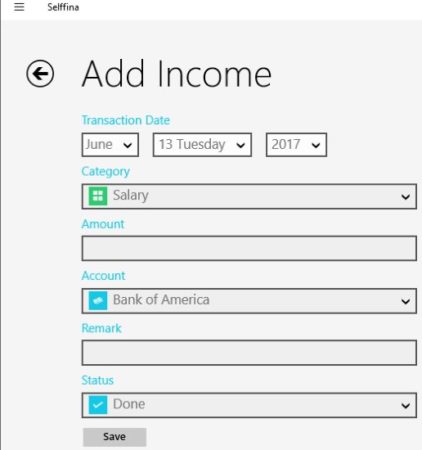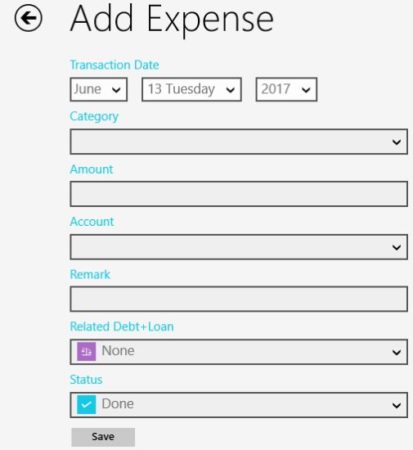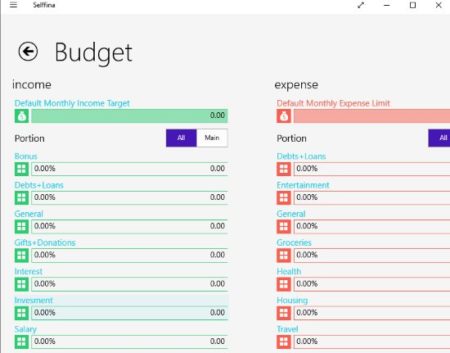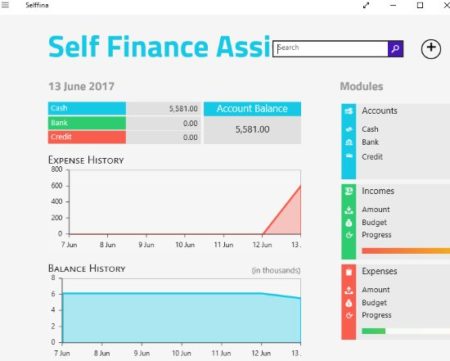Selffina is a free Windows 10 personal finance management app which lets you manage your money easily and lets you generate finance reports in Excel format. You can manage your income, expenses, debts, budget, etc. You can add you bank account by name and starting balance in your account. Then keep updating the app with the transactions you make everyday. You can even monitor your finances through charts and graphs shown right on the home page of the app.
The Windows 10 personal finance management app can be downloaded from the Windows 10 store or from the link given at the end of this article. When you start this app you will come across an interface like the one shown in the screenshot below.
As you can see above once you start entering data the charts shown on the page will be populated. The plus icon you see on the top right will let you add new data like account, expenses, income, and transfer. Let’s start with adding a bank account.
For adding a bank account you need to enter a name, description, type of account, starting date, and beginning balance of the account. Then you can go ahead and save this information. You can also add another account like this if you have more accounts. After entering the account information add your income details as shown in the screenshot below.
From the category drop down select what kind of income it is and then enter all the other details. In the end save this entry. After adding all the income you have had, its time to enter all the expenses you have had so far for this month. The expenses page can be seen in the screenshot below.
Start with entering the date of the expense, and the choose a category from the drop down menu. Enter the amount of expenses, the account which they were made from, etc. Save the entry at the end. By default there are limited categories mentioned in the app. But you can add more categories easily to the list. Go to the settings option of the app and there you will find the category tile. Click on this tile to open up the category page and add more categories to your list.
You can also set a budget for yourself for the month easily. In the settings option go to the budget tile, when the budget page opens up you can see that you can set a budget for both income and expenses. This can be seen in the screenshot below.
All the categories are displayed and you can set a budget for each category, so you don’t overspend in a particular area. You can also add a overall budget, a fixed amount that you don’t want to go over by the end of the month.
Once you start entering data the dashboard of the app will be populated with data and the charts will start forming as can be seen in the screenshot above.
Features of this Windows 10 personal finance management app:
- Manage you income, expenses, budget.
- Add bank accounts.
- Add income and expense transactions.
- Set a budget for both income and expenses.
- Charts to show your finance data.
- Reports can be generated.
- Reports are in Excel format.
- More categories can be added.
- Light and dark theme to choose from.
- Currency can be selected.
- Live tiles.
- Backup data to OneDrive.
- Add passcode for security.
- Use utilities like calculator, notes, scheduler, reminder.
Summary:
Selffina is a great personal finance app for Windows 10. It covers almost everything you would need in a personal finance app. Add income, expenses, set a budget, take backup of data, generate reports, etc. There are all these great features in the app which will make you a fan of this app. So do give it a try.
Check out Selffina for Windows 10 here.