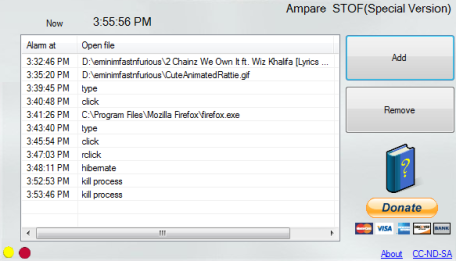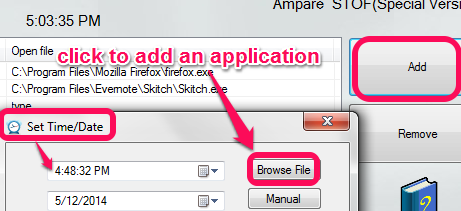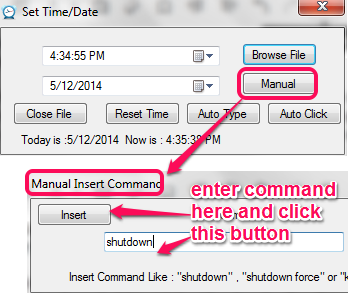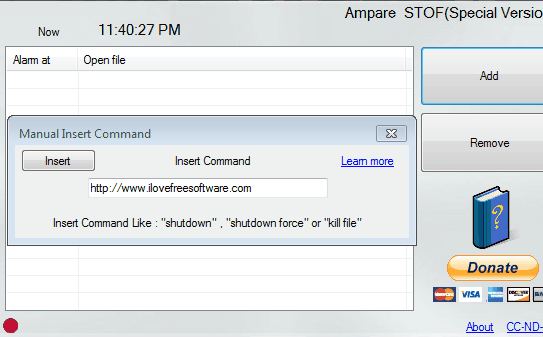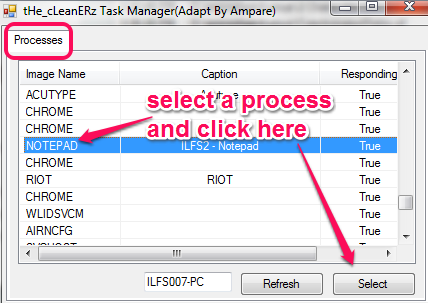Ampare STOF (Special Edition) is a handy software that helps to auto launch applications, auto open website, and shutdown PC on scheduled time. You only need to set date and time, and add needed applications that you want to launch. After this, it will launch that particular application on that particular date and time. You can add multiple applications to launch at same time or different time. List of all those applications will be visible to you on its interface.
This free application launcher also lets you kill running processes on scheduled time. Thus, it’s a multipurpose application launcher available completely free. Unlike other application launchers, it is not used to search and run applications, rather helps to launch applications on scheduled time.
Screenshot above shows interface of Ampare STOF where it shows applications, processes, and hibernate command set by me.
Similar Software that helps to launch applications automatically are: Shutdown Timer, Solway’s Task Scheduler, and AutoStarter X3.
How To Auto Launch Applications, Auto Open Websites, Shutdown PC Using This Free Software?
To work with this useful application launcher, you need to download its application file. It is just 558 KB in size. You can find the download link at the end of this review. After downloading that application, execute it by double-clicking. After this, its interface will open up. It is a portable software, so it can run without installation. Microsoft .Net 2.0 or higher is needed to run this software.
After opening its interface, you need to add applications that you want to launch automatically. For this, click on Add button. It will open a small window (Set Time/Date window), like visible in screenshot below. In this window, you first need to set date and time for launching the application. Once you have set the time, use Browse File button to add an application. Any text editor, image editor, web browser, media player can be added.
Added application will be visible to you on its interface. In the similar way, you can add more and more applications.
If you want to schedule PC shutdown, hibernate, etc., then you need to insert command manually. For this, use Add button, set date and time for PC shutdown. After this, tap on Manual button. This will open a new window. Now you can type your required command at required box.
Once the command has been added, click on Insert button. That command will also be scheduled and visible on its interface. After this, all the added applications, programs, and other commands will execute automatically on right time. You can see the list of commands here.
How to Open Websites Automatically At Scheduled Time:
One very interesting feature of this software is that it also lets you open websites at scheduled time. The process of that is similar to the process of adding a command; but instead of giving command, just give address of website that you want to open.
Here are the detailed steps:
- Run Ampare STOF and click on Add.
- Select date and time at which you want website to open automatically.
- Click on “Manual”. In the pop-up box, enter the URL of website that you want to open at scheduled time automatically.
- Click on Insert.
- Now that website will automatically open at scheduled time. The website will open in your default browser. In the similar manner, you can add as many websites as you want.
Other Options Present In This Free Software:
Some more options can also be performed with this software. But, when I tried those options, I found an unhandled exception error after execution. Execution was succesful, but error came each time. You can try those options yourself to find if they work without error or not. These options are:
- Auto type text on scheduled time. Using Add button, you can access Auto Type button. Before clicking that button, you need to enter scheduling date and time. After this, click that button, and a text box will open to write text. Once text has been written, click on Set Time button. On scheduled time, if any text editor is activated at that time, it will automatically type that particular text.
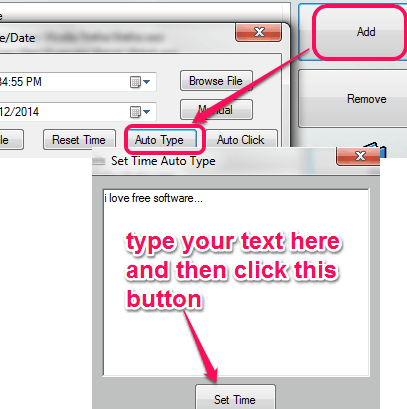
- Select running process to kill on scheduled time. Once time has been added using Set Date/Time window, you can click on Close file button. It will open a window that shows all the running processes. From those processes, you can select required process to kill automatically.
- Auto click mouse on scheduled time on set position.
Conclusion:
Ampare STOF is quite useful software and lets you open multiple applications together. Based on your need, you can add applications that you want to execute automatically.