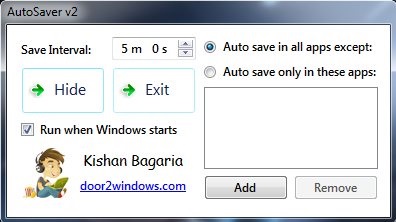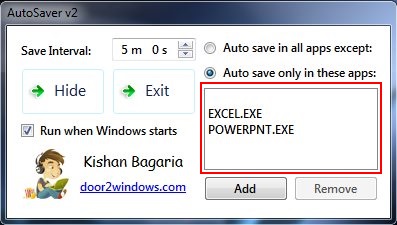AutoSaver is a free software that auto save files you are working on and prevent loss of data. It’s a handy and lightweight app that automatically save changes you made to the file or document, thereby saving important information in case of sudden power failure or application crash if you forget saving the changes manually.
There are times when you are working on a very important document on your system and suddenly you hear a bam! There’s a power cut! Now if you forgot to save your document before the power cut, your work is lost, and you have to start all over again! Here’s where AutoSaver comes to your rescue!
AutoSaver does not consume a lot of system memory while running, and is definitely not a resource hog! It is available as a free download.
Auto Save Files with AutoSaver:
AutoSaver is a great app to download on your Windows system for automating the process of saving files, documents, etc. When you install and launch the app, you will be presented with an interface that looks like the above screenshot.
The app’s interface is extremely simple and easy to comprehend. It allows you to enter the time interval after which you want to automatically save changes to the file. AutoSaver works on all programs that support the Ctrl+S command for saving a file, and hence, it is a great tool to have around.
AutoSaver can automatically save files after a set interval of time, and if a sudden power off occurs, you will still have the data till the last save done. The Save Interval is highly configurable and you can auto save files even after each second! You can also set the software to run on Windows startup, or hide it to system tray area.
Another interesting feature this free software to auto save files provide, is the ability to list down apps you want to include or exclude for auto save. You can add apps in the area given on the right side of the interface. Above that, you will get two options. If you click on “Auto save in all apps except:” option, auto save will be performed on all apps other than the listed ones. And if you click on “Auto save only in these apps:” option, auto save will be performed on the listed apps, leaving rest of the apps as it is .
To add apps to the list, simply click on the Add button, and you will be presented with the standard file manager window, from where you can add files to the list. You will have to choose the executable (.exe) of the files you want to add to the list. This will automatically include all the running files of that executable to auto save, thus eliminating the need of adding each file individually. To remove any app from this list, simply select the app, and click on the Remove button.
Once you are done configuring all the options, click on the Hide button. The app will be minimized to the system tray, still continue running in background. If you wish to exit the app, you can simply click on the Exit button. Note that clicking on the Exit button will quit the app, and it will not auto-save your document.
Also check out some other Windows freeware we reviewed earlier: Data Safe X, Stuff Organizer, and Digital Janitor.
Key Features of AutoSave:
- Free utility software for Windows.
- Automatically save changes to the file at regular interval.
- Option to include/exclude applications.
- Easy to use.
- Simple UI.
- Run on Windows startup.
- System tray integration.
The Verdict:
AutoSaver is a good app to have if you want to auto save files on your Windows system, without bothering about the hassle of manually saving your work after regular intervals. Also, this app does not consume lot of resources, and does not slow down the Windows boot up process. Give it a try.