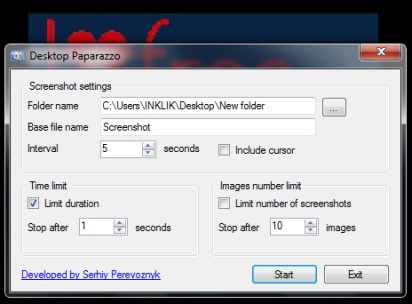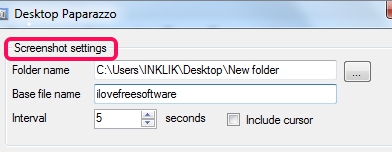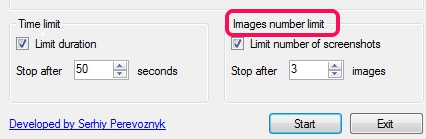Desktop Paparazzo is a handy software that is used to automatically capture screenshots and save them to selected destination location in png format. You will be able to set time limit as well as number of screenshots to capture within that limit. Even more, you can set time interval (2 seconds, 5 seconds, etc.) to capture screenshots one by one.
Desktop Paparazzo can also be used to capture videos screenshots and keep necessary screenshots from saved ones. This is one of the easy to use but very useful screenshot capture software.
In above screenshot, you can see the interface of this screenshot capture software where you have to set settings before capturing screenshots.
You may also check these 7 screen capture software that comes with annotation tools.
How To Automatically Capture Screenshots With This Freeware?
First of all, access the homepage link of Desktop Paparazzo, and download its zip file to your PC. Zip file is only 406 KB in size, so download will take just a few seconds. Extract the downloaded zip archive, run the set up file, and complete the installation process by following simple steps.
Its desktop icon will help you to quickly open its interface. Interface of this software is simple and doesn’t provide complicated options. Just few settings have to be adjusted to start screen capture process. These are:
- Screenshot Settings: Here, you can set any custom destination folder to store screenshots, add any starting name for screenshots (abc, xyz, or anything), and can set any particular time interval (in seconds) for capturing screenshots.
Mouse cursor can also be included or excluded in screenshot capture process. If you have to capture cursor as well, then simply enable Include cursor option.
- Time limit: This setting is used to set dead line for capturing screenshots. If time limit is set to 1 minute, then screenshot capture process will stop automatically after 1 minute.
- Images number limit: If you have to capture only few screenshots, say 5 screenshots, then you can adjust settings for this. If screenshot limit is set, then time limit won’t matter for capturing screenshots. That means, if time limit is set for 1 minute and images number limit is set for 5 screenshots, then only 5 screenshots will be captured in 1 minute.
Conclusion:
Desktop Paparazzo is more useful than default PrintScreen key as it can capture full desktop screen automatically as well as can save it to PC, without using any image editor. While browsing Internet to capture some web pages or watching a video to take snapshots, Desktop Paparazzo could be useful.
Similar software: MultiScreenshots, Auto Screen Capture, ScreenCapture, and Automatic Screenshot Capture Software.