This tutorial explains how to bookmark Windows registry keys for quick access.
Many of us already know that there is a built-in feature in Registry Editor to add any Registry key to Favorites. It is really helpful to quickly access the keys that we have to use later many times. It is not easy to access a particular key manually as we need to dig in into the tree structure of Windows Registry. By bookmarking a particular Registry key, we can access it quickly and easily.
Those who don’t know about this good feature, this tutorial is helpful. By following the simple steps, you can bookmark any key within the Registry Editor and then access that key in just two clicks. You can also remove any bookmark when you don’t have to use it anymore.
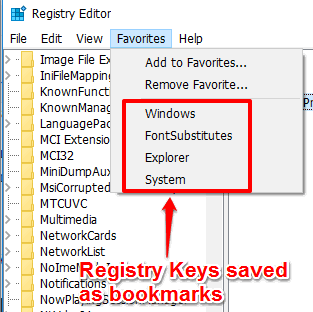
Above you can see some Registry keys bookmarked by me with the help of this feature.
You may also read some other important tutorials:
- How To Add Tabs To Windows Explorer
- How To Re-open Last Closed Programs and Folders in Windows 10.
- How To Add Tabs to Any Program.
How To Bookmark A Registry Key for Quick Access Without Using Any Tool?
Following are the steps:
Step 1: Open Registry Editor and go to a Key or Sub-key that you want to bookmark.
Step 2: Click on Favorites menu and then “Add to Favorites…” option.
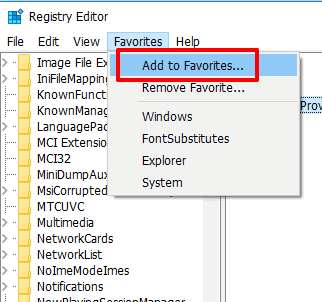
Step 3: A pop-up will be in front of you. Using that pop-up, you can either rename the key for bookmarking or keep the original name. Finally, you need to press OK button.
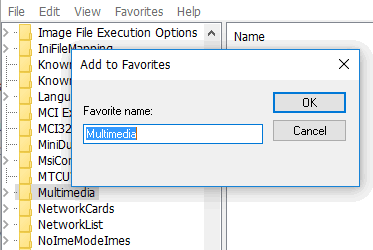
That particular Registry key is bookmarked now. In a similar way, you can add more keys to favorites. The first bookmark remains on the top and rest of the bookmarks are placed in the first come first serve order.
The Verdict:
It is good to add Registry keys to Favorites when you have to access those keys frequently. Instead of wasting the precious time to find a key, you can first bookmark it and then access it in only two mouse clicks. Try it.