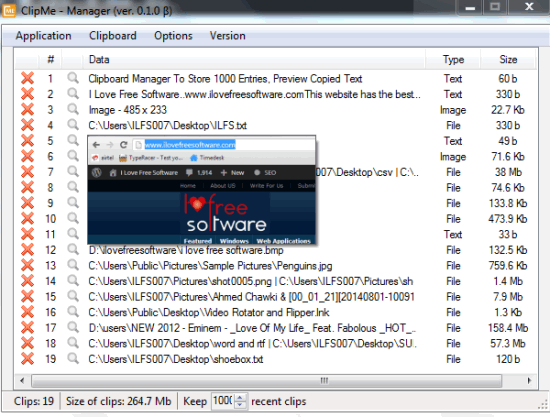ClipMe is a free clipboard manager that helps to store upto 1000 entries, which is simply a great number. It lets you store text, images, documents, media files, and other files. It simply monitors Windows clipboard and stores each and every entry that you copy to Windows clipboard. In its clipboard manager window, it lets you view all the stored entries. You can copy any entry back to Windows clipboard and paste it to required place.
ClipMe is also helpful to preview images and copied text using its manager window. However, it can preview only those images that are captured using any screen capture software or PrintScreen key. All of its valuable features makes it a strong competitor to similar clipboard manager software.
In screenshot above, you can see clipboard manager window of this software where all copied items are stored. It also provides total number of clips stored and their total size. File type and size of individual clip is also visible in its clipboard manager window.
How To Work With This Free Clipboard Manager Software?
Use the link placed at the end of this review to download its setup file. ClipMe is a lightweight software and less than 2 MB in size. Installation steps are also easy to perform. Once you have completed the installation, run this clipboard manager.
It runs silently in system tray and keep monitoring Windows clipboard by default. So whatever is copied to clipboard, it will store it in its manager window. You can even view the list of all copied items using its system tray. For doing so, you need to right-click on its tray icon and list of all copied items (so far) will be visible to you. You can also preview any screenshot by just placing mouse cursor over that particular entry.
To copy any entry back to Clipboard, simply click on that item. After this, you can paste it anywhere.
Clipboard Manager Window:
Double-clicking on its tray icon will open clipboard manager window. This window will let you view list of all entries stored so far. For each screenshot and copied text, preview facility is also available. Apart from this, many important options are also available in this window. These are:
- You can view total number of saved entries and size of all entries.
- Built-in editor to edit any text file. It opens a separate window to edit the text.

- Storing capacity can also be increased/decreased using available buttons.
- You can delete unwanted clips using cross button.
- It also lets you set hotkey to enable/disable clipboard tracking. Moreover, hotkey can also be set to quickly open manager window. Use Preferences window from Options to set hotkeys.
Conclusion:
This is one of the best clipboard manager utility. Its huge storage capacity makes it a worthy software for its purpose. However, I was disappointed that it can only preview captured screenshots. It should let preview any copied image as well preview text stored inside a file. Other than that, it definitely rocks.