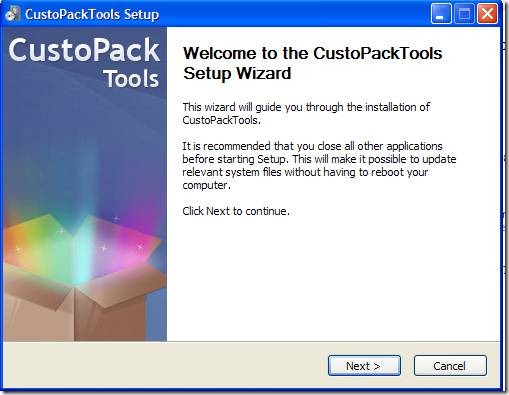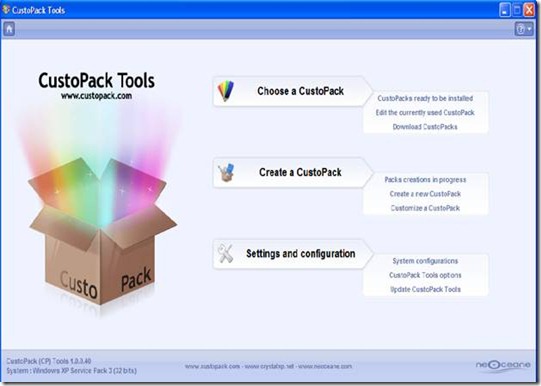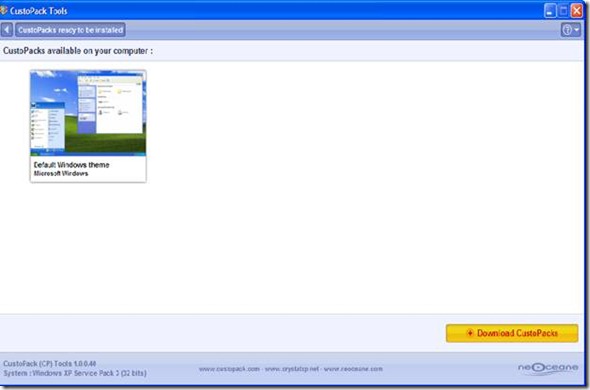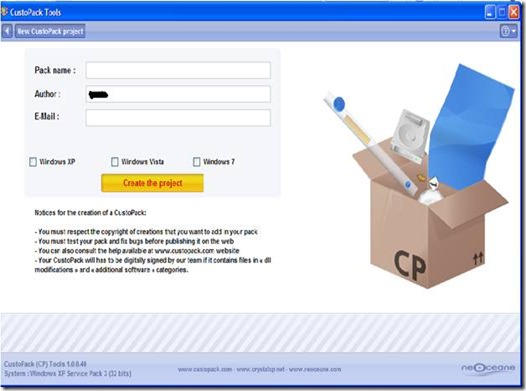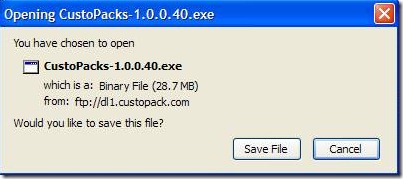CustoPack is a free application that customizes Windows Themes and you can change the look and appearance of your OS with simplicity. Every once in a while, giving a new appearance to Windows is always fun, CustoPack helps you to change the look and feel of Windows using simple customizing options. CustoPack tool makes the customization easy and simple. This tool is free of cost, and works with all standard Windows platform such as Windows XP, Vista and 7. Using this tool, you can modify the look of your icons, backgrounds, themes and many more.
Installation:
Installing this file is similar to installing any Windows files. Just double click on the executable file, which is CustoPacks-1.0.0.40.exe and you are ready to go. The first window will be like this:
After installing this file, you will notice that it takes about 69MB of hard disk space. After completion of the installation process, it will run (see checkbox at the end of the installation process) a window will pop-up on the screen.
If you look carefully at the bottom left corner of the above screenshot, you will notice that the operating system, and which service pack is used (I used Windows XP Service Pack 3).
Features:
In case of “Choose a CustoPack”, you will find several options provided for you. If you have already downloaded some CustoPacks then you can choose the first option, and if you haven’t downloaded any pack then you will be shown a default windows theme.
If you have installed some kind of CustoPacks, you can modify its attributes such as its visual style, background image, Windows themes and with advanced CustoPacks you can completely change the look of the CustoPack. The third option is to download a new CustoPacks, which I believe is self explanatory.
The second section is “Create a CustoPack” with which you can create a new CustoPack, customize it and see what is the progress of the creation of the new CustoPack. If you click on the “Create a new CustoPack” option, you will be shown a window, in which you should give it a unique name, author name, email address, and most important for which Windows operating system you are designing this CustoPack.
After clicking on the “Create the project” you will see a window with all the important options with which you can do many things, and all are self explanatory, which means that you won’t have any kind of problem in customizing.
The last section is “Settings and configuration”, there are three sections System Configurations, CustoPacks Tools option and Update CustoPack Tools respectively. All these have their importance, which you will notice it while exploring this amazing software.
You can also check out how to customize Start Menu in Windows.
Conclusion:
This is a great free tool with which I modified the look and feel of my operating system and Windows themes with great success. You will also find it easy and simple to use this software. Theme of this tool can be downloaded from the CustoPack website. You won’t find this kind of tool, which has simple user interface and has a lot of capabilities. Try this once, you will know what I am talking about.
Download Windows Themes tool:
To download CustoPack use this link. If you click on this link, you will see an executable file getting downloaded like this
As you can see clearly, that the size of the file is 28.7MB only, which only takes few minutes to download according to your internet speed. It is recommended to download this software from the source (from the CustoPack website), as many other websites provide this same software, but it contains viruses.