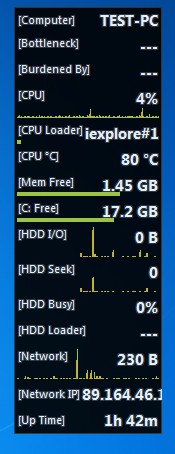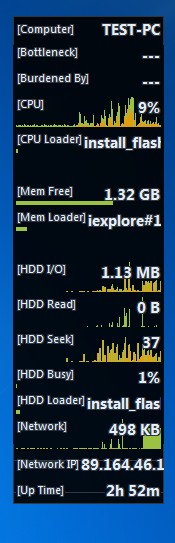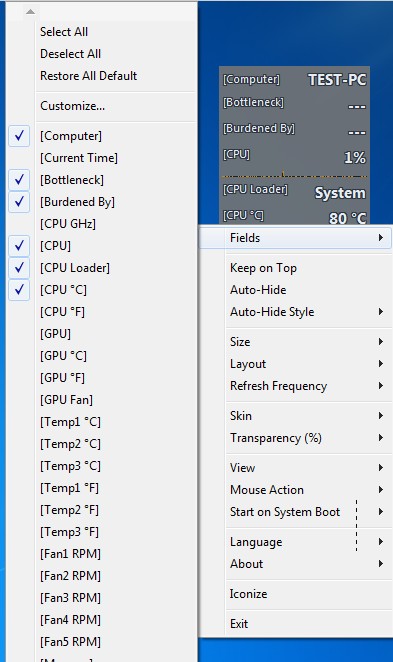Moo0 System Monitor is a free system monitoring widget for Windows. It can help you to easily keep track of computer resource usage. Everything from the standard values like the CPU temperature, speed, RAM usage, to some not so standard ones like hard drive read/write bitrate can be tracked. These are just some of the many system components whose performance can be monitored.
This free system monitoring widget doesn’t have to look like this on your computer. Everything about it is changeable. Size, layout and there’s even several dozens of skins to choose from. Right click on the widget reveals a menu where all the options are located. System tray icon makes it easy to hide Moo0 System Monitor in case that it’s in the way. If you find this inconvenient, Auto-Hide feature hides the entire widget as soon as cursor approaches it, and makes it available once again when removed.
Similar software: System Monitor II, CPU Mon.
Other interesting features of Moo0 System Monitor – free system monitoring widget are:
- Free and lightweight – doesn’t take up a lot of system resources
- Large selection of sensors – processor, graphics, memory, fans, HDD
- Allows you to keep track of temperature, RPMs, DL/UP speed, read/write
- Fully customizable – allows you to change layout, size and widget skin
- Transparency – set transparency of the widget in percentages
- System tray icon – can be minimized to system tray if not needed
Having a system monitoring widget installed is not only good for eye candy of your desktop, but it also has functional merit. Not keeping track of temperatures can cause your hardware to become damaged. Although the most important components like the CPU have safety switches, high temperatures overall cause components to break faster. That’s exactly where Moo0 System monitor comes into play.
How to keep track of system performance with Moo0 System Monitor: free system monitoring widget
First of all, be very careful during installation. At the very beginning of the setup you’re offered to install additional software. If you don’t want it, make sure to remove the check mark before continuing.
Widget should pop-up right after installation. You’ll probably want to start editing options immediately, to tweak everything after your taste. Right click on the widget and start going over the options.
Amount of options is quite impressive for such a small and lightweight application. Fields would be the most important menu option, it allows you to select which sensors will be shown on the widget. Change the appearance by clicking on Size, Layout and Skin options. When you’re done, just leave this free system monitoring widget running on your desktop. Make sure to check it regularly to see how you hardware is performing.
Conclusion
Aside from the additional software that tries to find its way on your computer during installation we throughly enjoyed Moo0 System Monitor. It’s very small and lightweight, but at the same time it offers a lot of nice looking and useful features. Give it a try and see how it goes.