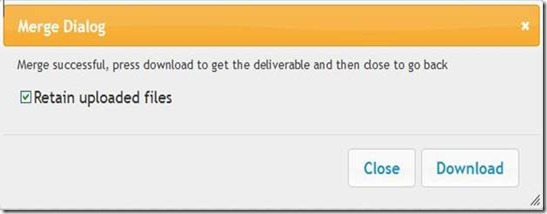FoxyUtils is a free utility to Merge, Spilt, Unlock & Protect PDF files. Nowadays, PDF is used by many organizations and software such as Adobe Reader, Foxit Reader and Sumatra PDF are very common. FoxyUtils provides services for merging, splitting, protecting and unlocking of PDF. There are various propriety applications available in the market, which provide these services, but you need to pay for those services. All these service are free of cost with FoxyUtils. Below we are going to discuss about the four free services which they provide.
Features of FoxyUtils for editing and modifying PDF files:
1) Merge PDF: Using this service you can merge various PDF documents into a single PDF document. To achieve this, the first step you need to do is to select multiple PDF documents by clicking on the Browse button. If you have selected all the necessary PDF’s that needs to be joined to create a single PDF document, then click on the Merge PDF button. The Merge PDF button will firstly upload all the PDF’s, and then it will create a single PDF document. If it is successful, you will be prompted to download that particular PDF file. The maximum size of the file must be 50MB only, and the file is not retained by default. To retain the merged file you need to click on the check box where retaining option is given.
2) Split PDF: Using this feature you can split the PDF files. The working of this service is little bit different from Merge PDF, because here you need to specify the start and end page number. The uploading mechanism is same as the Merge PDF. Here you can also retain files, and the size of the file must be under 50MB. While retaining the modified PDF, you can retain it for maximum of 1 hour, after that the file will be deleted.
3) Unlock PDF: By Using this service, you can unlock few PDF’s only. I tried this service by providing a password protected PDF file, which it was not able to unlock. This service can be helpful when software is unable to open a simple PDF file. If the PDF is password protected, then you can open it by providing the password. Providing password is optional, but if both the methods fail, then it can’t be done and a failure message is shown.
4) Protect PDF: by using this service you can lock any given PDF files. The kind of protection you want to implement depends on your choice. The uploading method is same as all the other three bit, in this case, you need to specify the password and the conditions with it. Few of the conditions are to permit modifications, permit printing, permit filling of the form fields, and allowing copy or extraction of text or graphics. All the other conditions, such as file size and retaining of the file are same as above.
Conclusion:
The user interface is simple and easy to use. Considering the fact that all the services provided by the FoxyUtils are free it is very commendable. There are few problems in Unlock PDF service, but apart from that it is very good. Use this once, and you will know what I am talking about.