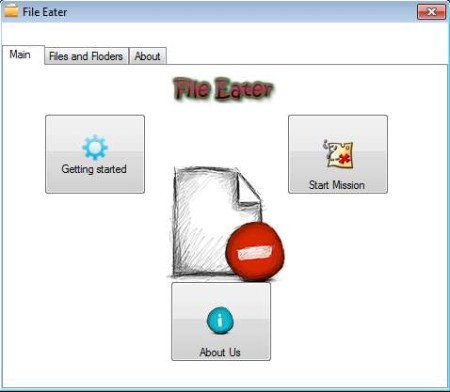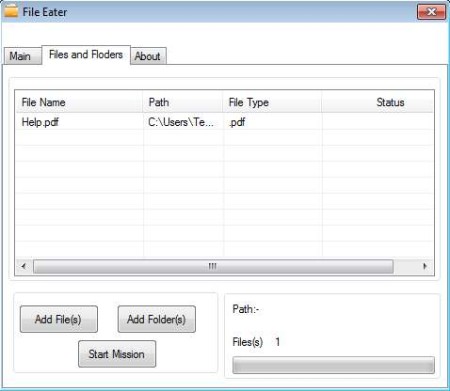File Eater is a free secure file deletion software for Windows which you can use in order to securely and permanently delete files and folders from your hard drive. This is very useful when you need to make sure that the files that you’re deleting actually stay deleted, and can’t be recovered with special data recovery tools that exist out there.
Screenshot above shows us the interface of this secure file eraser. It’s very simple, compact, and straightforward. At the top you can see three tabs. First one is called Main, it’s showed in the image above. The second one is called Files and Folders, this is where you’ll be selecting files and folders which you want to delete safely and securely. About tab holds information about the program. Two buttons out of the three buttons which can be seen down below will allow you to access the tabs that we just mentioned, only the Getting Started button is different, it opens up a manual.
Key Features of File Eater:
- Lightweight and simple to use, doesn’t require any experience.
- Portable, works without installation, just click and run.
- Delete securely and safely files and folders, no chance for recovery.
- Multiple folders and files can be deleted at the same time.
- Come with a detailed instructions on how to securely erase files.
Many people don’t know that even if you delete files, if you remove them from the Recycle Bin, they’re not actually erased. It’s still pretty easy to recover them with data recovery software. Making sure that important folders and files are deleted permanently is very important if you decide to sell your computer, or just your hard drive. Here are a few pointers to help you get started.
How to Permanently Delete Files with File Eater?
First thing you need to do is either click on the Start Mission button or on the Files And Folders tab. This will open up an empty list where you’ll be able to add folders and files for secure deletion.
Start by clicking on the Add Files or Add Folders, depending on what you’re interested in adding. Standard open file or select folder window will appear. Once that you fill the list with data that you need securely erased, click on the Start Mission button. Window will pop up where you’ll be warned that files are gonna be deleted permanently. Make sure that you’ve selected files and folders that you really want deleted. After you confirm, files are gonna be deleted and you’re done.
Conclusion:
File Eater is very good at what it does. Files which we have selected were deleted, and it wasn’t just that they were not placed in the Recycle Bin. We weren’t able to detect them not even when we scanned the computer with data recovery software. File Eater is portable, which means that you can put it on a USB flash drive and use it without installation. Give it a try and see how it goes. Free download.
You may also check out Secure Drive Sanatizer, Tweak Now Secure Delete, and Freeraser posted by us.