Echosync is a free differential backup software that lets you sync source files and folders to the destination location. With its differential backup feature, only the changes (since the last backup) are detected, and then the backup is performed. This way, the backup process speed is increased automatically. The software is better than many other tools because of four different sync options. You can perform sync files that are modified, deleted, new items are added, and files are moved or renamed from the source location. You can select all the four sync options or select any one of them as per your need.
The best thing is that you can first compare the source and destination files and then start the backup and sync process. You just need to create a profile, set source and destination locations, and use sync options to start the backup. You can also create multiple profiles and run the backup process together.
This software also comes with command line support. This means you can add it to Windows Task Scheduler to setup up sync process on a schedule.
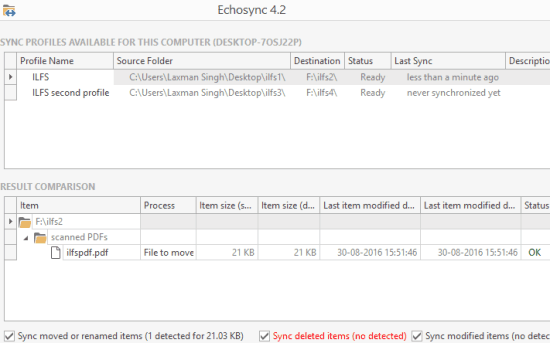
Above you can see the main interface of this software where the backup is performed by me for multiple profiles. It’s interface is not so attractive, but the work for which it is built is done very well. Now let’s start with the first backup method.
Method 1: Backup and Sync Files Using The Interface of This Free Differential Backup Software:
Step 1: Download the zip file of this portable software (here is the link), extract it, and run Echosync application file. It will open the main interface.
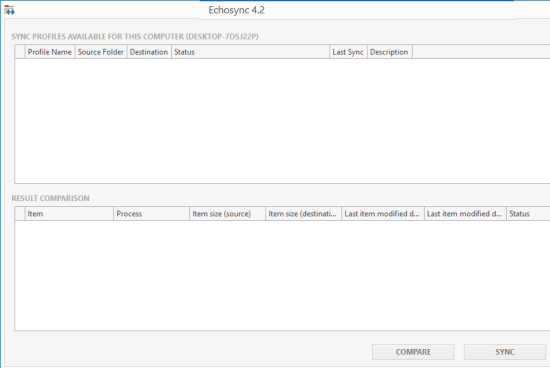
Step 2: Create a New profile using the option available at the top right corner. A new window will be in front of you. Here, you can add the profile name, source folder, and destination folder. The backup can be performed between two folders available in your PC, PC folder and folder available in USB drive, etc.
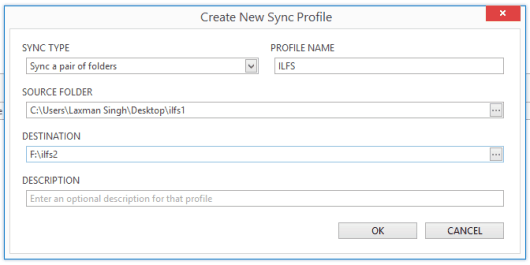
Press OK button to create the profile and it will be added to the interface. You can edit the profile and create more profiles anytime.
Step 3: When all the profiles are created, you can select the sync options:
- Sync moved or renamed files.
- Sync deleted files.
- Sync new items.
- Sync modified items.
You can set same sync options for all the profiles or select different sync options for each individual profile. Remember, the backup and sync process is one-directional only: Source to Destination.
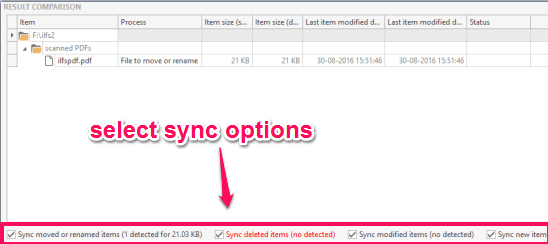
Step 4: This is the final step. You can first Compare the source and destination folders and then start the Sync process. The next time you will start the backup and sync process, it will process files based on differential backup.
Method 2: Use This Free Differential Backup Software Via Command Prompt:
This is also an easy option to take differential backup.
Step 1: Create Sync profiles using the interface of this software, add source and destination folders and set the sync options.
Step 2: Open Command Prompt window. Drag and drop the Echosync application. After that, you need to enter the profile name. You must enter the name as it is. So, your command would be: C:\Users\PC Name>”source location of Echosync application file” ProfileName. To add multiple profiles, you can give a space and enter the name of the second profile.
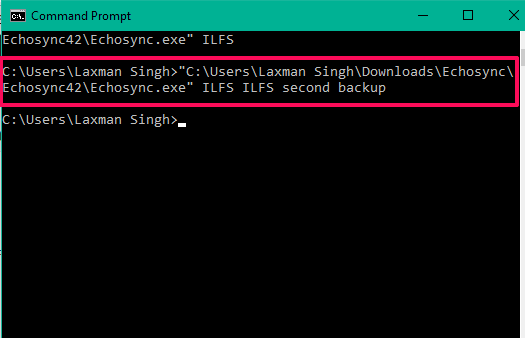
Step 3: Press Enter and it will launch the interface of this software and start the backup and sync process automatically.
The Verdict:
Where other similar tools can only help you backup files from the starting (again and again), this software supports differential backup and check only those files that are modified/deleted/renamed after the last backup. Thus, backup process speed increases and it saves your time. Also, using the software is very easy. It would be handy for almost every type of user.