Mediapurge is a free software for Windows to copy missing media files between folders, find/remove duplicate media files, edit media file tags, sort files, and synchronize media stock. It is a feature-rich software that you can use very easily to find and remove duplicate media files from PC, auto-rename media files from its meta-data, rebuild media tags from file names, and synchronize media stocks. You can use its “synchronize media stocks” features to sync media folders. In order to sync 2 media folders, it compares these 2 folders and copy missing files to your PC. This feature is quite handy if you just want to copy missing files from an external hard drive/flash drive to your PC.
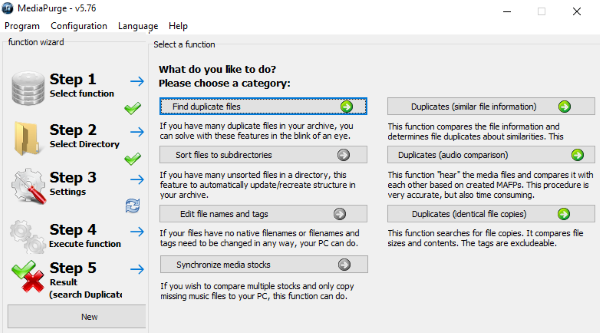
Getting started with this free media cleanup software is quite easy, download it from the link given at the end of this article and then follow a 5 step procedure to perform the tasks that I mentioned above like removing duplicate media files, editing media tags, etc. This freeware does not automatically add missing tags to media files by fetching metadata from the internet. But this freeware surely eases out your work to manually rename media files as it can auto-rename media files in bulk by using its metadata. And also it is quite efficient in finding duplicate media files as it can compare audio signatures of multiple media files to distinguish between them.
Also Check: 5 Free Media File Organizers, Batch rename files.
The best part of this freeware is that you can perform all of these tasks in just 5 simple steps.
- Select function: Select a task that you want to perform like removing duplicate files, sort files, etc.
- Select Directory: Select a directory on which you want to perform the selected function.
- Settings: Apply some tweaks on selected function before executing it.
- Execute Function: Selected function is executed in this step.
- Result: View results/output of executed function.
All of the tasks that you can perform with it are quite simple and you can perform all of these by following this 5-steps wizard from its main interface. Let me show you how you can use this software to sync media folders.
How to sync media folders using Mediapurge:
This feature is very useful to the users who want to sync a large number of media files scattered over different storage medias like external flash drives, hard drives and so on. To do this task you would manually select files to copy and then paste them in your PC. But this process can be very time-consuming and there might be a chance that you might skip some files too.
But in Mediapurge you can do it with just a few clicks that we will see a little later now. What it does is, it compares 2 folders and copies missing files to a specified directory. To perform this task you’ll first need to create inventory files of source and destination folder, then you have to create deficiency file of a folder in which you want to copy additional media files. These files are used for comparing folders and then copy missing files to specified directory.
Let’s see how you can sync media folders using Mediapurge:
Step 1: Select the function “Synchronize media stocks” from Step 1 of the function wizard on its main interface.
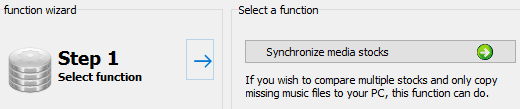
Step 2: It will then open up the interface from which you can perform syncing of 2 media folders. As I already mentioned above, you’ll first need to create inventory files for both of the media folders, let’s say Folder A and Folder B. To create an inventory file click on Select Directory button and select Folder A and then click on Next button. Now you can create an inventory file of selected folder by clicking on Create inventory file. It will prompt you to enter a name of the inventory name, give it a meaningful name so that you can easily remember it. In the same manner, create an inventory file of the second folder.
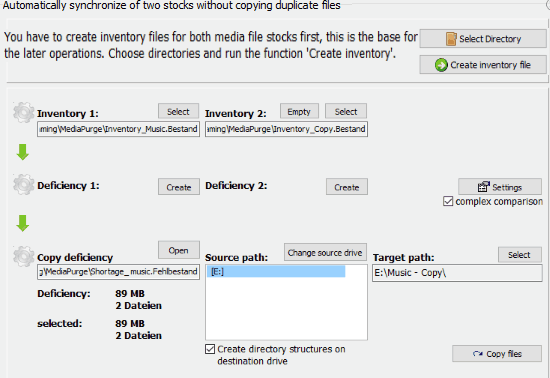
Step 3: After creating inventory files, import Folder A inventory file to “Inventory 1” and Folder B inventory file to “Inventory 2” fields on its interface. Now, you have to create a deficiency file of a folder in which media files are missing. Suppose Folder A has missing media files, then create a Deficiency file of it by clicking on Create button next to Deficiency 1 label. After that, open this deficiency file in Copy deficiency section by clicking on Open button. If you want to add missing media files of both the folders to both folders then create deficiency files of both folders.
Step 4: Now open created deficiency file by clicking on Open button in Copy deficiency section and then select source path of Folder B and then the path of Folder A as Target path. Now, you can click on Copy files to copy missing media files from Folder B to A.
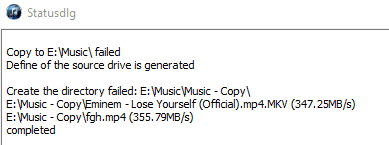
In this way, you can copy missing folders between folders.
Verdict:
Mediapurge is a free software for Windows to copy missing media files between 2 folders, find/remove duplicate media files, batch auto-rename media files from media meta-data, rebuild media meta-data from media file name, and sort media files to sub-directories. You can surely try this free media cleanup tool as it is quite easy to use and very fast too.
Download Mediapurge from here.