This tutorial explains how to reverse animated GIF and save to PC. I have used a free and very powerful software, named “ScreenToGif“, for reversing animated gif. This software lets you add the original animated GIF, preview it, and reverse all the frames of animated gif. After that, you can save the output as reversed animated GIF to any folder in your PC. The software also lets you set the output quality.
Using this software is also very easy. You can follow the steps covered in this tutorial to reverse animated GIF using a few mouse clicks.
You can see the output below, which comes as reversed animated GIF.
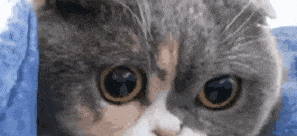
Now have a look at the original animated GIF added below. You can compare both the GIFs.

This software has a lot of interesting features. You can use it to record webcam as animated GIF, record the desktop screen as GIF, edit animated GIFs, and more. To learn about this software in detail, you can read its detailed review.
How Reverse Animated GIF and Save To PC:
Step 1: Grab the zip file of ScreenToGif software and extract that file. Execute that ScreenToGif application file to open the interface of this software.
Step 2: You will find four main menus. You need to click on Editor menu.
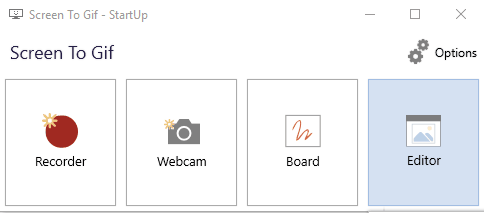
Step 3: The Editor window has a lot of options. You need to use Media or Project option and add an animated GIF.
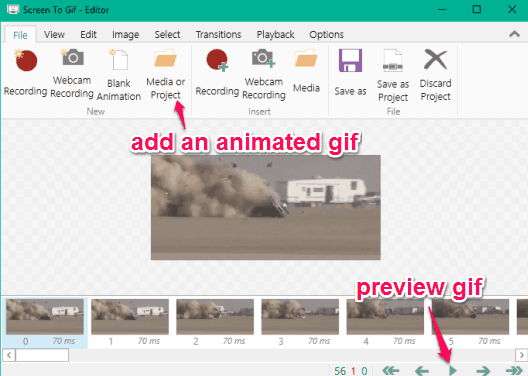
You can also play or preview the added animated GIF using the Play button.
Step 4: Access Edit menu where you will find Reverse option. Select that option and it will immediately reverse all the frames.
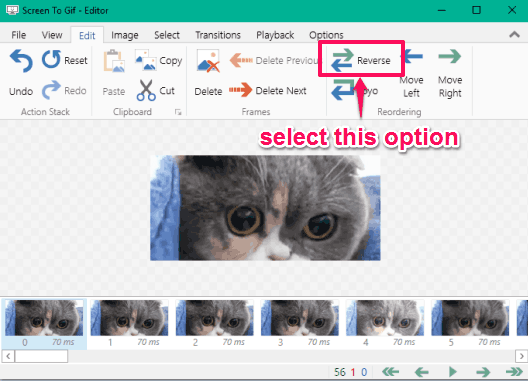
You can preview the GIF and you will notice that it is playing in the reverse order.
Step 5: Click on File menu and select Save as button. It will open a right sidebar. You can use that sidebar to set the GIF quality, enable/disable loop, and set the destination folder for the output GIF.

Finally, you can press Save button and it will process the animated GIF. In a matter of seconds, it will process the input GIF and save the reversed animated GIF in the output folder.
The Verdict:
There are many websites to reverse animated GIF, but those websites come with file size restriction (1 MB, 2MB, or 5 MB). Therefore, ScreenToGif software can be handy. Also, it is very easy to reverse animated GIF using this software. Just few steps and you will get the output as reversed animated GIF.