This tutorial explains how to insert special characters in any text editor with a hotkey. It can be done with the help of a free software, named “CatchChar“. The software sits silently in the system tray and you can open its custom menu in any text editor with the help of a hotkey. This is something unique and not possible with other software, like WinCompose, Holdkey, and many others. By default, there will be a few characters only, but you can edit the menu to insert more special characters. You can also add separators in between the special characters to add them in groups.
Although, we can easily open Character Map (a built-in feature of Windows) to access all the special characters. However, using a particular special character from that window is a lengthy process and not good when you have to use characters many times. We need to first select the character, then insert it in the copy box, then copy it, and finally, we can paste the copied character. Therefore, this software is very useful.
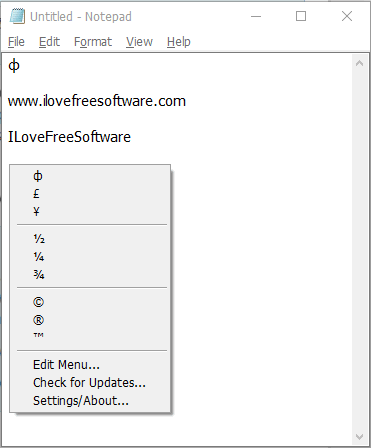
Above you can see the menu box of this software with some special characters.
How to Insert Special Characters In A Text Editor with A Hotkey?
Step 1: You need to first grab the setup of this software and install it. Launch the software and it will start running in the system tray.
Step 2: You don’t need to use its system tray. Now open any text editor software or sticky notes and press Alt+Shift+C hotkey. You will notice that its menu is activated and special characters are visible in that menu. Now you can use arrow keys or mouse to insert a special character.
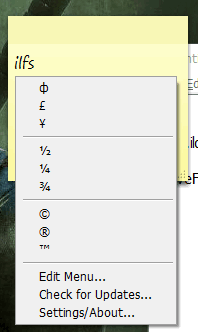
Step 3: This step is important. Using this step, you can edit the menu to insert more characters. Use Edit Menu option visible in the menu box and a window will open. That window provides the options to insert the new character and add menu separator (if needed). You can also preview the new menu using Test the Menu Made Up button.
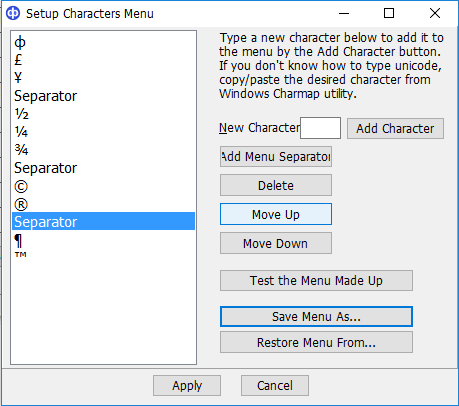
When the menu is ready, close the window, and use those special characters by pressing the hotkey. If you want to change the hotkey, you can use Settings window and set the hotkey.
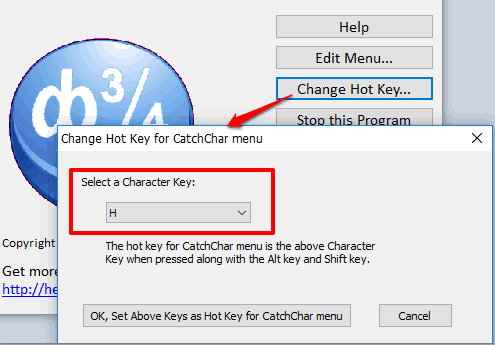
The Verdict:
This software is really fantastic as it has made using the special characters so simple. Just press the hotkey, select the special character, and that’s it. Moreover, it works in any text editor, which is indeed a great feature.