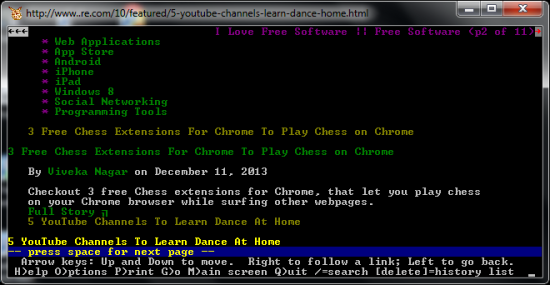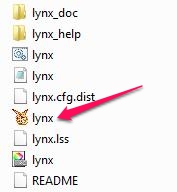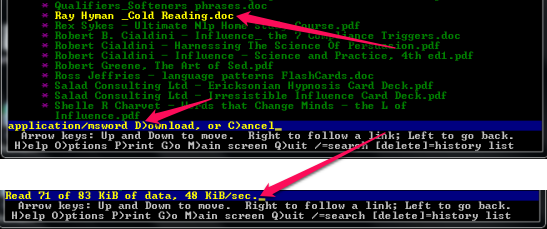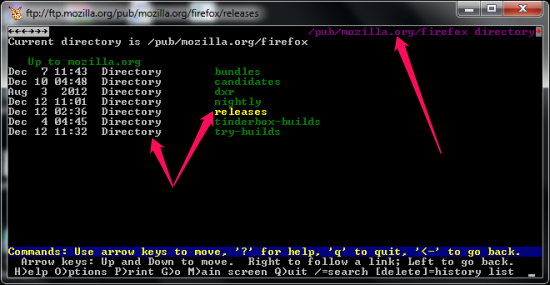Lynx is a free text based browser for Windows operating system. It allows you to browse websites just like a normal browser with a GUI (Graphical User Interface), however there are no buttons to click on or no menus to choose from. You can navigate through pages using the arrows keys. Lynx allows you to download files and lets you browse FTP sites as well. As it’s a text based browser, it does not display any images and is perfect for those who use slow internet connection. You can say good-bye to annoying pop-ups and read the text off the browser peacefully.
A text based browser seems to be an old school way of browsing the web specifically when you have the web technology grown into something incredible. However, sometimes we might feel that the relevant content is lost and now it’s more about advertisements, pop-ups and security threats while using a vulnerable browser. Though bug fixes are released and developers work out their heads to bring you the latest updates and security fixes however there is always something called as a zero-day exploits.
The point here was not to scare you off from the regular browser that we use and it’s almost inexorable. However, we can always find use of this simple text browser, especially when you wish to just read some text off the page instead of getting some worthless information about a gel that claims to fix all your hair-fall problem.
How to use it?
The usage part is pretty simple and requires no installation at all. All it needs is a software that can extract compressed files. Once you download and extract the zipped file from the website, you can double-click on the “Lynx” icon and start using it.
Web on your fingertips (literally)
Now it’s time to give you fingers some exercise. You can navigate through the pages with arrows keys and use some other keys to download something to your hard disk.
To go to an address: Press “G” and type in the website’s address.
To open a link: Press the Right Arrow Key or “Enter” Key.
To go back to the previous page: Press the “Left” Arrow key.
To scroll up and down: Use the “Up” Arrow key and the “Down” Arrow key to scroll down.
All the links are colored yellow to make it recognizable. Instead of a text box (in a normal browser), you just get a black line and it would be colored yellow as you move over it. You can activate the link by using the “Right” arrow key or the “Enter” key.
Downloading with Lynx
Downloading a file with this text based browser is not as simple as the string theory. You just have to move over to the file you want to download and press the “Enter” key or the “Right” arrow key would do. Lynx will automatically detect the file type and ask you if you really want to download the file. Press “D” to confirm it and you’ll see the progress and the speed with which it is downloading the file. Once downloaded, choose “Save to disk” and provide it with the location you want to save it. If you want to cancel a download in progress, press “CTRL+C” to cancel the download. If you’re looking for a command line file download manager, you could also have a look at Wget.
Working with FTP sites
Browsing as FTP site is just like you’re browsing a normal website hosted on an HTTP server. While typing the address for the site, type in the suffix ‘ftp://’ in front of the website’s name and hit the “Enter” key and this text based browser would let you browse the website just like you’re browsing a normal site.
Conclusion
Lynx skims out the text from a website and is the perfect tool when you’re looking forward to use it for reading a tutorial or maybe some articles where images are least important for you. You can avoid those hefty scripts that might sometimes slow down the browsing speed. Text based browser is a good option while you’re on a slow internet connection. As it lets you download files and browser FTP sites too, it can be a good option for you when relevant content is more important for you than how big and attractive the website looks like.