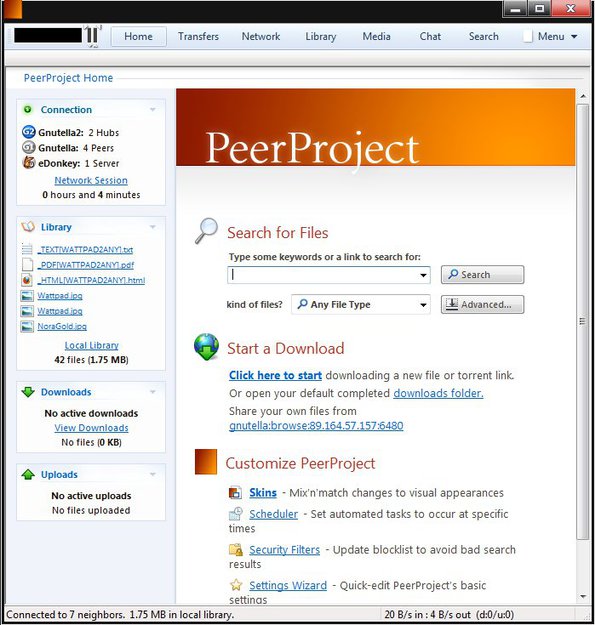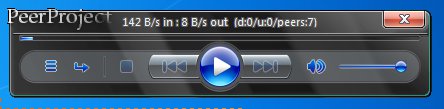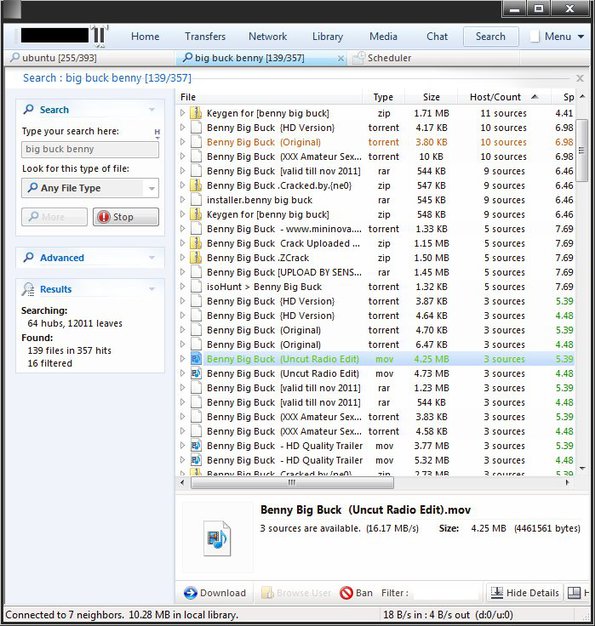PeerProject is a complete file sharing utility for Windows. It combines peer-2-peer files sharing networks like eDonkey and Gnutella and torrent downloads. It’s a P2P client and a torrent client all rolled up in one. You can setup files to be shared via peer-2-peer file sharing protocols, and you can also create .torrent files. Download management for both of the protocols is also available.
Screenshot below shows us the interface of this free file sharing utility. Menu is available in the toolbar all the way at the top. All the way on the left of the menu there’s a small status windows, where you can monitor downloads and limit download speed.
Similar software: Patchy, Transmission, BitSpirit.
If that’s not enough, you also get an additional window with a media player where you can watch videos that you download.
Search tool which welcomes you right away after starting PeerProject searches both torrent sites and supported P2P protocols. Results that you get are also combined. Key features of PeerProject – free file sharing utility are:
- Small and lightweight – around 5MB in size, low resources usage
- Combines both torrent and peer-2-peer file downloads at the same time
- Searches torrents and P2P networks – ISO Hunt, Gnutella, eDonkey
- Scheduling – download/upload speed caps, program/system shutdown
- Built-in IRC chat client where you can chat with other users
- Comes with a media player – play videos and other media you download
Keep in mind that not all downloads over peer-2-peer networks and torrent sites are legal, in fact most of them are not legal, in most countries of the world. Make sure that you don’t break the law while you’re downloading with this free file sharing utility.
How to download files over peer-2-peer networks and torrents site with PeerProject
Initial configuration of PeerProject is done right away after starting it using a introductory setup wizard. Here you setup folders, connection speed, etc.
After the initial setup is complete and you’re connected to P2P networks, use the search tool from the home page to find the file that you’d like to download. Notice the type column right after the file name which tells you if the file is P2P network or torrent site.
Download can be started like with any other file sharing utility. Double click and it will be moved to the Transfers section. From there you can keep track of the download progress and also upload down below, if you’ve decided to share files with the world.
Conclusion
We only stuck with the basics of PeerProject but it has a lot more too offer. Most interesting feature, scheduling can be accessed from the Home tab, from the Customize PeerProject section. Chat, media library, network overview (connected servers and peers) can be accessed from the main menu at the top. If you’re a fan of both peer-2-peer networks and file sharing using torrents, then this is the tool for you. It combines both of these, and offers a lot of handy and useful additions. Give it a try and see how it goes, it just might be the file sharing utility that you’ve been looking for.