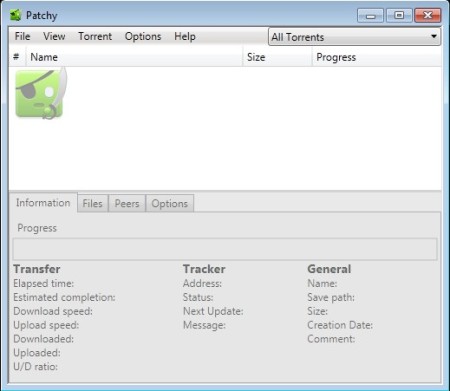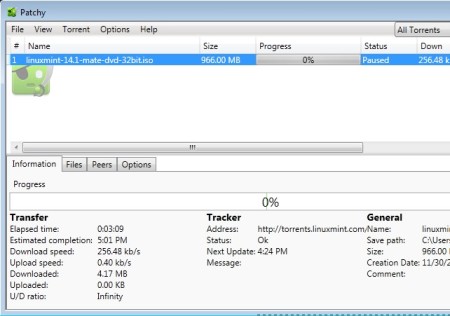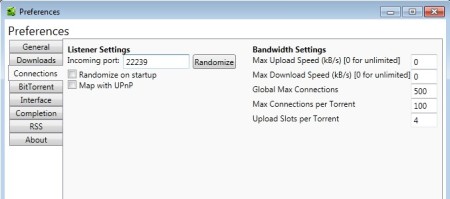Patchy is a free portable torrent client for Windows. Most interesting thing about Patchy is that it’s very small, less than a megabyte in size, and of course like we already mentioned that there are both portable and a installable version of it available. Patchy is also completely ad free, nothing will bother you, there aren’t any kind of promotions or anything like that. It works with both the standard .torrent files and magnet links.
Despite of the fact that this free BitTorrent client is miniature in size and that it doesn’t take up a lot of system resources, Patchy has a lot to offer.
Similar software: Transmission, uTorrent.
Pretty much everything that you get in the more mainstream clients is also available in Patchy. Even the interface is pretty much the same to every other torrent client. In the top left corner standard menu is available, in the middle list of torrents that you’re downloading will be displayed, while all the way at the bottom you can find more detailed information about the torrents that you’re downloading. Patchy also supports RSS feeds, they can be opened up in the left sidebar. Key features of this free torrent client are:
- Portable and lightweight – works without installation – click and run
- Supports both .torrent files and the increasingly popular magnet links
- Download labels – categorize torrent downloads using colored labels
- RSS feeds – add RSS feeds and receive updates about new uploads
- Highly adjustable – speed limits, connections settings, behavior, etc.
- Seeding limits – limit the number of hours or ratio of your seeds
In a lot of ways Patchy is the spitting image of uTorrent, but before it had ads. Not that long ago uTorrent started showing ads. Not that there’s anything wrong with that, but some users might not take very kind to the idea. If you don’t like your BitTorrent client having ads, Patchy is a great alternative. Here’s a few pointers to help you get started.
How to download torrents with Patchy – free portable torrent client for Windows
Patchy will offer you to make it the default torrent client for your system. If you say yes, every time that you click on a torrent download button on a website, Patchy is going to open up. Torrents can also be added manually by selecting File >> Add Torrent.
Download will start automatically. Click on the torrent file from the download queue and down below you’re gonna see a more detailed report on its status. To access preferences, you’re gonna have to open up Options.
For example, if you’re interested in setting download or upload speed limits, switch over to the Connection tab on the left and fill out the Max Upload and Max Download fields. When you’re done, click Save and you’re done.
Conclusion
Patchy is still in development, but we haven’t noticed any kind of problems when using this free torrent client. System tray icon is available, where Patchy can be minimized. Works very fast and it’s very easy to use. Give it a try and see how it goes. Free download.