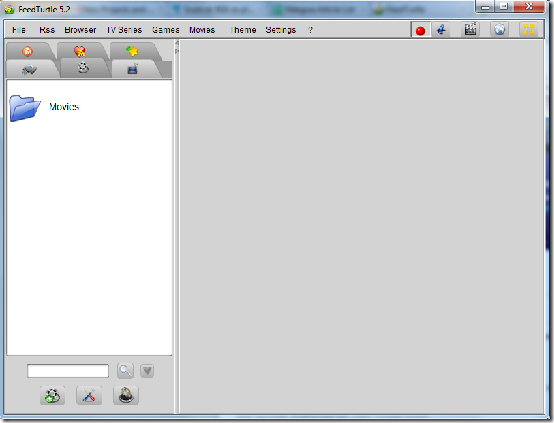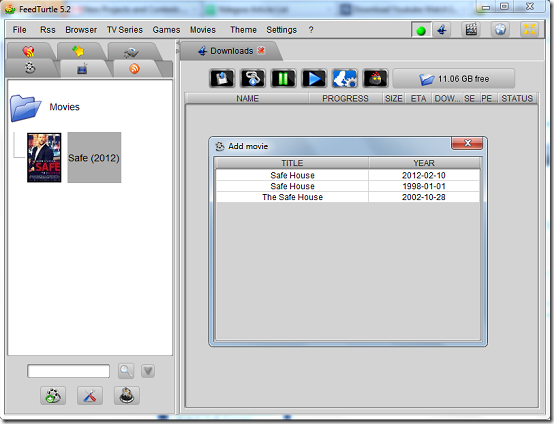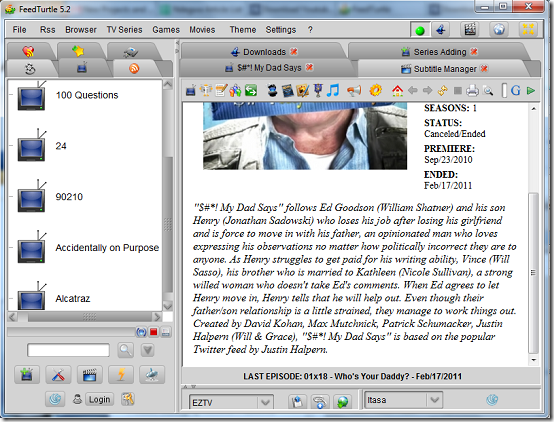FeedTurtle is a free software you can use to manage RSS feeds. The program allows you to read all RSS feeds from your personal computer by just adding your RSS address. The program runs on Java and requires JDK 1.6 or higher to run.
Features
- Manage and organise RSS in a simple RSS bar.
- Browse the internet with an inbuilt browser.
- Store RSS feeds in the programs database.
- Download subtitles from Itasa, Subfactory, Addic7ed.
- Access information about TV shows like character list, episode overview and latest news.
- Get a complete TV guide for various television stations.
- Import and export RSS feeds.
How to manage RSS Feeds with FeedTurtle?
FeedTurtle requires no installation. Depending on your operating system, you may have to run the program from the command line. Open cmd.exe, navigate to the program’s directory and enter this command “java –jar FeedTurtle5.2.jar” -the file name might change depending on the version you are using. The user interface is much more like what you are used to but the look and feel offers a deserved break from the monotony of the Windows look and feel. By default, the program auto hides the menu bar. You can disable this by unchecking the option on the Settings menu. The program requires constant internet access and if you sit behind a proxy, enter configuration details by selecting Proxy server on the Rss menu.
FeedTurtle allows users to save and load program settings in XML format by selecting the respective options on the File menu. The program contains tabs for movies, TV and games. The tabs can be easily displayed or hidden by unchecking the show option on their respective menus. To add RSS feeds, enter a valid address in the textbox provided and click the RSS button. To add movies, click on the Add movies button and enter a valid name. Once movies with the matching name are located, you can select the movie you want to add from the list. You can enter an RSS feed address for the movie in the text field provided or enter a path for the media player you wish to use to play the movie.
To add a TV series, click on the TV series tab. Click the add new series button to produce a list of a series to select from. You can add series by checking the respective checkboxes and clicking the Add selected series button. In case you find it hard to locate your favourite TV series, use the Add series by name button to search the list. Once the series are added, double click on any of them to view current information about them. You can view subtitles through the subtitle manager or access the TV guide by clicking on the respective buttons. At the bottom of the series information, you can choose to download the torrent file to your computer or paste the torrent link onto your system clipboard. To access the browser, click the browser icon at the top right.
As a FeedTurtle user, you have the privilege of selecting from about 15 inbuilt themes. More importantly, the program offers you a chance to show off your creative side by allowing you to create custom themes. To create a custom theme select Create custom theme on the Theme menu. Unfortunately, no help files or any other form of user support is available.
Pros
- Provides important information on movies, series and games.
- Superb inbuilt browser.
- Very customizable interface.
- Fast and light weight application.
- Multiplatform application.
Cons
- User support is not available.
- Some items on the user interface are in different languages.
Conclusion
FeedTurtle is a superb RSS feeds manager that would come in handy for anyone looking to keep in touch with their favourite series, movies and other items in their own unique way.