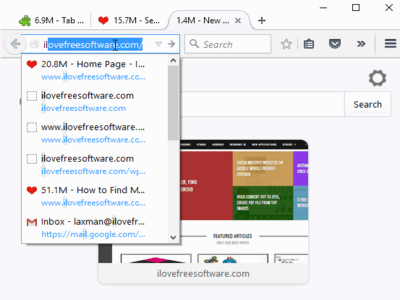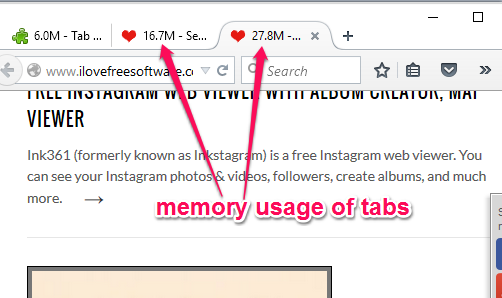This tutorial explains how to check memory usage of tabs opened in Firefox.
As we all know that every tab opened in Firefox or any browser occupies system memory. If your Firefox browser is out of memory, it can also hang or crash. To find out which tab or website occupies more memory while using Firefox browser, you can use a very simple and worthy plugin, named Tab Memory Usage.
It shows memory usage of every individual tab separately. Memory usage of every single tab is visible just before the tab title. Apart from this, whenever you will refresh a tab or the tab gets updates, memory usage data is changed immediately. So you will get updated memory usage for every single tab.
In the screenshot above, you can see the memory usage of every single tab with the help of this plugin.
Although Firefox provides built-in feature to check memory usage (about:memory), but it provides memory usage in a cluttered structure. This Firefox add-on makes it easy for you to check memory usage of tabs by fetching the data from about:memory section and changing the data automatically when tabs are refreshed or updated.
We have also covered an article to find out memory usage of Firefox add-ons.
How To Check Memory Usage of Tabs Opened in Firefox using This Free Plugin?
Grab the homepage link of this plugin and install it. After installation, you don’t have to perform any type of manual work or configure the settings. This plugin starts working immediately after the installation.
You will notice that the memory usage of every opened tab is visible just before the titles of tabs. You can open more tabs to check which websites or webpages consumes more memory.
Whenever you will refresh a particular tab, it will show you updated memory usage.
Conclusion:
Instead of wondering why your Firefox is running slow, hanging up after opening a particular website or accessing memory section of Firefox again and again, you can use this simple Firefox plugin to check the memory usage of every opened tab. I can surely recommend this add-on to you.