This tutorial explains how to disable tabs in Firefox. I have used a free Firefox add-on that helps to disable tabs in Firefox. It is named as “Disable Tabs” and the add-on does exactly the same as its name suggests. This simply means that whenever you will try to open a link in new tab, it will automatically open in a new window. So, only one tab can be used in a single Firefox window after disabling the tabs. This is helpful when you don’t want to get distracted with multiple tabs and need to focus on a particular webpage only.
You can see the recording below that shows when I tried to open a link in new tab, it automatically opened in a new window.
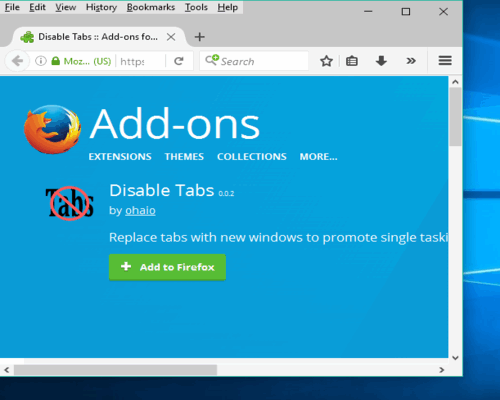
You may also see how to disable tabs in Chrome.
Disable Firefox Tabs To Always Open New Links In New Windows:
This add-on is very simple. All you have to do is open the add-on homepage and install it. It also doesn’t require the browser restart.
If there are some tabs already opened in the active Firefox window, it won’t open them in new windows. It will work successfully for new links. Try and open a new link in a new tab. You will notice that the link is trying to open in the tab, but soon it will automatically open in the new window.
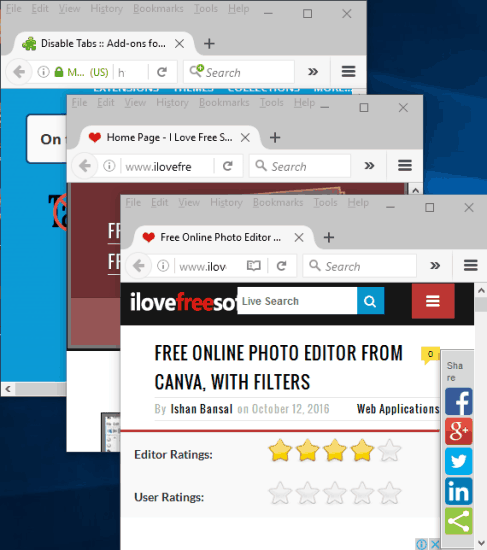
You can also use the icon of the add-on to disable it temporarily. By doing so, links will open in new tabs and not in new windows.
This is what this add-on does. There are no other features or extra options.
We have also covered some other useful Firefox add-ons:
- Extract all links from a webpage in Firefox.
- Automatically copy all links from all or active tab in Firefox.
- Preview links by mouse hover in Firefox.
The Verdict:
This Firefox add-on has only one but important feature and that is to open links in new windows instead of new tabs. Managing the add-on is also very easy. Just activate or temporarily disable the add-on using its icon. This is probably the easiest way to disable tabbed browsing in Firefox.