Here is a free Firefox add-on to download MP3, PDF, DOC, MP4, JPG, GIF, PNG, TXT, and other files from a webpage. It’s named as “Download Links“. If there are direct download links available on a webpage for all of these supported file formats, then this add-on helps you download all such files with just a matter of few mouse clicks. While manually, we need to press mouse button one after another to download files one by one, this add-on helps to download multiple files from a webpage. The best part is you can select the file types that you want to download and then it will show you the total number of files that will be downloaded to your PC.
The files are downloaded to the default download location set by you for Firefox browser. In the screenshot below, you can see the pop-up of this add-on where it is downloading the files of different file types from a webpage. I tested the add-on on different webpages and the results were quite good.
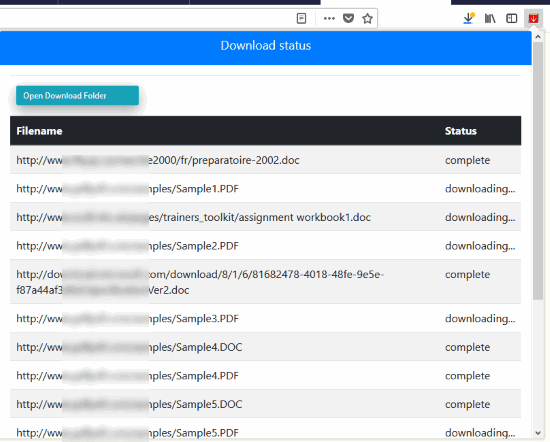
How To Download MP3, DOC, PDF, TXT, JPG, PNG, and Other Files from A Webpage Using This Free Firefox Add-on?
Step 1: Install this add-on with the help of homepage link that I placed at the end of this review.
Step 2: Its icon will be visible on the top right side of Firefox browser after installation.
Step 3: Open a webpage from which you want to download different types of files. After that, click this add-on icon to open its pop-up. The pop-up will automatically fetch all the details and show you how many files are present on that webpage for different file types. Now select file types and then it will show the total number of files to download. When it is done, use “Filter Files” button.
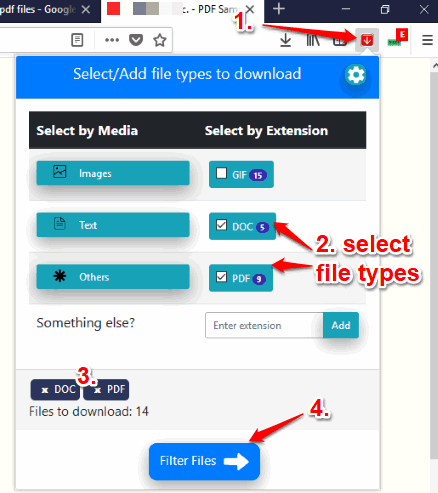
If some file type is not recognized by it, then it shows them in “Others” category. You can also add extension type manually to let the add-on recognize that particular file type and show it by that name in the pop-up.
Step 4: You will move to the next step and pop-up of this Firefox add-on will show the name of all the files that you are going to download. It also automatically selects all those files. If you want, you can also uncheck some files to prevent downloading them. Use the option and then scroll down (if the list is too long). Finally, you will see “Download” button. Press that button.
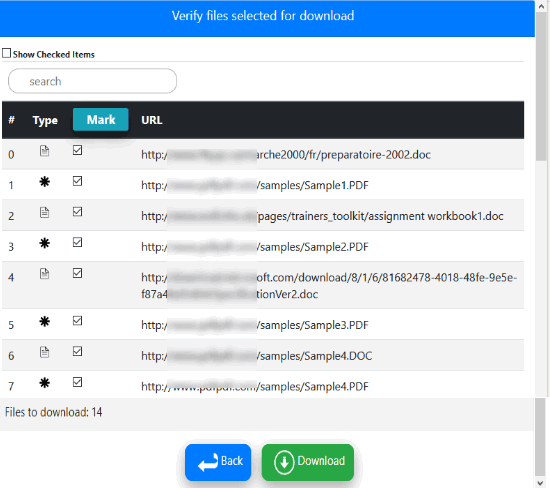
That’s it! Now the add-on will start downloading all those files automatically. Sit back and relax till the download is completed. When the download process is completed, you can open the download folder to access all those files.
The Conclusion:
There are many free download managers available but I’m not sure if such software come with a feature to select file types to download from a webpage. I guess this add-on is pretty useful to serve that purpose. You just need to select the file types and then files and the add-on will help you save all those items from that webpage to your PC with just one click.