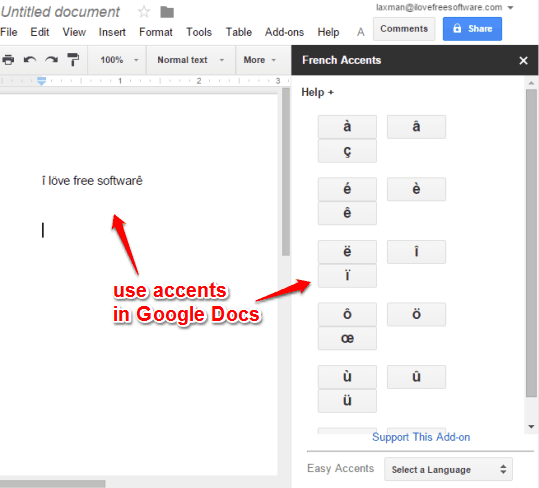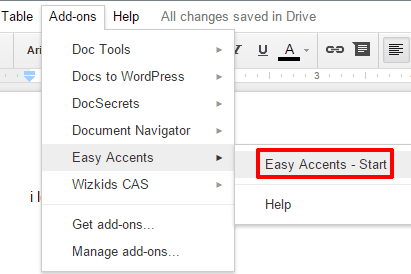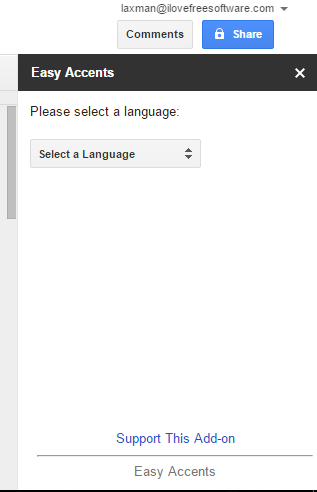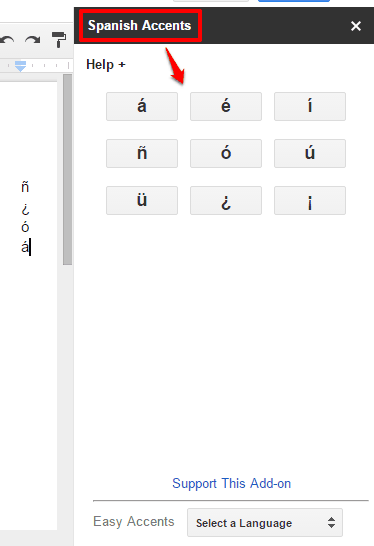This tutorial explains how to insert accents (or accent marks) in a Google Docs document.
When we have to use an accent or symbol (like á, ü, ç, etc.) with a letter in a Google Docs or any other document, we either rush for Google search or insert the accent manually (using Alt+code). However, the task becomes lengthy and time-consuming when we have to insert multiple accent marks and that too in different languages. To make this task simple, here is a free Google Docs add-on, named Easy Accent.
Easy Accent provides its sidebar to choose the language and shows all the accent you can use for that language. You can insert any accent in a single click. You can also replace the selected text with an accent.
Above you can see the sidebar of this add-on containing accents and few accents inserted by me in a document.
To type foreign letters, accents, etc., we have also covered a free website, known as TypeIt.
How To Insert Accents In Google Docs?
Step 1: Install this Google Docs add-on and open an existing or new document.
Step 2: Go to Add-ons → Easy Accents → Easy Accents - Start.
Step 3: The sidebar of Easy Accents add-on will open. The sidebar shows the option to select a language. Available languages are: French, Spanish, German, Dutch, Czech, Finnish, Hungarian, Italian, Afrikaans, Danish, Icelandic, Hawaiian, Polish, Portuguese, etc.
Step 4: Select the language and accents associated with that language will be in front of you. Now clicking on a particular accent will insert it in the document. You can also select a character or letter to replace it with a particular accent.
You can also change the language anytime and use any accent available for that language.
Conclusion:
If you ever feel the need to insert accents in a particular Google Docs document, this add-on is perfect for that. Dozens of languages are supported that make the add-on valuable.