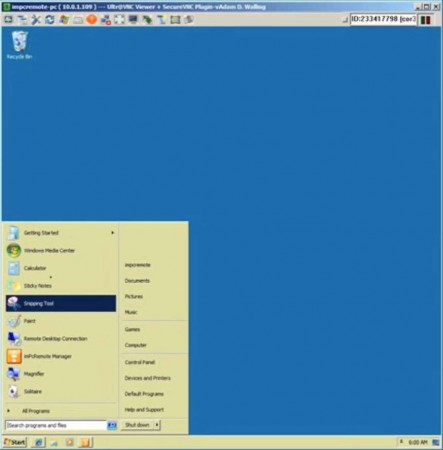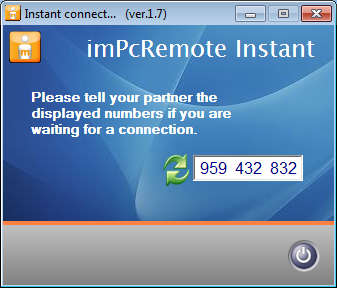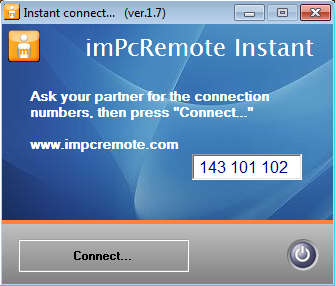imPcRemote is a free remote administration tool which you can use in order to connect to other computers from around the world via internet and provide them support. It’s the perfect tool for techies to use on distant client computers which they can administer without loosing time on travel or for those who would like to conduct presentations or lectures by accessing computers in remote classrooms, for example when students would like to have a guest teacher from another country.
This free remote administration tool is very simple to use. You don’t have to have a lot of experience to set it up seeing how it requires no installation and you don’t have to configure network, ports or anything like that. As you can see from the image above, which is a screen shot of the admin window, imPcRemote offers a lot of different tools in the upper toolbar, some of the more interesting features found in imPcRemote would be:
- File transfer between the remote computer and the administrator PC
- Chat – integrated chat makes it easier to communicate with clients
- Keep several remote connections at the same time
- Organize remote desktops into groups, for easier managing
- Secure connection between you and the client – it’s encrypted
- Cross platform availability – Windows, Linux and Mac are supported
Another very useful feature that imPcRemote has which is worth singling out would be the option to have several admins on a single PC, these are called secondary users. They will of course have restricted rights, you can’t have 5 people controlling your PC, mouse, keyboard and so on, but if only observation is needed, then it’s more than a useful feature.
Similar software: TeamViewer and Ammyy Admin.
How to connect to a remote PC with imPcRemote
Like we already mentioned, setting up a remote administration session with the help of imPcRemote is very easy. If you are a client, simply download the client or user application from the imPcRemote website and run it. You should be seeing the following.
Believe it or not but after you see the window which can be seen on the image above, you’re done setting up imPcRemote on your computer, you only had to click on the downloaded executable to get to the 9 digit code which you’re going to send to the person that you want to grant access to your computer. They are then going to have to download the Admin tool and enter the 9 digit code from above.
After clicking on Connect, window which can be seen on the image above is going to appear and admin can then start providing assistance, it will have full control over the remote PC.
Conclusion
imPcRemote is a very useful cross platform remote administration tool which you can setup very easily without having to tinker with network settings or anything like that. imPcRemote is worked flawlessly for us. The application is available for Windows, Linux and Mac so you can provide support to users regardless of the operating system that they use and best of all, the application costs 0 dollars. Free download.