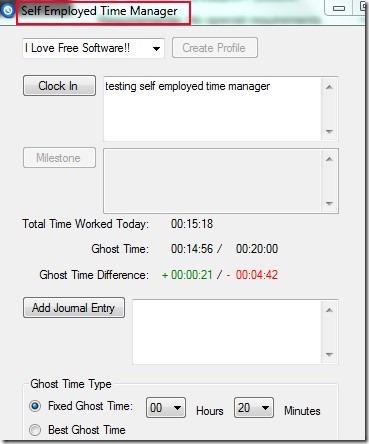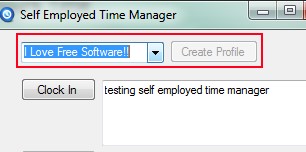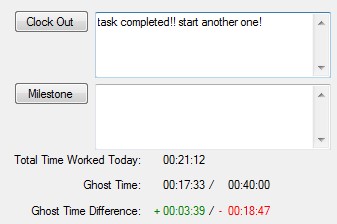Self Employed Time Manager is a simple time tracking application for Windows that helps you to track total time you worked for present day or for every day. This application lets you simply enter amount of time (known as fixed ghost time) you want to work. And it will show you how much you worked today according to scheduled time, how more you have to work and how much you should have worked till the present time. It will also provide ghost time difference (highlighting either in green or in red color) that will let you see how much ahead or behind you are from the scheduled time.
Thus it’s a simple and nice to use application that can help you to finish your work. It also helps to automatically save your all data in form of *.xml format. This application indirectly allows you to challenge yourself to complete your tasks for present day. It is a nice time tracking application but here is no alarm facility or warning pop up messages present that can warn you that you are working behind your scheduled time. Only highlighting red color will indicate that.
How To Use This Time Tracking Application?
On its interface, you first need to create a profile of any desired name like the below screenshot. Once you have done this, then enter ghost time to start working hours or minutes. After this, it will start your working time and you can work with the task for which you have scheduled the time.
More in this, you can use Clock In/ Clock Out options to measure accurate time for your work. Use Clock In option whenever you start working and likewise use Clock Out option whenever you stop working (to take a break or anything). It is as simple as like pause/resume. Moreover, you can even add notes to Clock In and Clock Out. These notes will be stored in XML file along with your profile name and clock in- clock out timings. You can see this file anytime which will be present at default location (Libraries–> Documents).
Just below Clock Out, you can find Milestone button along with text box. Although there is no as such use of this option, but it is helpful to add notes without clocking out for your xml data report.
In the middle part of this time tracking application, you can see the total time you have worked, ghost time, and ghost time difference. You might find this application difficult to use for the first time, but you can work with it easily after spending some time.
Some Features of Self Employed Time Manager:
- Lets you track total amount of time you worked for current day.
- Helps to achieve your target indirectly by letting you know that whether you are behind or ahead of scheduled time.
- You can add notes and can use the clock in/out options to measure accurate time.
- Free time tracking application for Windows.
- Very lightweight application, less than 2mb size.
Installation Process of This Time Tracking Application:
Download link for this application is available at end of the article. On its download page, you will find this application at the top left side. Download it and install it by running its setup. During installation, it will provide you extra tools which you can ignore easily. After installing it, you can open it from desktop shortcut.
Note: Self Employed Time Manager software is ad-supported. So whenever you will close this application, it will show you an ad. You need to close that ad in order to close this application.
Conclusion:
Self Employed Time Manager is a nice application that shows total amount of time you worked for a day as well as how more you should work for the day according to scheduled time. But it would be even good if there will be an alarm or sound option present to make this application more meaningful. Improvements can be done with newer versions (if any). To download it free of cost, use the link given below:
Get Self Employed Time Manager for free.
You would also like to try these other free time tracking software reviewed by us: TimeEdition, TimeLive and WorkSnaps.