Freeter is a free project organizer software for Windows which you can setup to access all project related resources at one place. Basically, it lets you setup multiple dashboards on which you can add multiple widgets. Through these widgets, you can keep all type of resources that might be required in a project like text notes, files, images, web pages, etc. Well, not just these resources you can also run application files and CMD commands. Believe me, it can save a lot of your time while working on a project as you can keep all of these resources at one place and work with all of them without having to opening web browsers, Command Prompt, File Explorer, etc. You can add multiple widgets and move them to any part of the dashboard. However, it will take quite some time to set up a project as it requires multiple steps to configure a widget. But once you have organized all project-related resources, it can save your time and effort to look for different files, web pages, etc while working on a project.
Not just Windows, you can also use Freeter on Mac and Linux.
Also See: 5 Free Online Project Management Tools, 5 Project management software for Windows 10, Free online project management application to track projects.
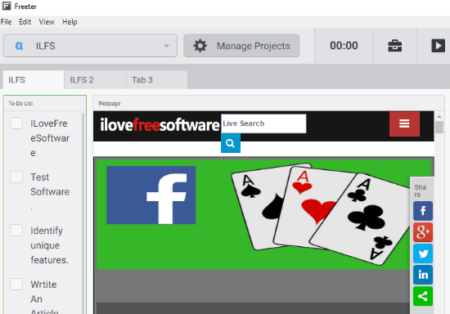
How to use this free project organizer software to access all project related resources at one place:
Getting started with Freeter is pretty easy, just download it from the link provided at the end of this review and execute its EXE file. After that, click on the Add Project button to specify the project directory. You can also select an icon for the project from the presets. Now, all you have to do is add widgets and configure them to access all required resources for a project. To add widgets, click on the Edit Layout button and then select the “+ Add Widget” option. You can choose from 7 different types of widgets to add on the project dashboard which will help you to keep all things organized. I will tell you more about each of these widgets a little later as I would first like to tell you how to work with them. You can move them around the project dashboard and resize as per your preferences. Apart from that, in the editing layout mode, you can choose to duplicate a widget by copy and paste. You can set up to 5 different dashboards for a project which lets you divide the workflow into smaller workflows. This allows you to work freely and stay organized no matter how complex your project is. To configure a widget, you first have to turn on its editing mode and then click on the settings button to apply the tweaks. To run or execute a particular widget, you can simply click on it. So, this is the basic procedure by which you can interact with Freeter. Let’s now see the different widgets and what type of resources they can hold: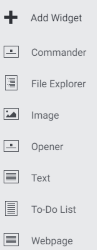
- Commander: Through this widget, you can add multiple command lines to execute at once. These CMD commands are executed sequentially. In its preferences, you can specify a directory on which you want to execute the commands. If you don’t specify any directory then the commands are executed in your project directory itself. You just have to click on this widget to execute commands.
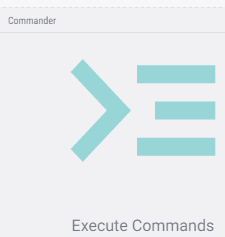
- File Explorer: As its name suggests, you can add a File Explorer widget to quickly view and open files from a root directory or project-related folder.
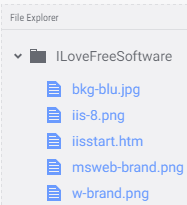
- Image: With this widget, you can add any image related with the project for reference.
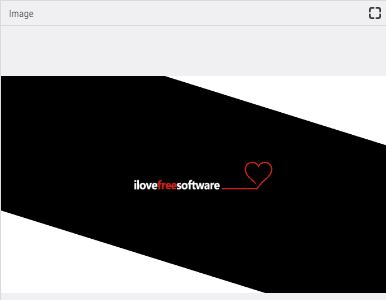
- Opener: From this Freeter widget, you can open all specified files at once. You can select multiple files that you need to work on a project and then with just a click on this widget all the added files will be opened. It can also run executable files.
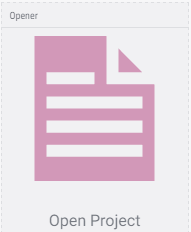
- Text: In this widget, you can add text notes.
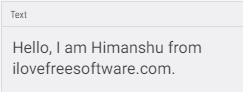
- To-Do List: You can keep track of all tasks related to the project from this widget. It also lets you mark tasks as finished, as you can see in the screenshot below.
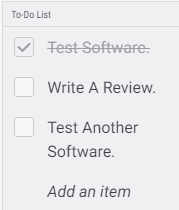
- Webpage: In this widget, you can specify a URL and it will then show you its web page as in a web browser. The best part is that you can interact with the widget and the rendered web page. In its preferences, you can also choose to load the mobile version of the web page and set its auto reload time from 2 seconds to 60 minutes.
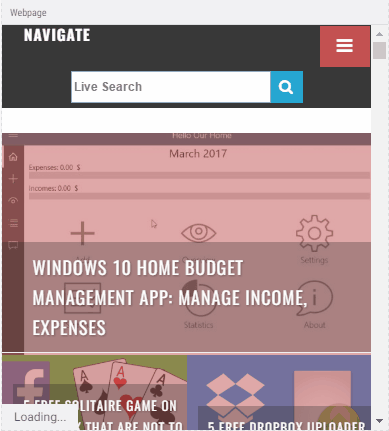
You can also set timers to take breaks during work hours. It lets you set a Pomodoro timer (5 and 25 minutes) and 4-Pomodoros break (15 minutes). So, it can take care of your project resources and remind you to take breaks in between while you are busy with your important project.
Verdict:
Freeter is a free project manager software for Windows which you can quickly setup to access all project related resources from the same place. All of those who love to stay organized or give a boost to your productivity, Freeter is what they just need as it can save a lot of time wasted during work hours to find files, web pages, run commands, etc. However, it can take up a little time to configure it at the starting but once you have done all the hard work it won’t go in vain and you can start working on a project without having to look for external sources, as you can find all of them at the same place.