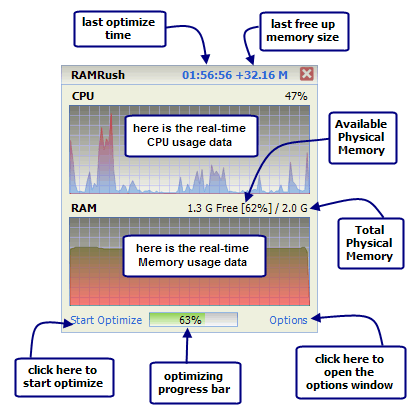RamRush is a free software that optimizes and manages the physical memory of your system. It frees up physical RAM, and makes more RAM available for your programs. This is like getting additional memory without installing additional physical RAM. RamRush optimizes your RAM usage very well. It intelligently monitors and manages your physical RAM, and provide better performance for all your programs. This effectively prevents system crashes, and keeps your system running smoothly.
RamRush is very easy to use, and does not requires any skills at your end. When you install RamRush, it keeps sitting in your system tray, and you can choose to optimize your memory usage by just 1-click. RamRush can show you real time CPU usage data, real time memory usage data, total physical memory, and available physical memory. All this information is displayed in easy to read graphical format.
Here are some features of this free memory optimization software:
- RamRush can increase system performance, and increase the amount of available memory.
- RamRush has a good feature that can defragment system physical memory. This is akin to Defragmenting your hard disk.
- RamRush monitors windows applications, and recovers memory from those that do not need it any more.
RamRush removes memory leaks. - It prevents system crashes and system freezes that are caused by memory problems.
- Memory can be optimized by just hitting a Hotkey
- RAMRush has AutoOptimize mode support that takes care of configuration itself.
- Supports Command line mode (eg: ‘PATHOFRAMRUSH/RAMRush.exe -AutoOptimize’)
- Completely Free.
RamRush is a neat software that works very effectively. It is completely free. Apart from optimizing memory, you should also keep other parts of your system tuned, like registry, startup etc. System utilities suites like Glary Utilities, and TweakNow come very handy for that.
If you are one of those who do not believe such memory optimization programs work (read the long debate below), your other option would be to add additional memory to your computer.