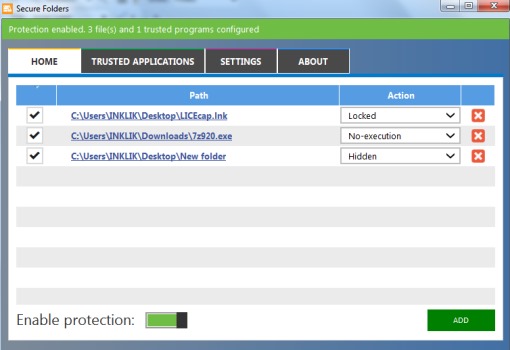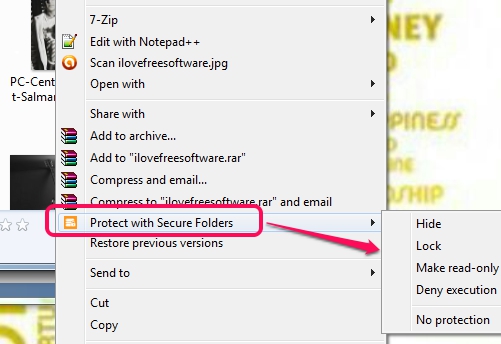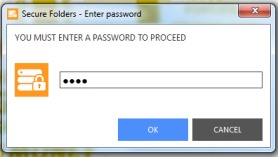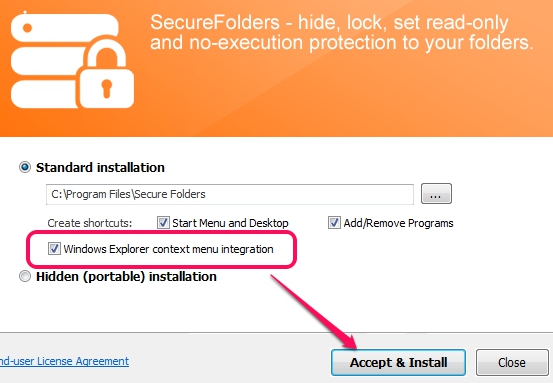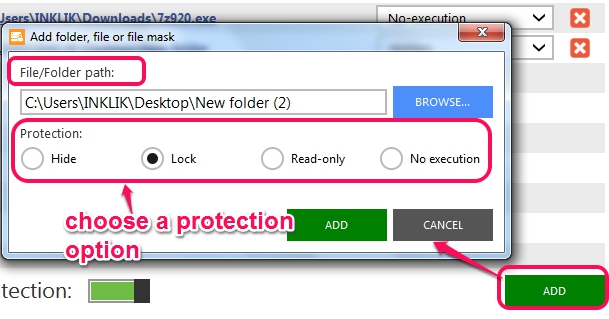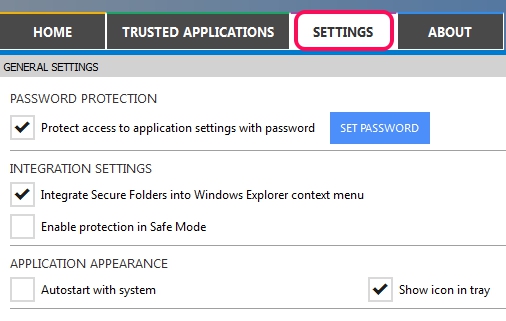Secure Folders is a handy software that helps to protect files and folders and also provides password protection to lock its interface. Thus, after setting up protection for files/folders, you can lock this application so that no one could change applied settings. Unlike many similar tools, it helps to lock, hide, make files/folders read-only, and set no executable protection for items. Based on your requirement, you can set any of these protections and can secure important items together.
In screenshot below, you could see its interface where you can add all the files that you want to protect.
Any image file, music file, applications, executable files, folder (including sub-folders), etc. can be protected easily with Secure Folders.
Key Features Present In This Files and Folder Security Software:
- A useful software that can protect files, folders, applications, executable items etc. together.
- Four different protections are available: lock, hide, read-only, and no execution.
- You can also protect items directly from Windows explorer context menu. It can integrate with Windows explorer context menu and you can right-click on an item to use it.
- You can also enable protection in safe mode option by accessing Settings. Thus, no one will be able to change protection even if your computer is used in safe mode.
- Password protection to lock its application is also available.
- Lightweight software (3.65 MB set up file) and completely free.
Similar Software: Safe, Power Lock, and My LockBox.
How To Protect Files and Folders With Secure Folders?
You need to install this freeware to protect files, folders, or other items. Its download link is present at the end of this review. During installation process, you can enable Windows explorer context menu integration option so that you can protect files/folders just by right-clicking and accessing Secure Folders option.
After completing the installation process, you can open its interface to start adding items to protect them.
Its interface provides three main options. These are as follows:
Home option: It is the most important option present in this freeware. This option is used to add files and folders that you want to protect. Using the Add button, you can add source path of any file and folder and can use any of the available protection option. See the screenshot below:
Set protection and use Add button to add that item in protection list. In the similar way, you can add more and more files/folders/applications. If you want, protection option can also be changed for any item.
Note: ‘No execution protection’ can be set for executable items only, like *.exe.
Trusted Applications: This option is used to add those applications that can bypass the protection.
Settings: Multiple settings of Secure Folders can be adjusted using this option. Such as, you can enable password protection for its interface, enable safe mode protection, enable/disable integration of this freeware into Windows explorer context menu.
Conclusion:
Secure Folders is more useful than many similar software. Its integration with Windows explorer and password protection feature for main interface makes it more meaningful.