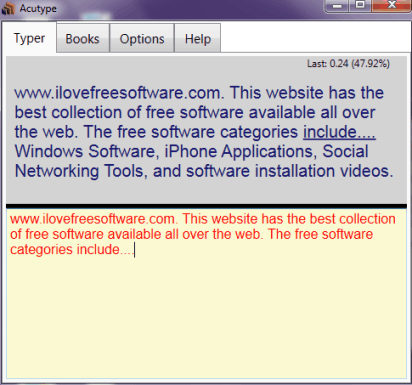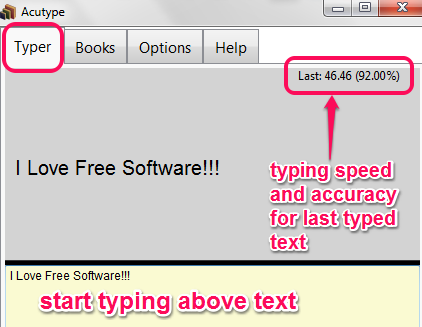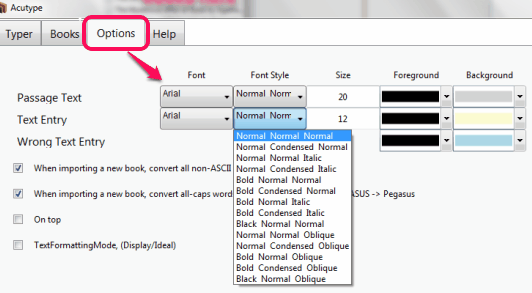Update 2022: This software doesn’t exist anymore. We recommend you to use any of these free software instead.
Acutype is a portable typing practice software that helps to type text (present in your text files) on its interface. This will be helpful for you to improve your typing speed. You can use any text file that you have for typing practice. You simply need to import required text files on its interface and then start typing text of that file. Text present in file will come as paragraph (if paragraphs are available). After completing a paragraph, it will show you your typing speed as well as typing accuracy.
For each imported file’s text, you could also set font type and font size. This will help you to view text according to your comfort. Foreground and background color for passage text, text entry, and wrong text can also be changed.
For those who already have some typing skills, Acutype could be a beneficial software. Instead of typing the preset paragraph again and again, use your own text files for typing practice.
Screenshot above shows interface of this typing practice software where I added my own text file for typing. Last paragraph’s typing speed and accuracy will be visible on top right side.
If you want to learn typing, then you may try these free typing tutor software reviewed by us.
How To Work With This Free Typing Practice Software?
To use this typing practice software, you have to download its zip archive. The zip file is around 5 MB in size. You can use the download link placed at the end of this review. After downloading that file, simply extract it in a folder. In that folder, you will find executable application file named “Acutype”. Execute that file to run this typing practice software.
Its interface provides Books section, which is the most important section. Using this section, you can import all the text files that you want to use for practice. Some books (text files) will also be provided to you in the folder where you extracted the zip file. These books will be available in ‘GutenbergBooks‘ folder. These probably have come from Project Gutenberg. Import required books by dragging and dropping them to Books section.
After adding a book, you need to select a paragraph of any book. After this, just double-click on that paragraph, and it will be visible on Typer section. See the screenshot below:
Now you can start typing. Once the paragraph will be finished, next paragraph will be visible to you immediately. At top right corner, your typing speed for last paragraph and accuracy will be visible.
Note: Typing speed (WPM) is measured by considering 5 characters (including space) as one single word. For mistakes, it won’t deduct your speed.
This is the straightforward use of this typing practice software. There are some additional features also available in Options section. These are:
- You can put interface of this software always on top of other windows.
- You can change passage’s text font style, font size, foreground and background color using drop down options. Same thing can be done for text entry.
- If a book/text file contains Capital alphabets for words, then it can change them to capitalized words. For example, ‘ABC’ can be changed to ‘Abc’ automatically, if associated option is enabled.
If you think you have a good typing speed already, then do try TypeRacer; you will be surprised :)
Conclusion:
Acutype is a good software and you can use it to improve your typing speed. Its feature to customize font size, background color, and font style is also useful. It could be more interesting to use if it would support other file types as well, such as: word files, PDF files, and Rich text files.