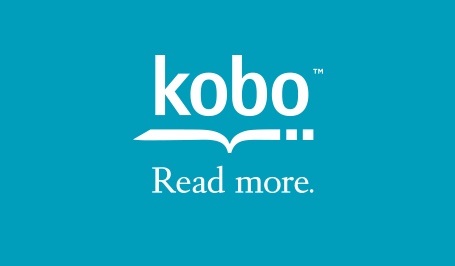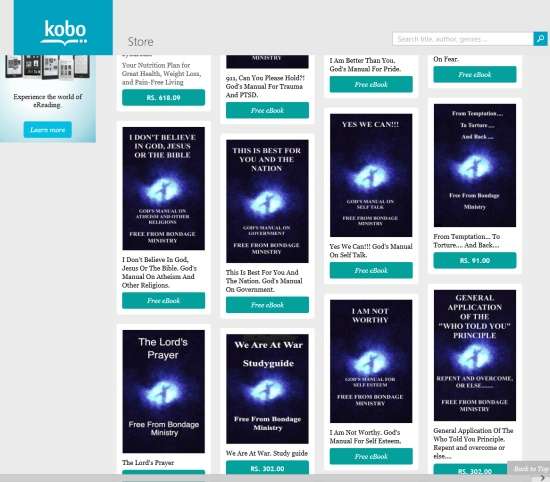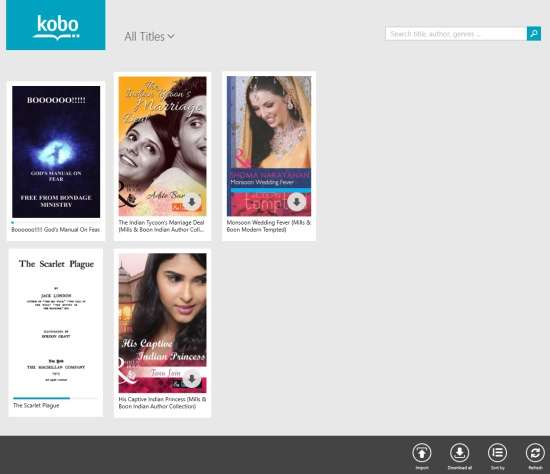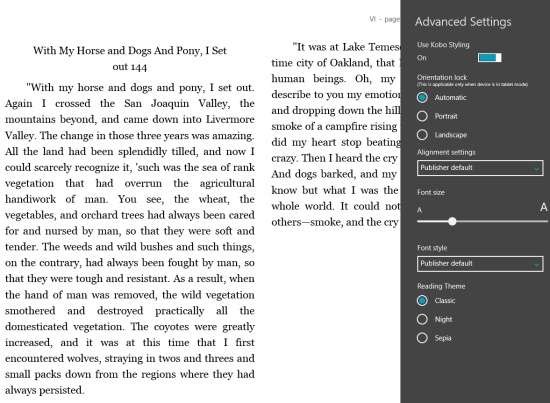Kobo Books is a free Windows 8 eBook reader app. This eBook reader app has many free books and comics to read. In this app, you can create your own library and can then read the books from the built-in library. This app has many categories to browse books from: Biography, Business, Fiction and Literature, Kids, Nonfiction, Romance, etc.
The another nice feature of this app is that it lets you read epub books/files from your PC into the app. While reading, you can change the font size as per your preference. You can even chose the reading theme from three different options: Classic, Sepia, and Night. It also lets you add bookmark in the book, so that you can resume the book from where you left. You can even Pin any book to start and can directly access the book from there only.
Note: The app has paid books and comics as well. If you want, you can buy the books directly through the app. It has many free books under different categories. The app regularly updates the collection with free books.
Reading Free Books In This Windows 8 eBook Reader App:
You can get Kobo Books app free from Windows store by using the link given at the end of this review.
After launching the app, you need to sign app (free) to access all the functionality of the app. After sign up, you will find a library. If you are signing up for the first time, you will find it empty. On the same page, you will find two categories: Top 50 and New Releases. To browse all books categories wise, click on any of these options. Then click on Home option at the top left. On the left side you will find different categories: Biography, Business, Fiction and Literature, Kids, Nonfiction, Romance, etc. Click on the relevant category to browse the books.
You can also search for any book as per authors’ name, genres, and title by using the search box.
To start reading the book, click on the book. It will give you option to add the book to built-in library. Now to read the book, go to the library and click on the book to open the book in built-in reader.
While reading, the app provides many reading options as well, like: change font, reading theme, etc.
You may also like Windows 8 app to read free magazines: Issuu.
Importing epub books/files in this Windows 8 eBook Reader App:
This eBook reader for Windows 8 also lets you read epub files from your PC into the app. To import epub files, right click anywhere on the Library page. You will find an Import option at the bottom of the page. Tap on import and browse the epub file that you want to read from your PC. For making the reading more convenient, the app provides many options. Right click on the page to get the options.
You can adjust the font of the page by clicking on Advanced setting. You can also change the reading theme from provided three options as per your preference: Classic, Sepia, and Night. Night theme darkens the background and lightens the text, so that you can read the book in night as well.
To add a bookmark in the book, click on bookmark option. It will let you resume the book from the page where you left earlier. You can even pin any book to the Windows 8 Start screen by clicking on pin option.
Also try another free book reader app for Windows 8: Free Books eBook reader.
Conclusion:
Kobo Books is an useful eBook reader app for Windows 8. The app has many free books and comics to read. It even lets you read epub files from your PC. The app provides many options to read book like you can change the font, add bookmark, etc. If you are looking for an eBook reader app, then you should try this app.