SnapLock is a free Android lockscreen app to set apps as shortcut on lockscreen. The app lets you set up 8 apps as shortcut on lockscreen, along with an option of accessing any of them with just one single swipe upwards. You can set any 8 apps from all apps installed on your system. The app even gives you the option of setting up a 4-digit PIN for privacy, so that no one else can open your apps from lock screen.
Apart from just app shortcuts, the lockscreen app even displays notifications. You control that for which apps you want to see notifications on lock screen. The app also lets you perform a different action as per the notification, like reply option for Gmail notification and music playback control options while listening to music. For personalization, it also includes 5 high quality wallpapers from 500px.
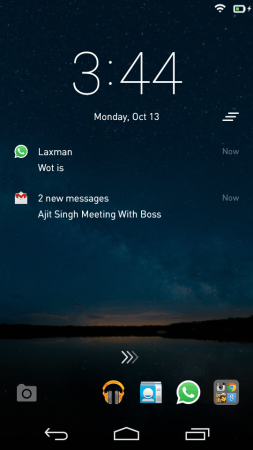
Using this Android Lockscreen App to Set Apps as Shortcut on Lockscreen:
On launching SnapLock app for the first time, you have to give permission to the app to Turn on Notification Access and Turn Off System Screen Lock. You will find options for the same just when you launch the app. It’s a must do step for using the app.
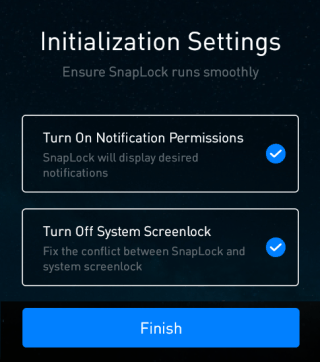
After providing the permissions, you will see the interface for personalizing the app’s user experience as per your preference. You will get following options: Allow Notifications, App Shortcuts, SnapLock Wallpaper, SnapLock Password, and Initialization Settings.
- Allow Notifications: You can choose the apps whose notification you want to show on lock screen. You have to tap on the app for selecting it.
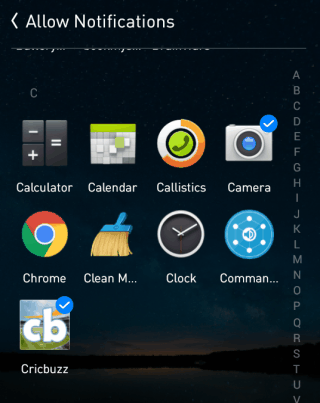
- App Shortcuts: Choose which apps to add to lockscreen as shortcuts. You can choose up to 8 apps for shortcut by tapping on + icon.
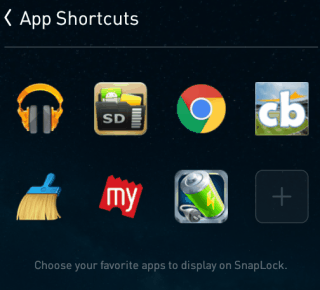
- SnapLock Wallpaper: Choose wallpaper for the lock screen. You can choose from either 5 default high definition wallpapers from 500px or any custom image from your own album.
- SnapLock Password: Enable 4-digit PIN as a password for adding an extra layer of privacy to the lockscreen, so that no one else can use those apps from lockscreen.
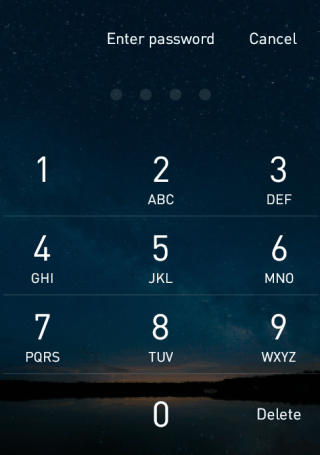
- Initialization Settings: You can change the permissions settings from here, which you granted during the first launch of the app.
After setting up all the preferences, you will see the lockscreen of the app as shown in the screenshot on left side, while the screenshot on the right side displays the lockscreen with active notifications. You have to swipe right to perform the actions for that particular notification and swipe left to dismiss them.
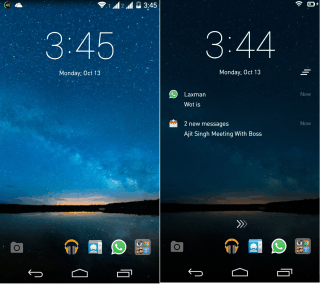
You can see that 3 apps are displayed as separate, while rest of 5 apps are clubbed as a single group. To access apps from group, you have to swipe upwards to get the full list of apps as shown below. Now, tap on the app you want to access.

You may also like: 3 Lockscreen Notification Apps for Android.
Final Verdict:
SnapLock is an awesome Android app to set apps as shortcut on lockscreen. The app is really easy to use with cool interface. I personally liked the app as it makes the lockscreen of the app a lot more useful. Do give it a try.