Today, in this article, I am going to introduce you to 5 free Android apps to create Facebook photo collages. These Android apps will let you import your favorite pics from Facebook and then create a collage from them. And of course, you can insert stickers, text, add effects, etc and choose from a large number of templates to create your Facebook photo collages. You can also make them look classy by applying different effects offered by these Android applications. All of these Android apps will let you save the Facebook photo collages to your device or you can even share them on Facebook.
There are tons of collage makers out there that let you add your photos and create collage from them. But for lot of us, most of our photos are already on Facebook. So, these apps make the whole process really simple, as they are able to directly get photos from Facebook and make collage from Facebook photos.
Check out these similar articles: Create videos from Facebook photos, 3 best Android widgets for Facebook, Share files through Facebook chat on Android.
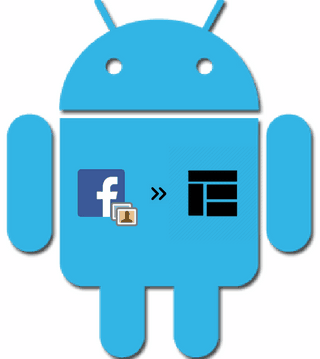
So let’s get started and create some Facebook photo collages on Android using these awesome applications.
How to create collage from Facebook photos on Android using Pic Collage:
Pic Collage is an Android app to create Facebook photo collages. It provides a number of grid layouts to create a collage. It also lets you insert text and stickers on a collage image. It gives you the option to save the created collage image to your device and share it to Facebook and other social media platforms.
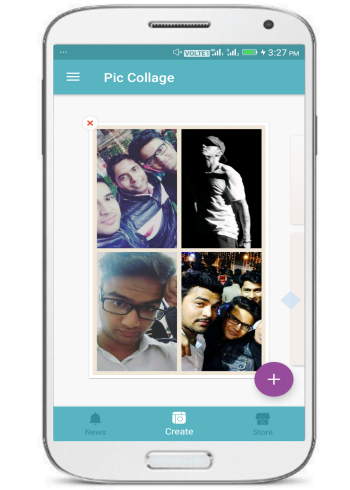
Note: In its free version, a small watermark is added at the bottom part of the collage.
You can follow these simple steps to create a perfect collage and share it with your friends:
Step 1: Tap on Grids button that appears on its main interface. It then prompts you to select photos for your collage image. Switch to Facebook tab and click on Connect button. After authorizing the app to access your Facebook account, your Facebook albums will be displayed on the screen.
Step 2: After selecting the Facebook photos, tap on “Right mark” icon that appears on the top-left part of the screen.
Step 3: Now you will be able to see that your selected Facebook pics are arranged in a form of a grid. The app lets you change the collage grid layout, add text, stickers, background, etc to the collage image.
Step 4: After you are done with the editing part, just tap on Done button to save and share the collage image.
Create Facebook photo collage on Android using Photo Grid:
Photo Grid is a very popular Android app to create Facebook collages on the go. We have already covered Photo Grid in a great detail; you can read this article and get to know more about its features and collage making abilities. By using Photo Grid, you can add a background to your collage, apply different filters like selfie, vintage, etc, apply borders, write text, insert stickers, and even freely draw on your Facebook collage. It lets you save the created Facebook collage in 720P, 1024P, and Full HD quality. You can even choose to save the collage file in JPG or PNG file format. The best part of Photo Grid is that it does not display any watermark on the created collage file.
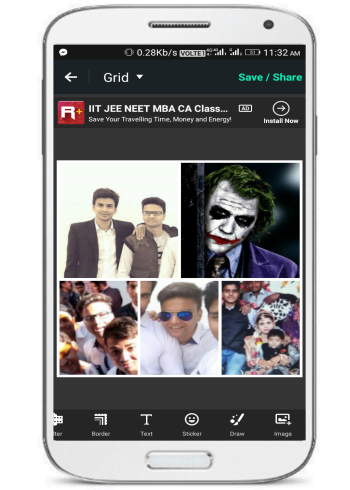
Step 1: You can simply start creating a Facebook photo collage by tapping on Grid button on its home screen or “+” button on its home screen.
Step 2: It will now display a screen to add photos to your collage. To import your favorite snaps from Facebook, click on the drop-down folder list and select “Cloud Album” option. Now, select Facebook to connect your FB account with Photo Grid. It will then display your Facebook albums and you can select the pics to import from here.
Step 3: After you have selected your FB pics, click on “Next” button to open them in its editing window. Photo Grid automatically arranges your selected photos in the form of a grid; you can change the layout of the grid by clicking on “Layout” option.
Step 4: And at last you can save the created Facebook photo collage by clicking on Save/Share button. You can choose the quality and format in which you want to save the collage file.
Create Facebook photo collage on Android using Fotor:
Fotor is another amazing Android app to create Facebook photo collages. The process of creating a collage out of your Facebook photos is quite simple: just select a template, import pics from Facebook, and edit the selected photos to create a stunning photo collage. It offers tons of cool templates to choose from or you can continue with regular grid layouts. Apart from it, you can apply different effects to different images of FB photo collage. You can also import pics from Instagram and create a collage from them using Fotor.
Note: No watermark is added to the Facebook photo collages created using Fotor.
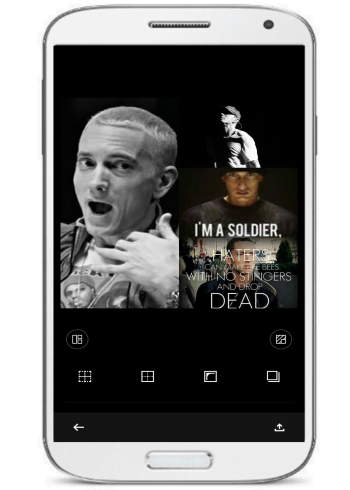
Step 1: Tap on COLLAGE button on its home screen. Then you can select the template for your Facebook photo collage.
Step 2: After you have selected a template, it’s time to import your cool Facebook snaps. Just tap on “Fotor_PES” button and select Facebook. After connecting your Facebook account with Fotor, it will display your Facebook photo albums; just select the photos from which you want to create collage, and click on Download button.
Step 3: It will now open up its editing screen from where you can edit your Facebook collage. You can apply different effects on different pics of the collage. To apply the effects, just tap on a particular photo and select effects.
Step 4: To save the collage, just tap on “Export” icon.
The best part is the Facebook collage is saved in full HD quality.
Use Android piZap app to create collage from Facebook photos on Android:
piZap is another cool Android app to create Facebook photo collages. Just like other Facebook collage maker Android apps mentioned in this article, the process for creating a collage from Facebook photos starts by selecting a template, importing pics from Facebook, and then editing the collage image by applying effects, inserting text, stickers, etc. After that, you can either save the collage locally on your Android device or share it on Facebook.
You can also try its web application to create Facebook photo collages online from here.
Download its iPhone app to create Facebook photo collages on your iPhone device from here.
Note: No watermark is added to Facebook photo collages.
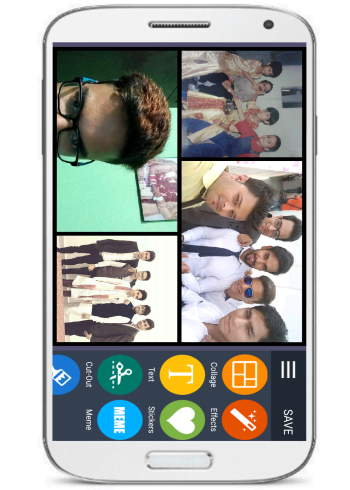
Step 1: Tap on Collage button that appears on its main screen.
Step 2: It will then prompt you to select the template for your Facebook photo collage.
Step 3: It will then open up its editing window. To import your pics from Facebook, tap on “add pic +” button and select Facebook. Now, connect your Facebook account with it and select pics to import.
Step 4: Now, you can proceed to create a stunning Facebook photo collage by applying amazing effects offered by piZap. It also lets you insert text, stickers, etc to your Facebook collage. Click on “Save” button to save the Facebook photo collage either to your Android device or share it on Facebook.
Create Facebook photo collage on Android using PicsArt:
So here we come down to the last Android app of the list i.e. PicsArt to create Facebook photo collages. You can create different types of photo collages by using PicsArt Android app. It lets you choose from tons of different frames, grid layouts, and background themes to create a stunning and beautiful photo collage. You just have to select one of these, import Facebook pics, and apply effects to create a FB photo collage.
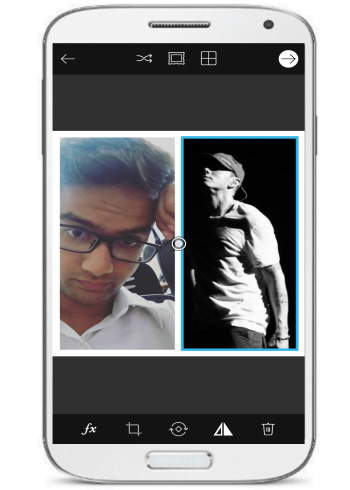
Step 1: Click on “+” button on its home screen and then switch to “Collage” tab to select a template for your Facebook photo collage.
Step 2: After that, it will open up the selected template in its editing window. To import pics from Facebook, tap on any cell of the grid layout and it will pop-up a screen to add images from your local gallery. You need to click on the drop-down folder list that appears on the screen and then select Facebook from the options. It will then ask you to connect your FB account with it. After you have successfully connected your FB account, it will then display your Facebook albums. Now just select pics to import and click on “ADD” button.
Step 3: PicsArt will automatically insert the selected images into the grid layout. After adjusting your images, click on arrow icon that appears on the top-left part of the screen. Now, you can apply different effects, insert clip arts, stickers, draw freely, etc on your Facebook photo collage.
Step 4: Click on the same arrow icon as in the previous step to save the Facebook photo collage on your Android device or share it to Facebook, Instagram, Whatsapp, etc.
Verdict:
This article covers a list of cool Android applications to create collages from Facebook photos. Earlier I used to use PicsArt to edit photos and Photo Grid to create collages but while doing my research for this article I came across this many more apps that provide tons of useful features to create Facebook photo collages. I have tried to summarize all the features for you in this article. Let me know which of these apps did you finally decide to go with.