Here is the list of 5 free Android apps to Lock Windows PC. These apps let you instantly lock your PC from your Android phone. Some of these apps also have other interesting features such as, you can control PC your with your phone and also restart, shut down it. And all this can be done pretty easily using these apps.
Locking PC using Phone comes in handy when you are far away from your PC and want to lock your PC. With these apps you can do it very easily. Some of these apps require a simple registration for setting up server in your PC. After that you can lock your PC anytime with just a few taps on your phone’s screen.

How to Lock PC Using KeyLock ?
KeyLock is one of the best Android app to lock PC running on Windows. It’s quite simple to use, and the best part about this app is that it also lets you unlock your PC with just a tap. Whether your PC and phone are in same network or in different networks, it doesn’t matter when you are using KeyLock to lock your PC. In fact, this app can work over internet as well, so you can literally lock your PC from across the world.
To use KeyLock, you will have to download and install its app from the Google Play store as well as it’s Windows client that you will have to install in your PC. Next, you will have to configure its desktop client for getting started with it. You can see the detailed review of this app here.

KeyLock uses its own lock screen, and its so strong that it blocks mouse and alphabet keys of your keyboard. If you suddenly get disconnected from internet, then you can always unlock your PC via unique key that it provides in the beginning of the installation.
Overall, I found KeyLock to be one of the best Android app that offers locking/unlocking your PC from Android phone. This app can be used to set up a strong PC security control at your home and as well as at your office.
How to Lock PC from Android Using CompStop ?
ComStop is another Android app to lock PC, that you can use locally or remotely. In the beginning it requires a simple registration on its server. During registration it asks for your email and it provides you a unique password that will be required to log into your account to lock your PC. After a successful login you will see switches of the different PC’s based on the Clients that are running through the same email and password.
To lock a particular PC in which ComStop’s client is running, simply turn off the switch corresponding to its name. You will notice that the PC will get locked and go to sleep to save power. To unlock it again just press any button of the mouse and Windows lock screen will be displayed immediately, and you can unlock it by typing your usual password.
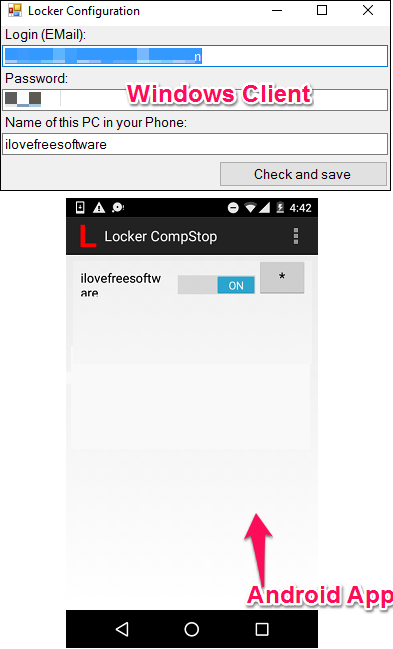
Although ComStop works very nicely and I find it a decent Android app to lock PC, however, there’s a limitation that you cannot unlock your PC with it. I wish that developer of the app will add this functionality in future.
Lock PC from Android Using Lock My Computer ?
Lock My Computer is another Android app to lock PC. Just like above mentioned apps, it comes with its PC client that you will have to install in your computer to make it work properly. For getting started with it, fist you will have to add your PC by typing your IP address and port number in the app. Port number can be obtained from the server that is running in your PC. That’s it! your PC is added and ready to locked, it’s just waiting for your response.
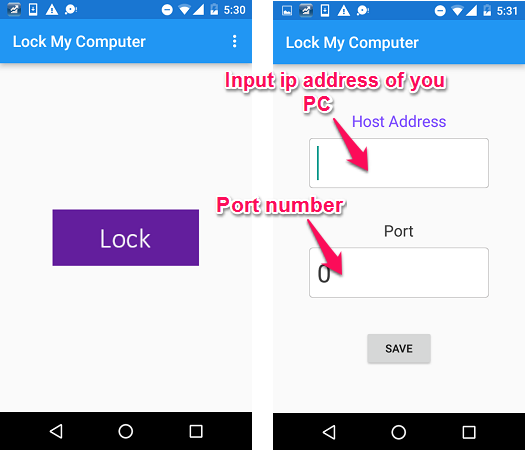
So, in this way you can easily can lock your PC using lock My Computer. Again, this app also comes with the limitation that it can’t unlock your PC. So, if your only require an Android app to lock PC then, you can give it a try.
How to Lock PC Using Computer Locker ?
Computer Locker is a simple Android app to lock PC. It has drop down menu to set lock/unlock commands. Just install it in your phone and it’s client in your PC and with some basic configuration it will be ready to lock your PC. To add a target PC you will have to assign IP address and port number at which the client is running and after that you can tap on Lock button to lock your PC. See the below screen shot to have an idea of what its interface look like.
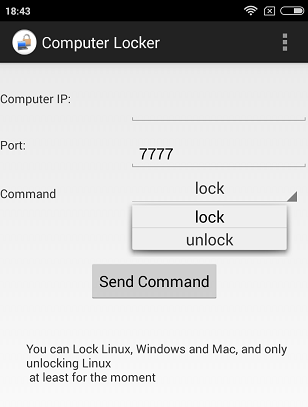
To lock PC with it, just select the lock command from the drop down and tap on Send Command button.
Computer Locker is fairly simple, lightweight, and easy to use Android app. With it you can instantly lock your PC. It does have unlock option, but that works on Linux based systems only.
Use Android to Lock PC with Max Remote – Computer App
Max Remote – Computer is another Android app to lock PC. Apart from locking , you can also execute various other options with it, such as shutdown, restart, log-off or hibernate. This app acts as remote to your PC. With this you can type, point or explore your hard drives. To use this app for locking PC is fairly simple.
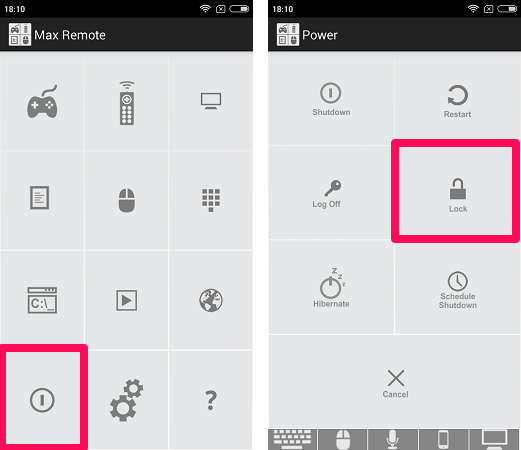
Download and install this app from the Google Play store and its PC client. After that it will automatically detect your PC from the network. On its interface you will see a grid with different icons. Tap on power icon to get all the options for shutdown, restart, lock and log off. Tap on Lock to lock your PC.
To unlock again your PC, you will have to do it manually by typing your account password at lock screen.
So, in this way you can lock your PC using Max Remote app. Same limitation lies in Max remote as well that you can’t unlock your PC through your phone but overall, it’s a nice app as it provides other set of interesting features.
Closing Words
If you are looking for an Android app to lock PC, then you have come to the right place. Here you can find more than one Android app to lock PC. All these apps have their values when it comes to just lock your PC. However, some of these apps also let you unlock your PC. If you feel lazy to get out of the bed to shut down, lock your PC then, you can give a try to any of the mentioned apps.
And if you know some other android app to lock PC, you can tell me in comments.