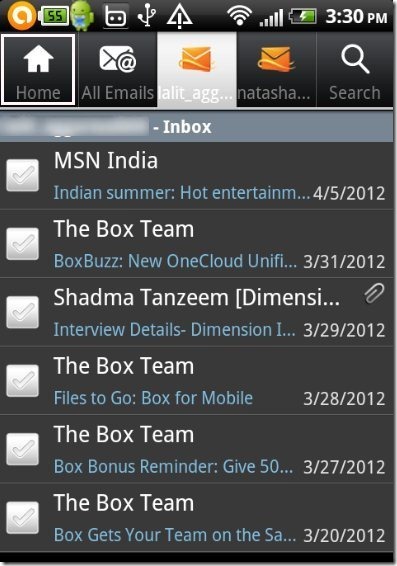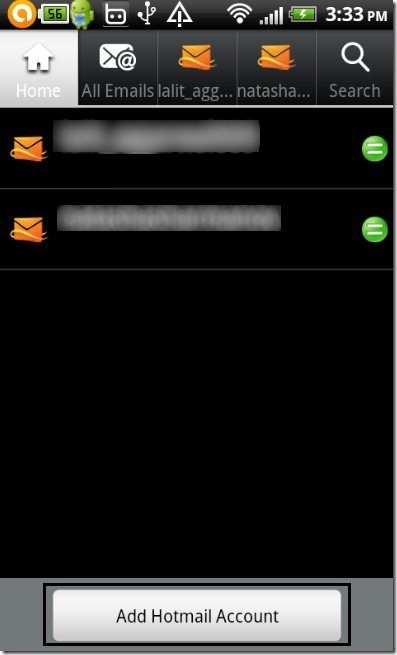Here, is step by step tutorial to login to multiple Hotmail accounts on Android. To login to multiple Hotmail accounts I will use official Hotmail App for Android. With official Android Hotmail app, you can easily manage multiple Hotmail accounts on Android. Good part is that you don’t need to use any separate email client app to just login to multiple Hotmail accounts; the official Hotmail app does that pretty nicely.
Update: (July 22, 2013) The “Hotmail” app is no longer available in Google Play store. You may try Windows Live Hotmail PUSH mail instead.
Steps To Login To Multiple Hotmail Accounts On Android:
Step 1: Go to Google Play Store or Android Market on your Android phone.
Step 2: Search for “Hotmail” app in Google Play Store.
Step 3: Install “Hotmail” app on your Android phone.
Or, You can also scan the QR Code below to install Hotmail app on your Android phone.
Step 4: Launch Hotmail app on your Android phone.
Step 5: Login to one of your Hotmail account in the app on your Android phone.
Step 6: Now tap on the home button on the navigation bar of the app.
Step 7: Tap on “Add Hotmail Account” button in the app.
Step 8: Login with your another Hotmail account in the app and you are done.
Step 9: Now again tap on home button to add more Hotmail accounts.
So, now you have multiple Hotmail accounts configured in your Android phone. You can easily switch between multiple accounts anytime from the app
This Android official Hotmail app is a perfect app to access and manage Hotmail on Android phone. Apart from this, official Hotmail app offers multiple other smart options to manage mails on Android. You don’t need to use Android browser just to check Hotmail; the official Hotmail app is a much better option.
Also check out official Google+ app for Android.