Here is a list of 5 free software to take backup of a directory structure. These software let you export list of folders and sub-folders in various formats, like, TXT, CSV, HTML, etc. These software analyze the directories and iterate through each file and folder and list them in a proper format. You can customize them to list directories, along with various attributes such as name, size, date modified, and path. These freeware can also list sub directories to unlimited depth.
With these freeware you will get a complete list of all the directories and sub directories in specified folder. The list these software prepare will help you retain the folder structure on the disk in case you formatted your hard drive. There are many methods to create folders from text file.
These freeware can list the directory structure along with each and every file, but in this article we will only deal with the folders.
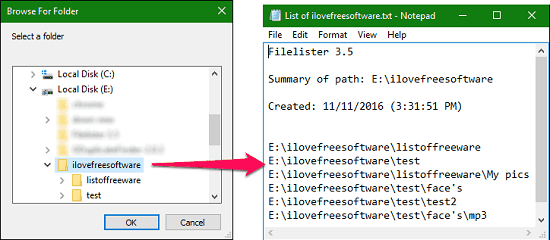
Filelister
Filelister is very simple software to create a list all the folders and sub folders in a specified location. It can output the listed folder structure in text file or in an HTML file format. It’s pretty simple to use this freeware, you just have to create a profile with any name and then set some filters and options to make it list only folders. You have to customize it as following:
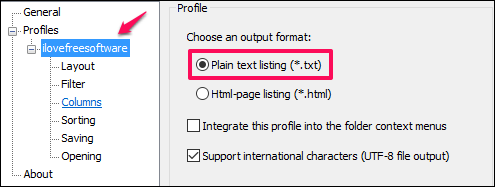
- First of all, check Plain Text Listing to save folder list in a text file format. You can also choose to create a HTML file output of folder and sub-folder list.
- Layout: Don’t check any option in this tab.
- Filter: Check both options and under Select file type drop-down list, choose Any.
- Columns: Uncheck the File option and in Folders only check Path and Name.
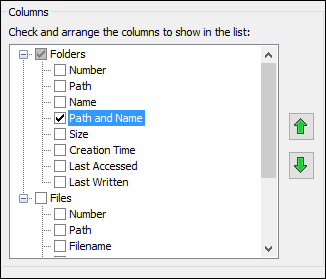
- Sorting: Let everything be software default here.
- Saving: Specify path where the output file will be saved, you can also save the output file in the same folder whose structure you are listing.
- Opening: Specify how the output file will be opened.
After configuring the software, hit the list Files button and you will be asked to select a folder from your PC. And if everything goes right it will show you the output in text file (or HTML file, based on your selection). You can see the output in the first screenshot of this article.
Karen Directory Structure
Karen Directory Structure is another freeware to create a list of all the directories and sub directories in a specified location. You can also directly print the folder structure created by it via any connected printer.
You’ll have to configure it to make it list only folder structure. Karen Directory Structure has a pretty simple interface having four tabs but we will only use the Save to Disk tab to save the listed output file to the disk.
Go through the following points and configure Karen Directory Structure in easy steps.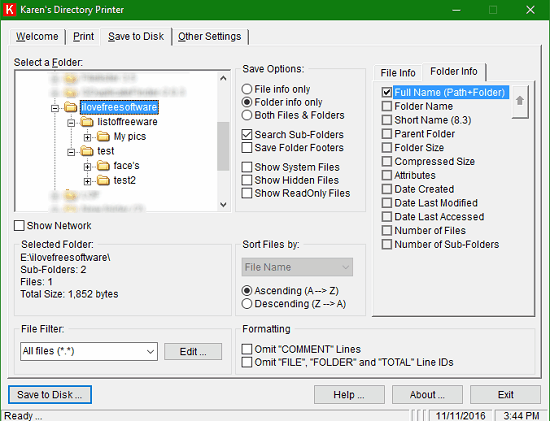
Step 1: Select a target folder whose structure you want to list and, in Save Options check Folder info Only and Search Sub-Folders.
Step 2: Under Folder Info tab only tick Full Name (Path+Folder) option.
Step 3: Uncheck all options under Formatting and you are done.
Finally hit the button Save to Disk and it will ask you where to save the text file which contains a list of the specified directory.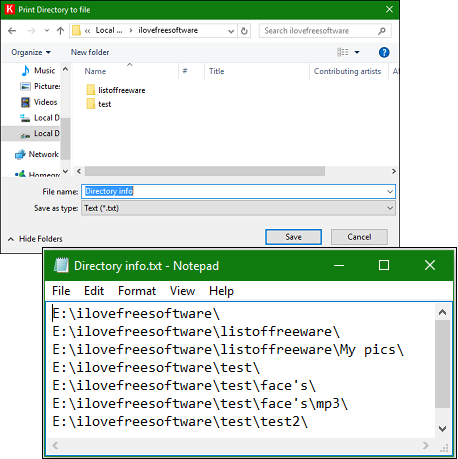
Directory List & Print
Directory List & Print is another freeware that is very helpful to make backup of a folder structure. It has various tabs to configure it according to various attributes. You can configure it to only list directories and sub directories by making selections as below: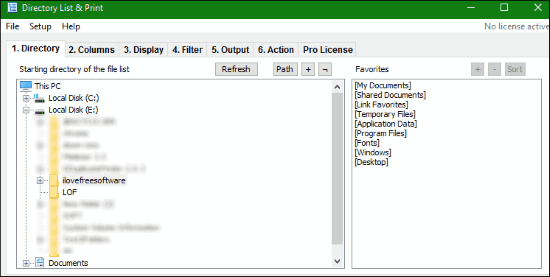
- Directory tab: In this tab choose the target folder whose structure you want to list.
- Columns tab: Only choose Name of File under Select Columns option and double-click on it and you are done on this tab.
- Display tab: In display tab only check Run through Sub Directories! option and let all other remaining options unchecked.
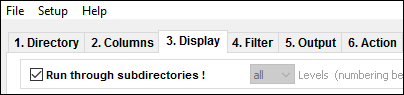
- Output tab: Finally hit the Create/Update File list button; you will see the list of all directories and sub directories will appear in the attached window at the bottom and you can copy that list to clipboard with an option available on Output tab.
Paste the clipboard data in a text file and save it for future use.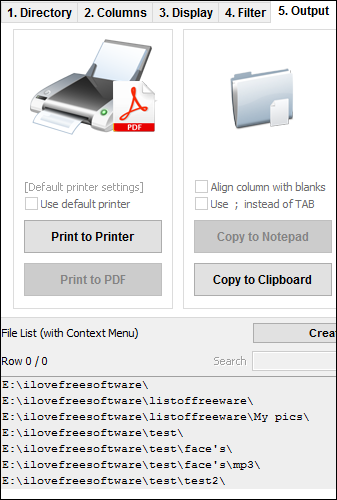
DirList
DirList is a portable software for Windows and can be executed from any folder. It lets you make a list of a directory structure and helps you to export that list to disk in CSV and HTML format. It has 3 tabs on its interface and with proper configuration, it can be used for making backup of a directory structure.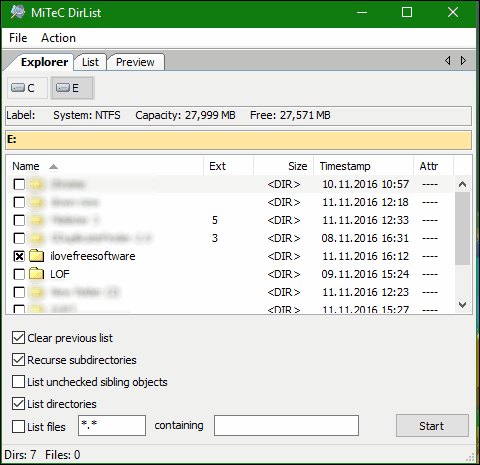
You can configure DirList as explained below.
- Explorer tab: In this tab, select your desired folder whose structure you want to list and check the options: Clear previous list, Recurse subdirectories, List directories.
- List tab: Only check Path under Columns option and let every thing remain as it is.
When you have finished above two steps, get back to Explorer tab and click Start at the bottom right. In the Preview tab you will see the directory structure will get printed, you can copy all the data and paste it in a fresh text file and save it anywhere you like.
JFilelister
JFilelister is a standalone application that can list all the contents of desired folder. It’s very simple to use this application; it uses drag and drop method instead of conventional explorer browsing. All you have to do is drag the desired folder to its interface and it will immediately list all the contents of that folder.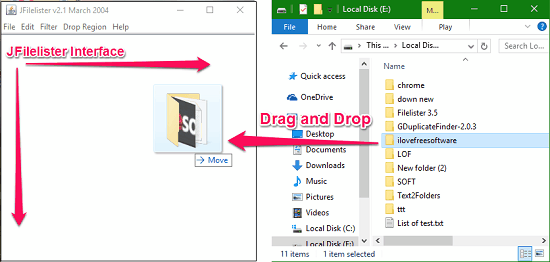
You will have to configure it for listing only directory structure with the following steps.
Step 1: In the Filter menu check first two options only, as shown in the following picture.
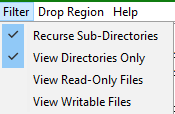
Step 2: Browse the folder you want to list, drag and drop it on its interface and it will immediately show you the list of all the directories and sub directories in it.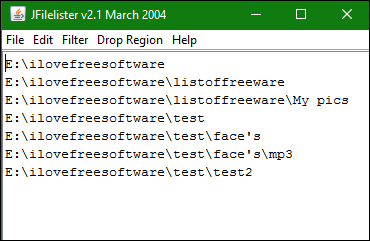
Copy all the text and make a new text file and save it there.
My Final Verdict
These were some pretty cool software that I found so far. In the above list I really like Karen Directory Structure to be the best due to its simplicity. With these freeware you can easily make backup of any directory structure and restore it for later use.