This post lists some free software to overwrite free space on hard disk. Here these software analyze the free space on the local disk and wipe it securely so the underlying data becomes irrecoverable. Here you just select a target drive and then you can simply let any of these software to write some random sequence of bits on the hard disk. Most of these software wipe the free space on the disk only and do not affect the existing files. While one of the software here is specifically meant for erasing drives with different wiping algorithms. Also, depending on the size of the disk, these software can take a lot of time.
Generally if you keep some sensitive information on your PC then it is recovered easily even after you delete it. Because the default deletion method only removes the listing, the data is still on the disk. There are some shredder software to securely delete files. But in case, you want to shred data available in the free space of a drive, the following software will come in handy. Here they overwrite the free space on disk with some random bits so that the underlying data becomes impossible to recover.
Free Software to Overwrite Free Space on Hard Disk:
Overwrite
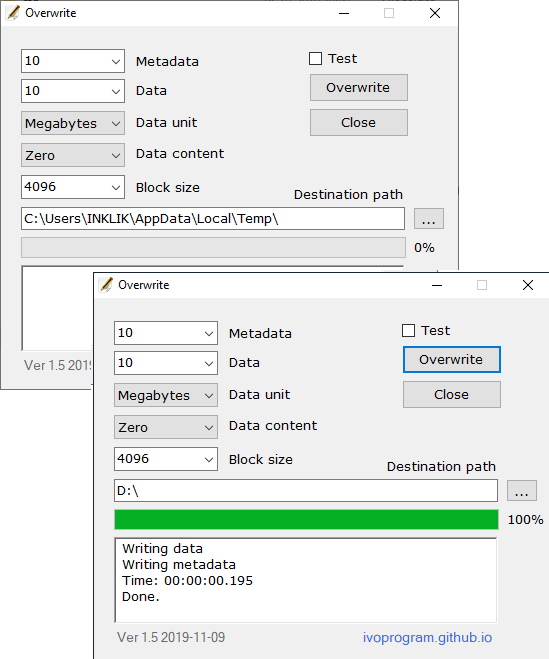
Overwrite is one of the best free software to overwrite free space on hard disk. It takes some parameters from you and then performs the corresponding action with ease. Here this software comes with a simple interface where you have to select a target device, size of the disk to clean and data sequence to use. On top of that, this is an open source tool and if you are interested in its source code then you can find that here.
This software works in portable mode and after getting it from GitHub, you can simply open it up. Select the target drive and choose the overwrite method and then you are simply done. There is even a test mode included in the software for a test run. After setting all the parameters, you can start the wiping process and then you can simply wait for it to finish. When it is done, then you can just sit back and relax. Use it in the same next time.
CCleaner
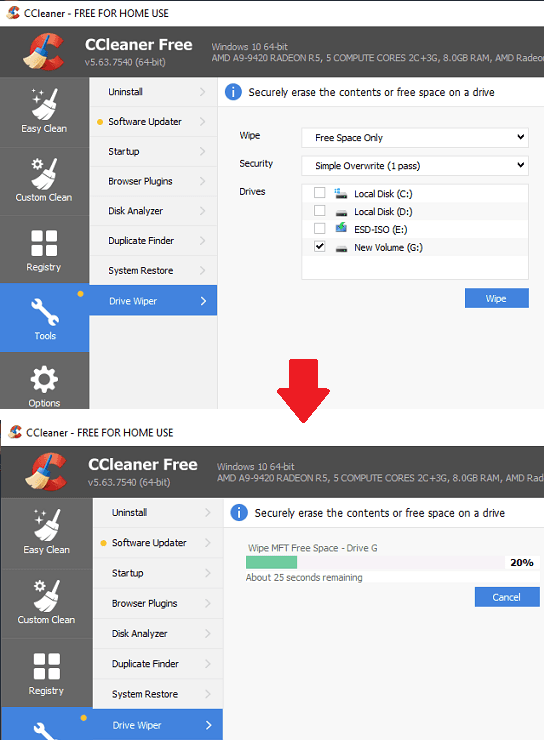
CCleaner is a very popular disk cleaner software available out there that you can use. This software comes with junk cleaner, registry cleaner, programs uninstaller like tools that you probably use in daily life. But there is one another tool in this software that you might haven’t used. And that tool in CCleaner is called “Drive Wiper” and it can clean the free space on a hard drive using various methods listed there. Here you can simply choose drive, select a method and wipe it with ease.
If you already have it installed on your PC then you can just access the “Drive Wiper” from the “Tools” section of the software and then you are done. Next, you just select the target drive, select the method and start the wiping process. It is simple as that. Wait for it to finish and when it is done then you have a secure hard drive. Apart from free space cleaning, you can go for entire drive cleaning option as well.
Eraser
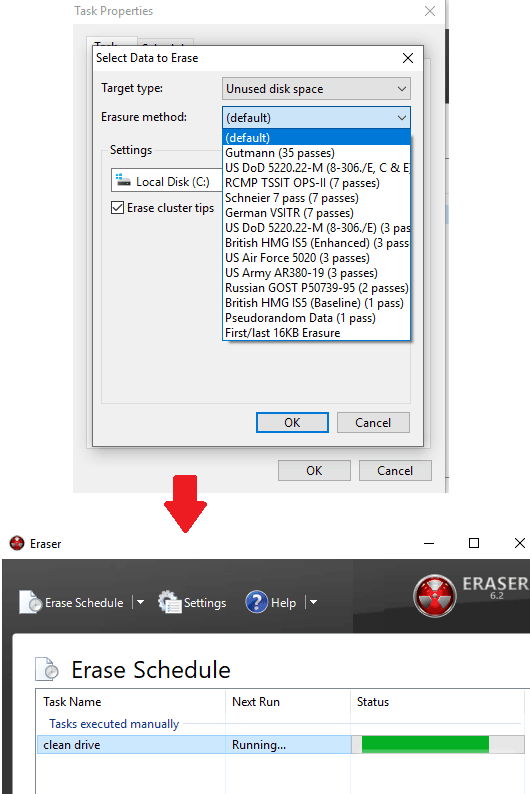
Eraser as the name suggests is a data wiping utility that you can use with ease in Windows. It comes with some serious data wiping algorithm that you can use to make the deleted data on your disk irrecoverable. Various algorithms that it has included support multiple wiping passes to make sure that they redact the data properly. Here using this software, you can either opt to wipe the free space only or the entire drive. It lets you create multiple tasks that you can execute anytime to wipe the data by overwriting.
You can get this software from above and then simply install it. Apart from just overwriting the free space, you can use this software as file deleter and shredder. It adds a context menu item in Windows that you can use. So, to use it is a tool to overwrite free space on disk, you create a task. Select the “Target type” to “Unused disk space” and then create a task. Next, you can just run it and let it do its work. It may take long time depending on the free space you are overwriting with this. You can see this in action in the added screenshots above.
Cipher
Cipher is the built-in tool included in Windows. Here this tool works in the same way as other tools do but it is quite slower. But it is a good option in case you don’t want to use any external software for free space cleaning. There is single command that you can issue right from the command line and see it in action. It writes some random data on the free space of hard disk to make the underlying data irrecoverable. You are free to use it on any local drive in Windows.
To use this tool, you simply open the command prompt with admin rights. After that, just type the following command and then simply hit enter. You can see the progress of data wiping on the console window.
cipher /w:DriveLetter:
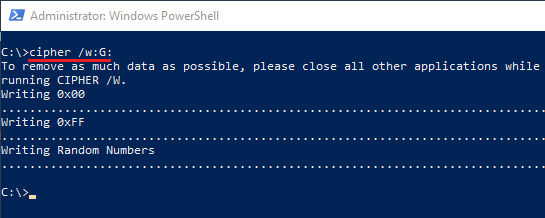
Above you can see how this simple command line tool works in Windows. The command is very simple, it’s just you have to change the drive letter based on the hard drive you want to clean on your PC. What bit sequence it is writing on the free disk space can be seen on the command window. Also, you can see the progress of the drive wiping there and then do whatever you want to do.
Final words
These are the best software to overwrite free space on hard drive with ease. All the software I have mentioned here work fine and the process of using is very simple as well. In just a few clicks, you can configure them you can redact the deleted data on your hard disk which is a part of the free space. However, while using these software, you should be cautious, especially while setting the wiping type. One wrong move can result in existing data loss and you may never get the deleted data back. Personally, I will recommend you to use Overwrite, CCleaner, and Eraser. And if you want to use the built functionality of Windows then you can go with Cipher.