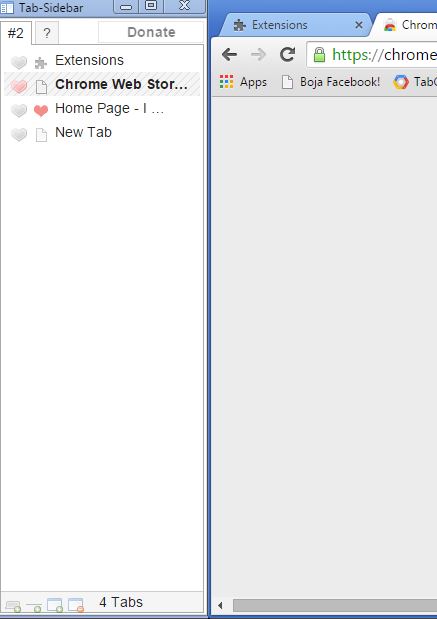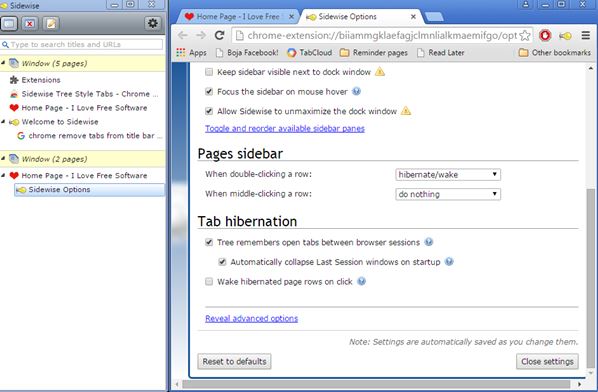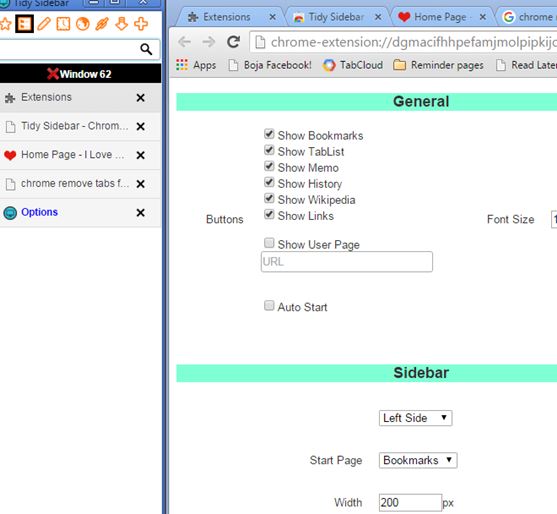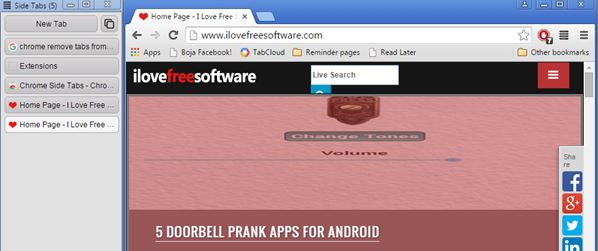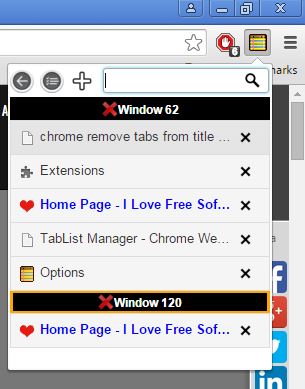Here’s a list of 5 sidebar tab extensions for Chrome which allow you to manage tabs using a sidebar list, instead of the usual horizontal bar at the top of the Chrome window. New location and layout of active tabs isn’t the only advantage one might get by using sidebar tab extensions. They also offer advanced tab management like grouping, favorite and it’s easier to close/open tabs.
Each sidebar tab extension works differently, so let’s see what each one of them has to offer exactly.
Tab-Sidebar
Tab-Sidebar is a sidebar tab extension which opens up as a standalone app from where tabs of each active Chrome window can be managed. Each Chrome window will get its own tab within the Tab-Sidebar.
Sidebar window is activated by left clicking on the top right corner icon. List of tabs can be managed using the controls at the bottom of the sidebar. You can add new tabs, new windows, close tabs or windows and add separators. Click on the heart icon next to tabs on the list creates a favorite that you can access more quickly.
Get Tab-Sidebar.
Sidewise Tree Style Tabs
Sidewise Tree Style Tabs is in a lot of ways similar to Tab-Sidebar, but there are some differences and improvements. For starters, here you get automated detection of monitors and active Chrome windows after which they are resized right away next to the sidebar, something that I had to do manually in Tab-Sidebar.
You might have picked it up from the extension name that here tree like hierarchical tab placements are possible, just like hierarchies of folders in Windows Explorer sidebar. Each Chrome window gets it’s own group of tabs. Search tool is available to find the tab you need more quickly. Tabs can be hibernated (suspended from RAM), and lots of different sidebar tweaks can be made in extension settings.
Also, have a look at 5 New Tab Redirect Extensions For Chrome.
Tidy Sidebar
Tidy Sidebar will automatically resize and reposition Chrome windows as soon as you activate the sidebar by left clicking on the top right corner icon.
Number of features available in Tidy Sidebar is very impressive. Here you get not just a tab manager in the sidebar, but also a bookmark manager, memo taking utility, browsing history can be accessed and there’s also a quick Wikipedia search tool/browser. All these tools can be found under icons at the top of the sidebar window.
Get Tidy Sidebar.
Chrome Side Tabs
Chrome Side Tabs lists all the tabs at once, there’s no window grouping of any kind. Instead of window grouping, it comes with an option to show only tabs of the currently active window, but this only works after you activate the option and restart the sidebar.
Things like sidebar colors, font colors and default position of the sidebar are tweakable by opening up extension settings. Only options available on the sidebar itself is the “New tab” button for opening up new tabs.
Get Chrome Side Tabs.
Also, have a look at 4 Tab Search Extensions For Chrome.
TabList Manager
TabList Manager offers 3 different methods how the sidebar can be accessed. The usual sidebar mode, the same one offered by the previously mentioned sidebar tab extensions means that TabList Manager will work as a standalone sidebar window. Next to that, “sidebar” can also be accessed by left clicking on the top right corner icon.
Or you can use a small transparent button that’s available in the top left corner of the web page area that’s activated on mouse hover to turn on a transparent tab sidebar within the web page area without resizing the window.
Get TabList Manager.
Conclusion
Tidy Sidebar comes with a lot of additional tools and utilities which makes it very interesting to me. I especially like the memo taking tool that Tidy Sidebar has. Sidewise Tree Style Tabs is also very nice. Which of the 5 sidebar tab extensions for Chrome do you think is best?